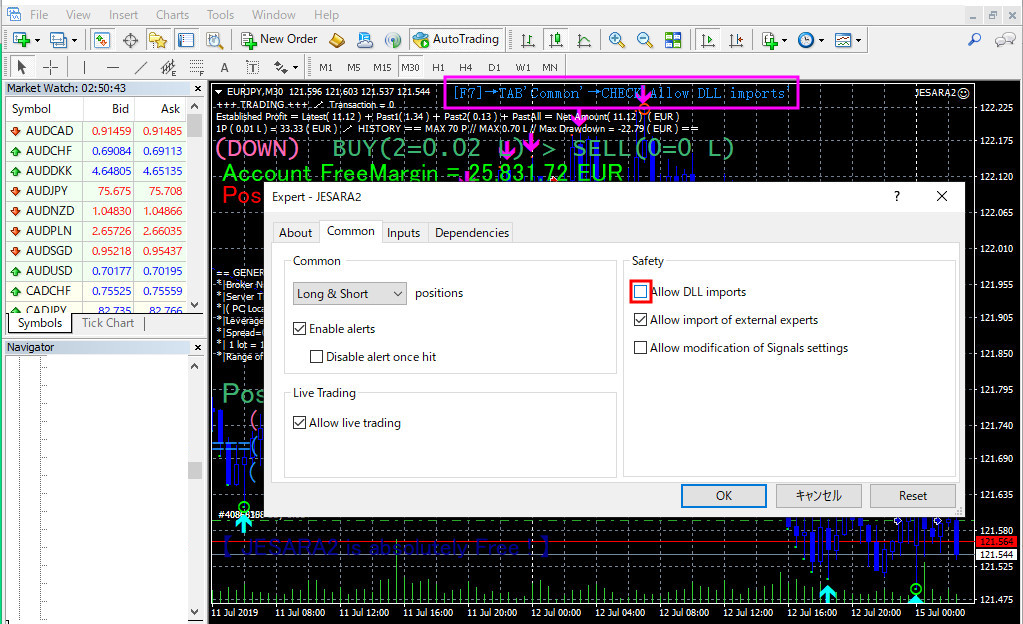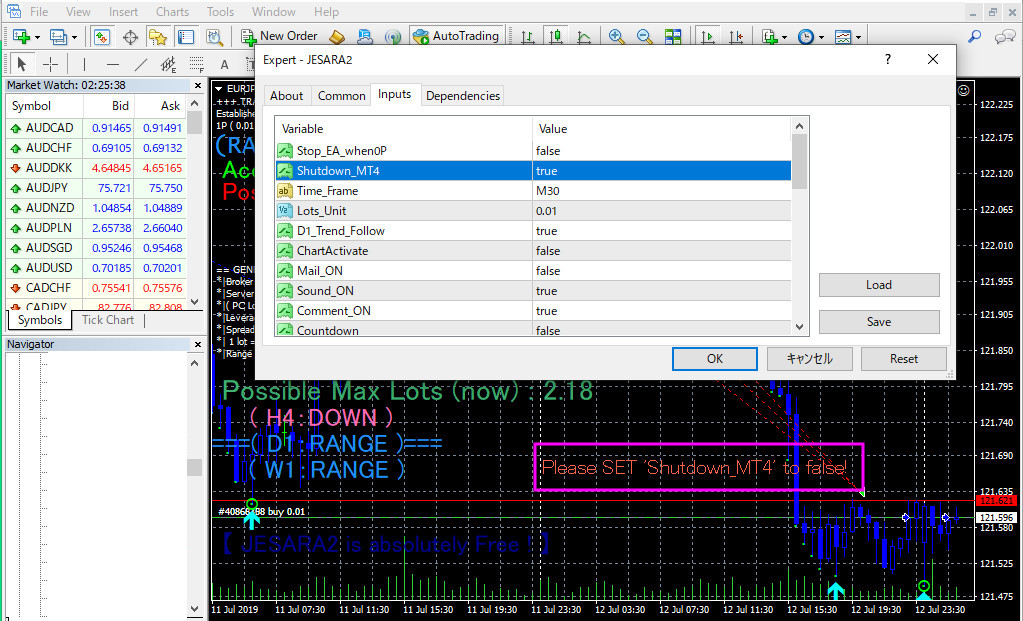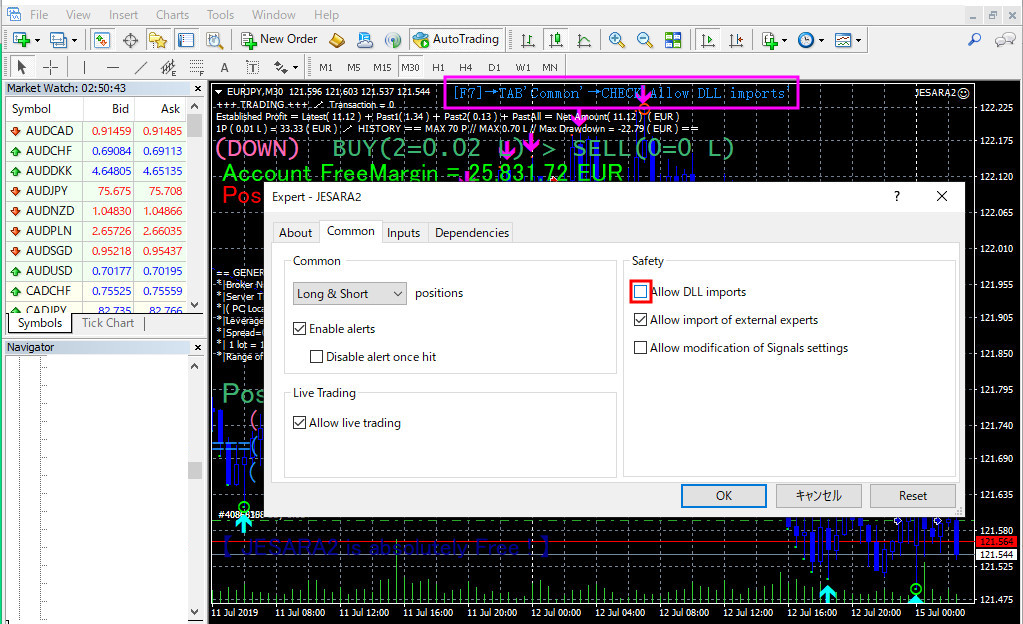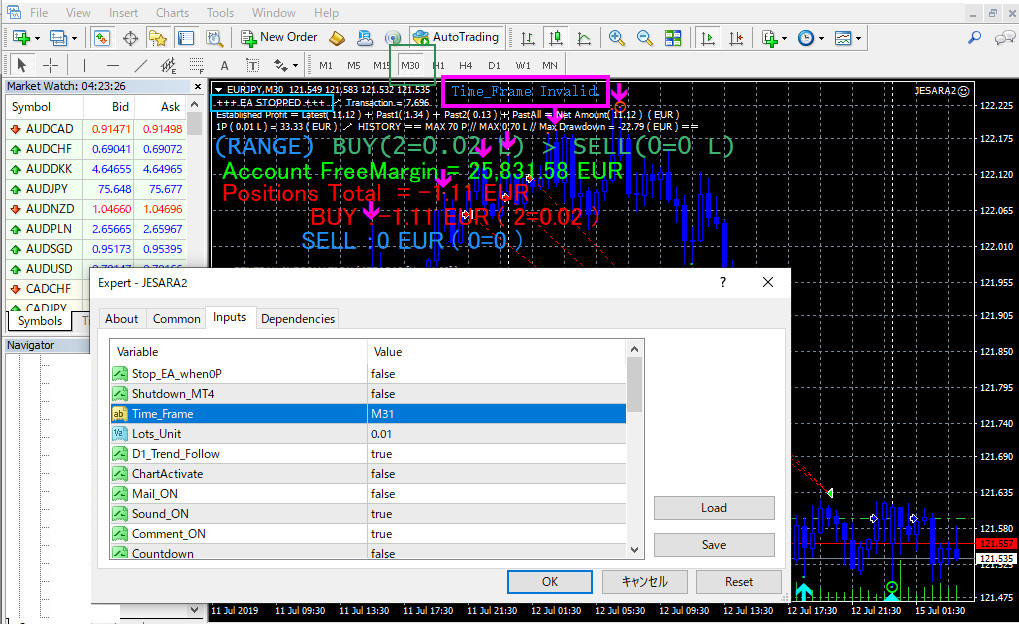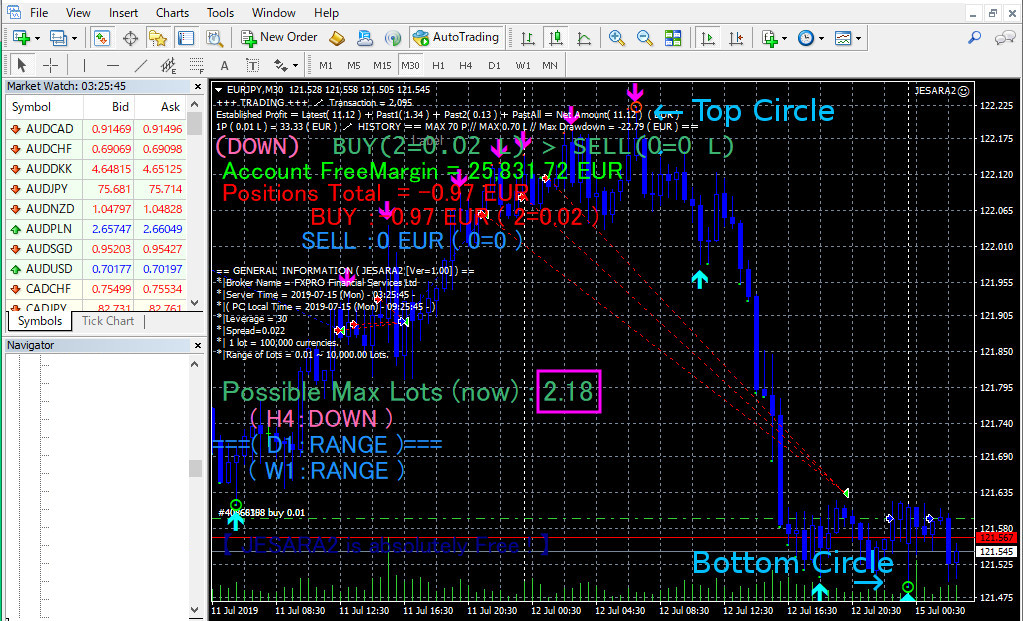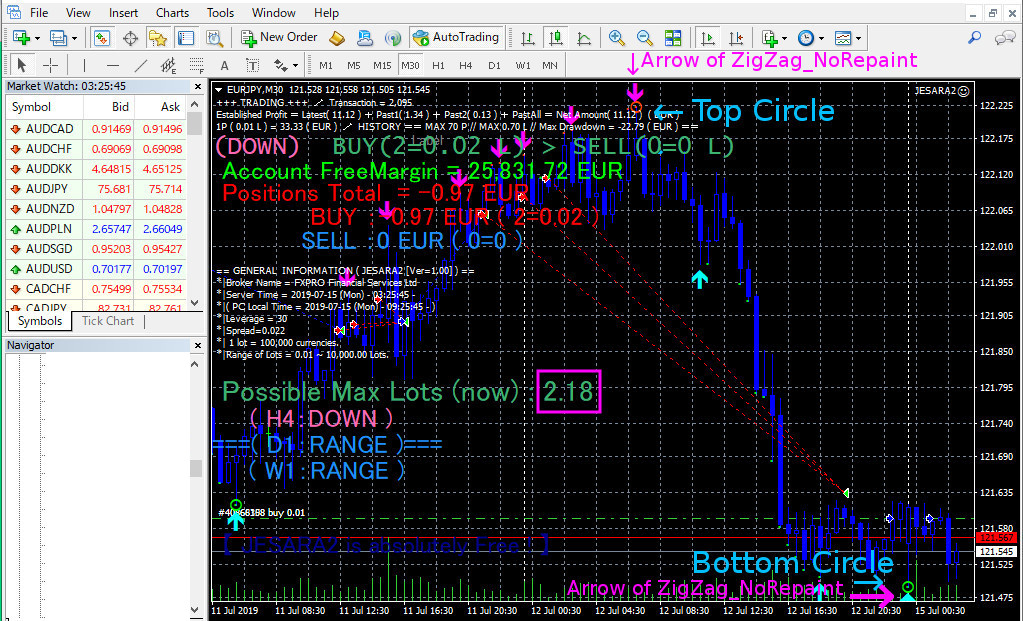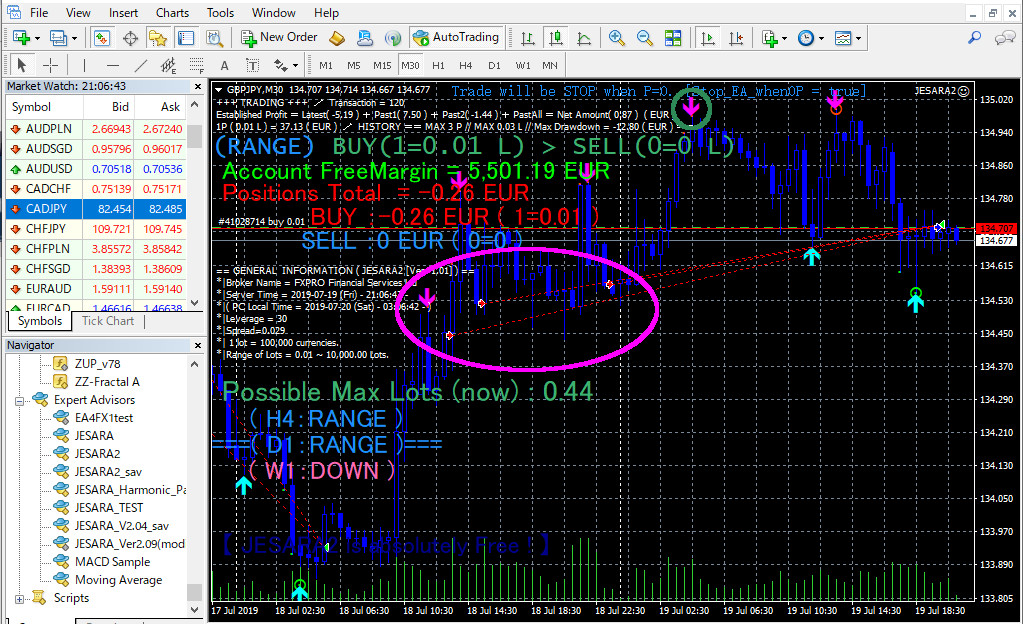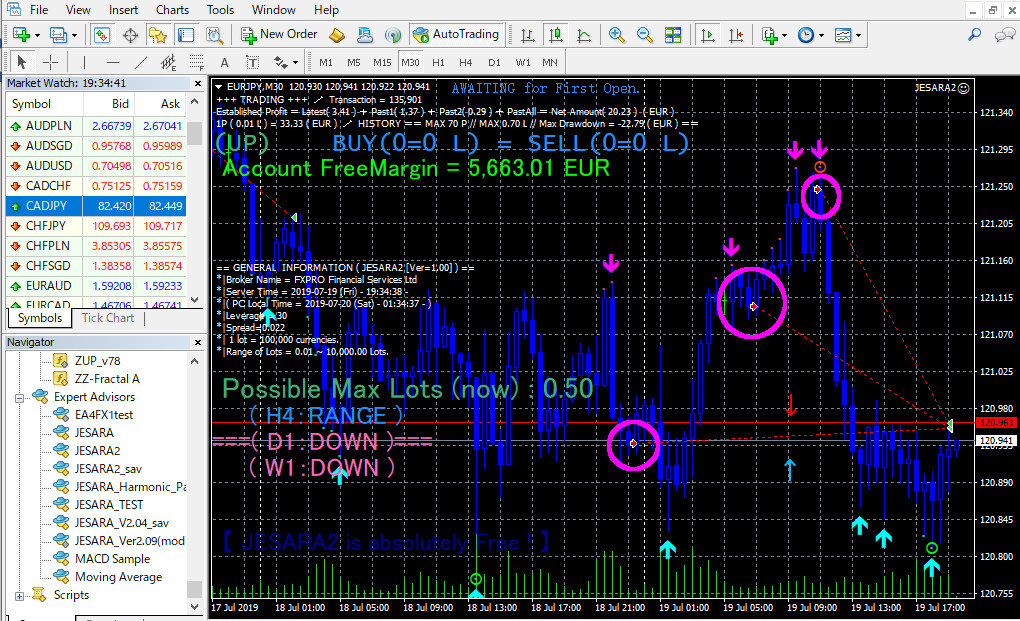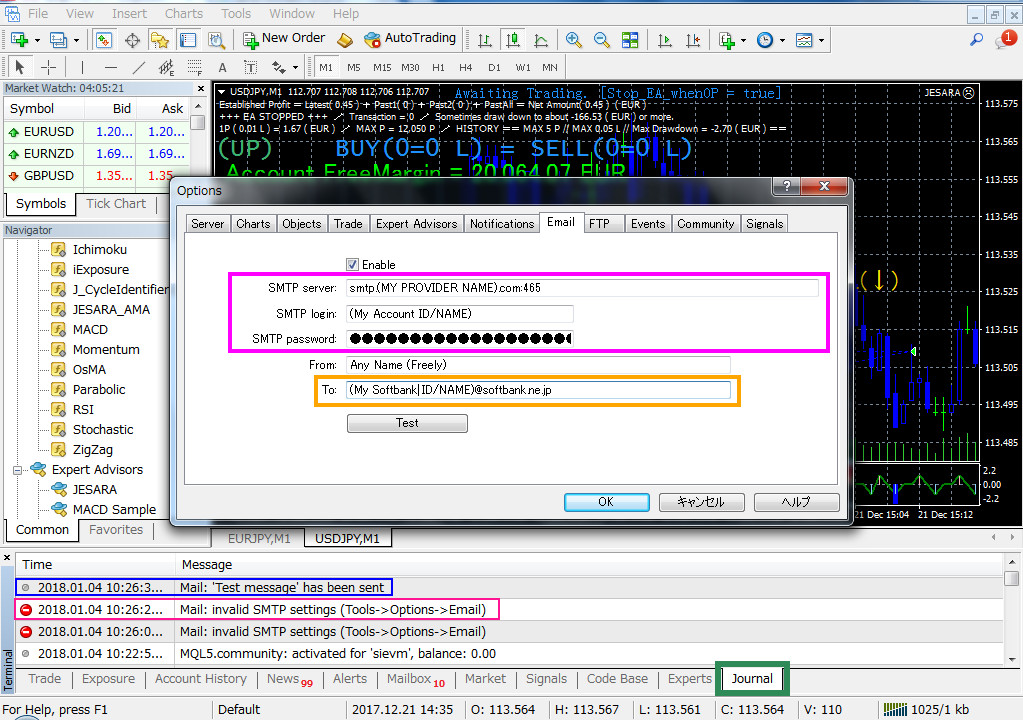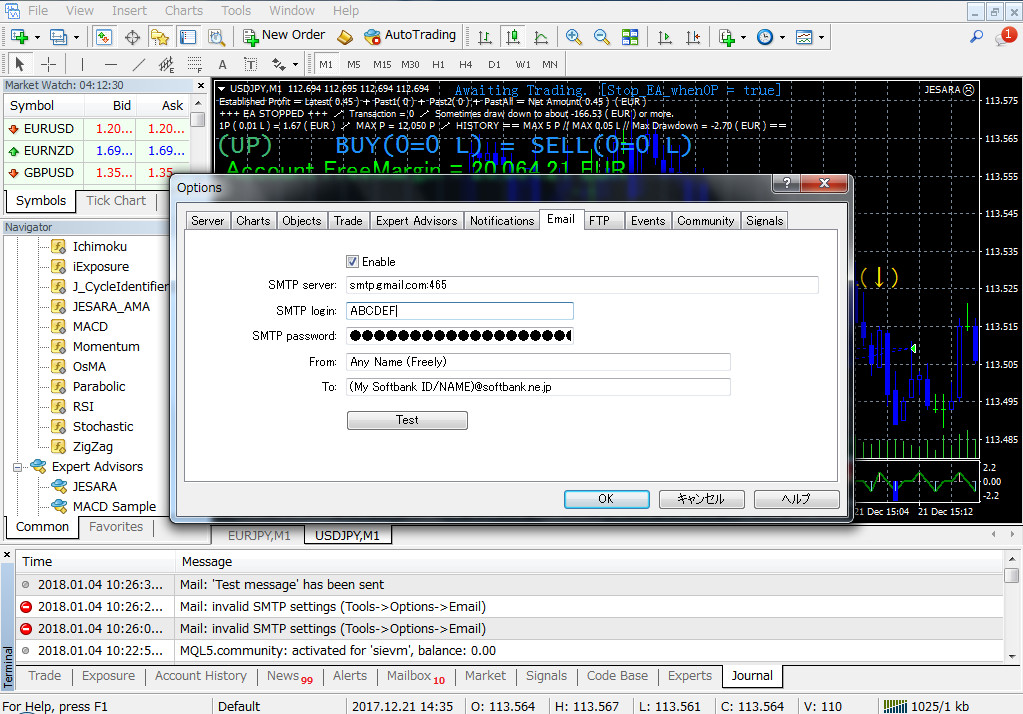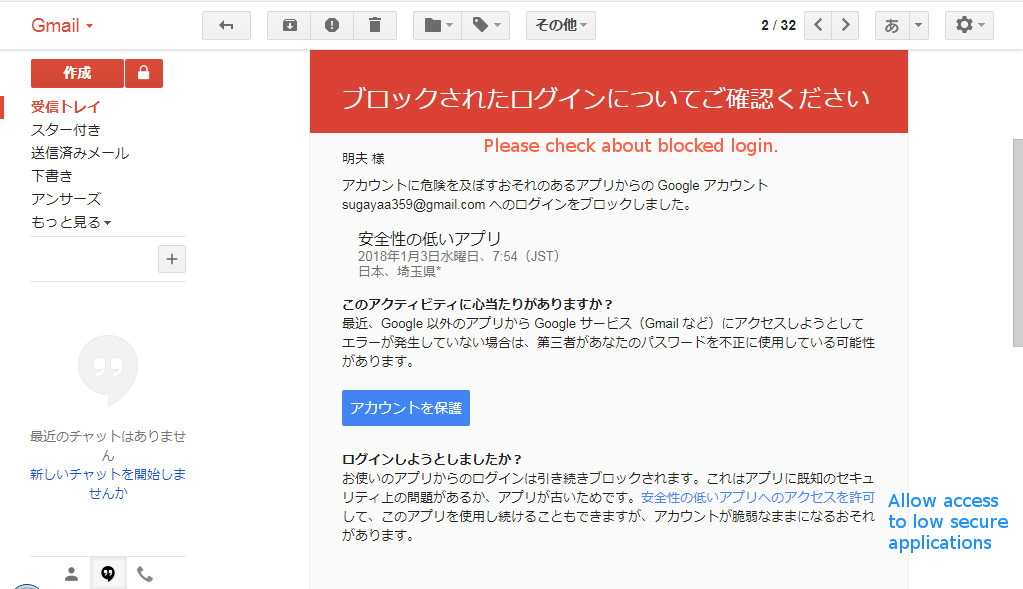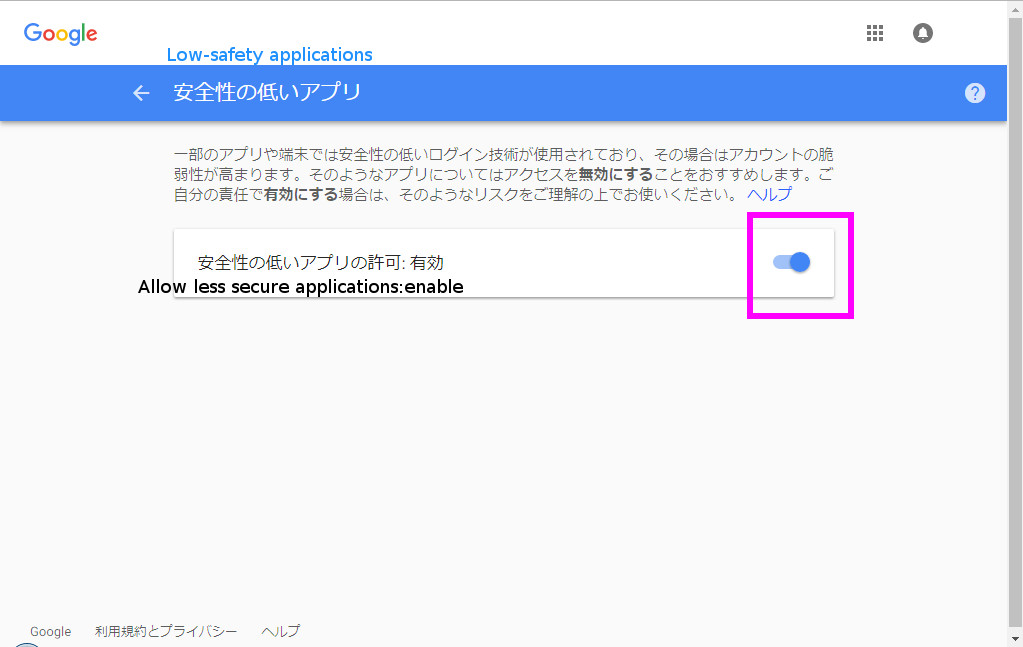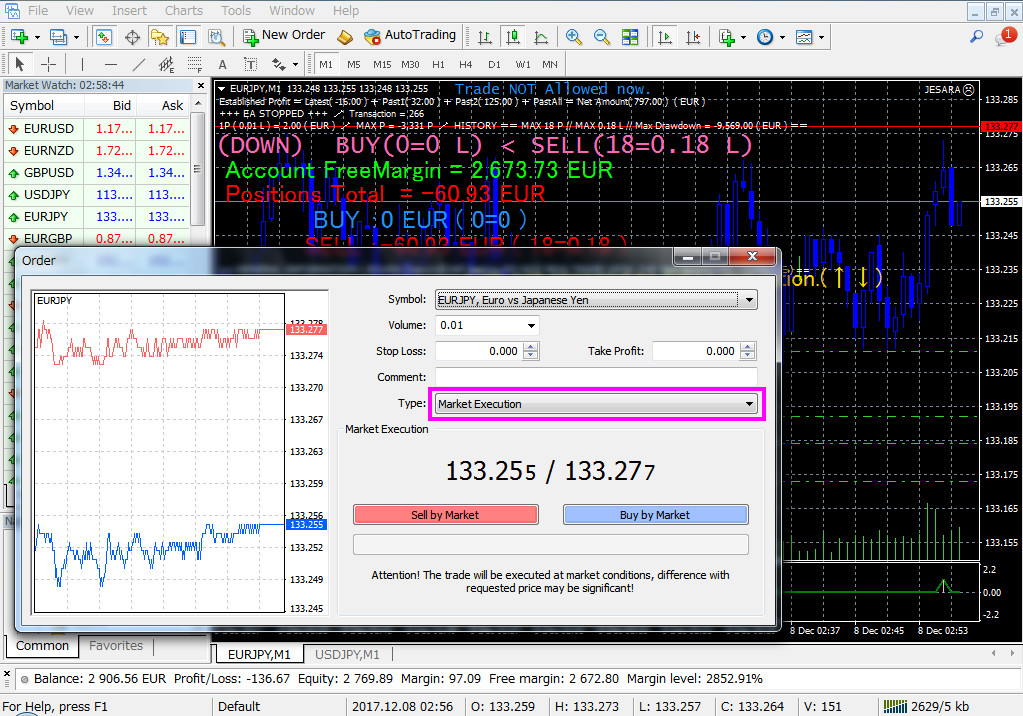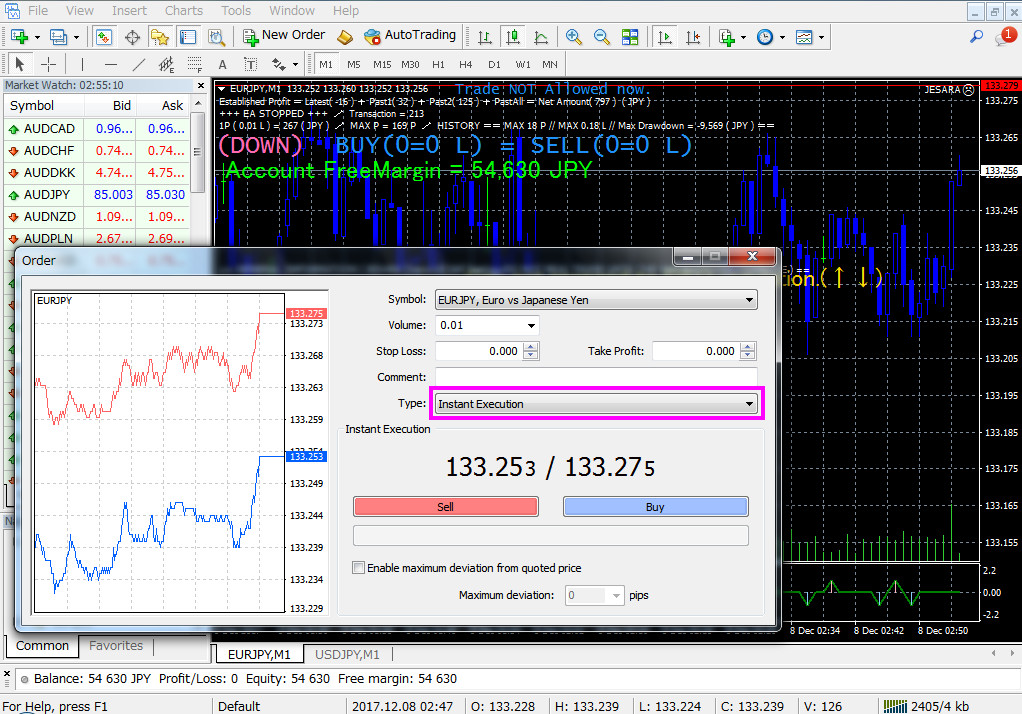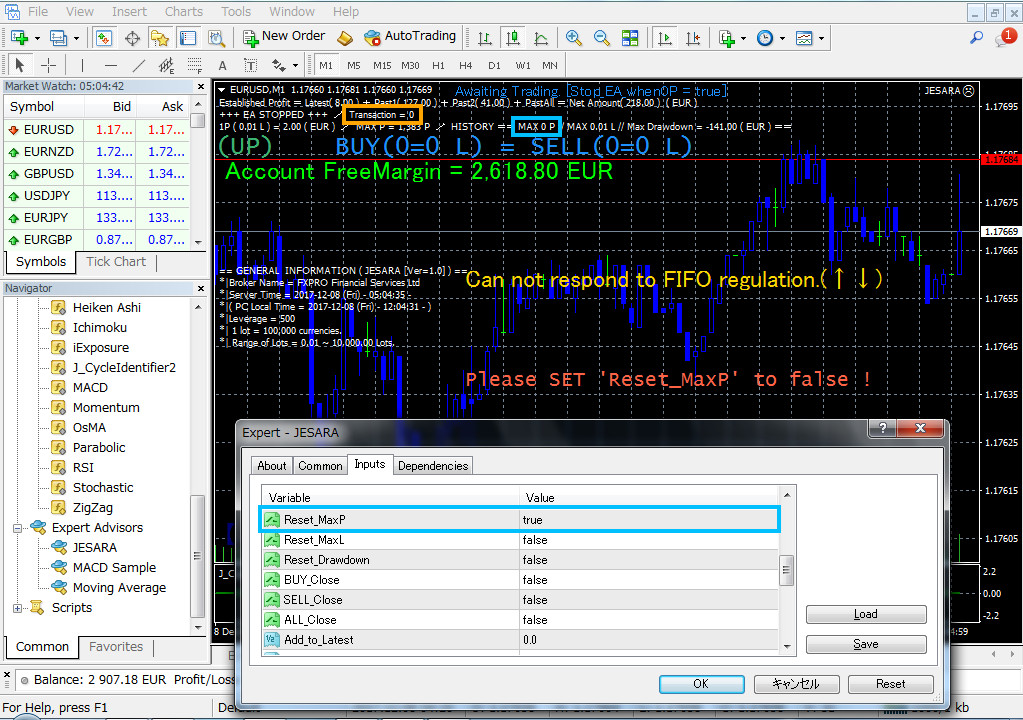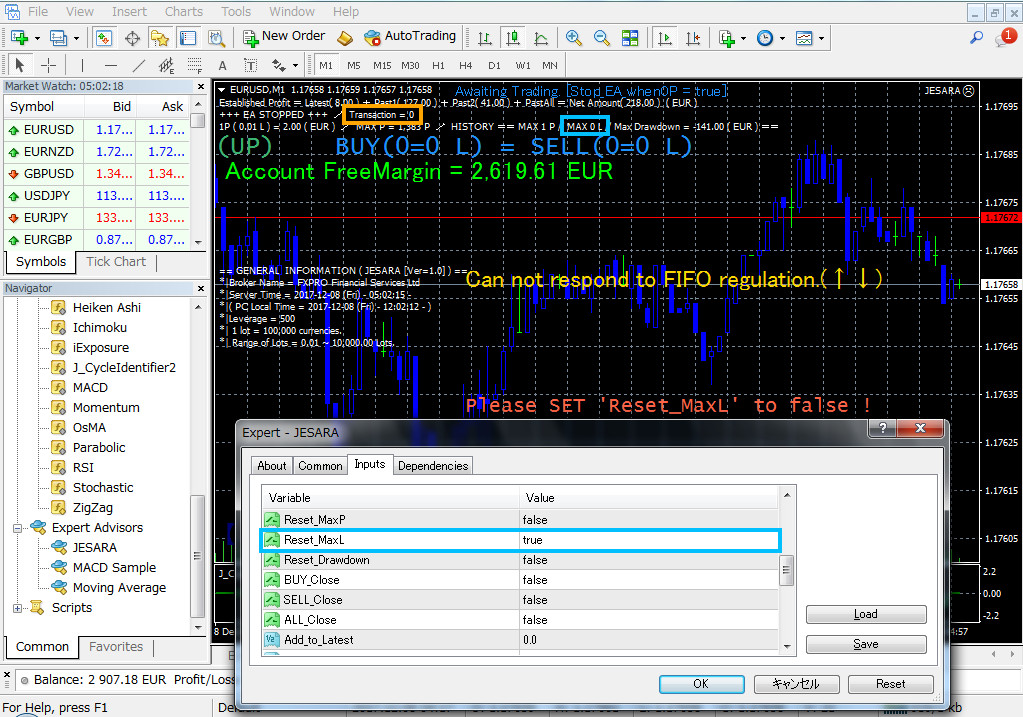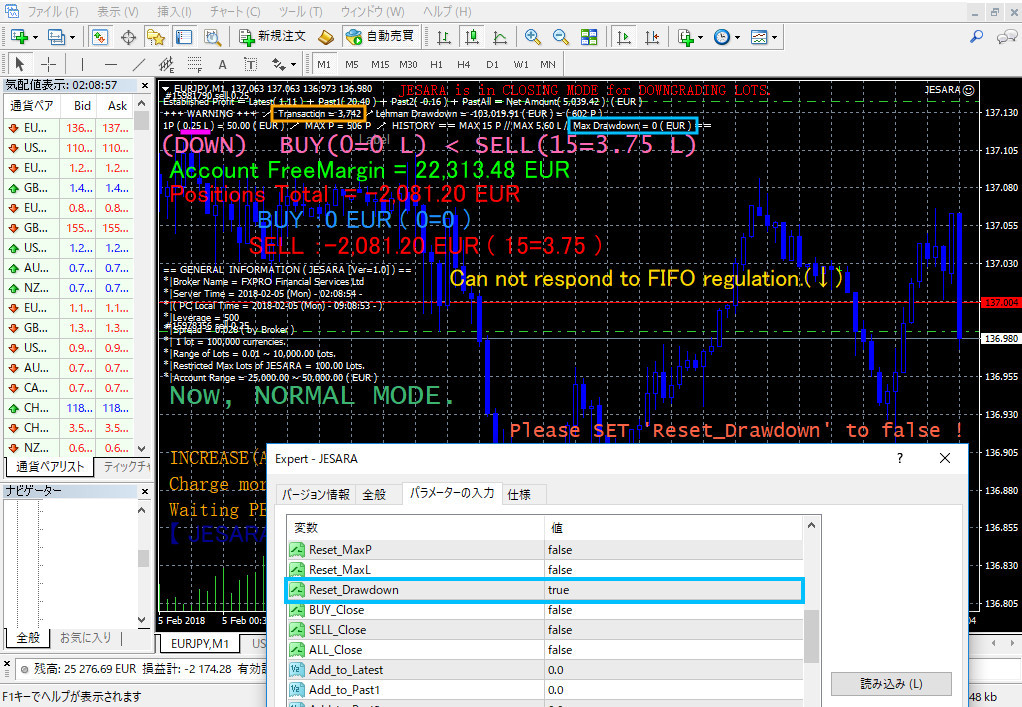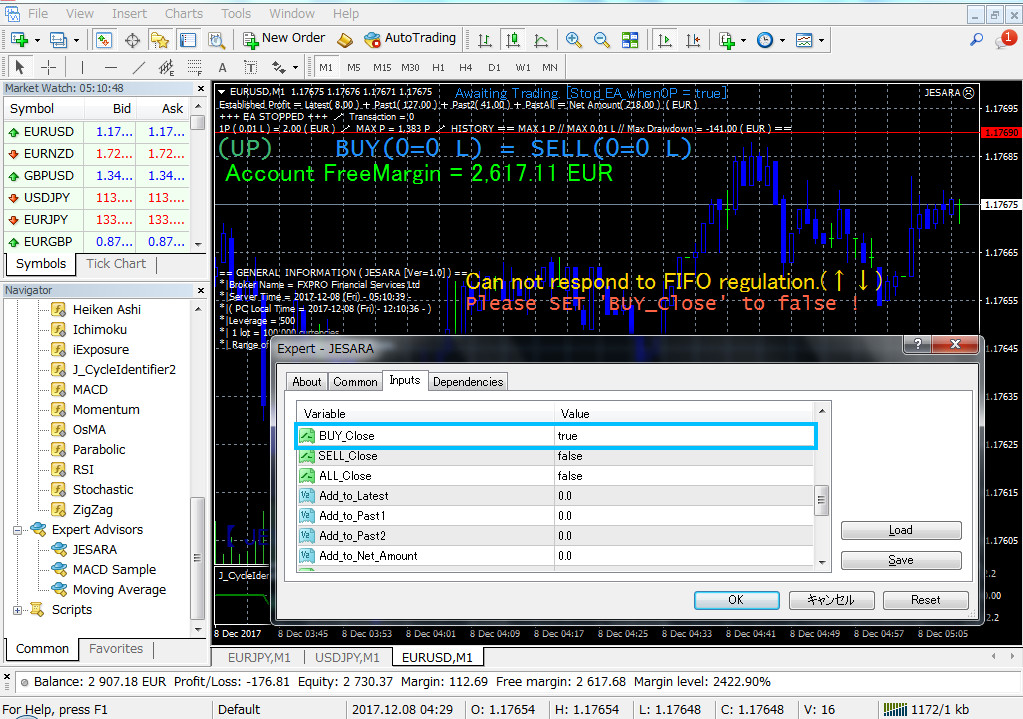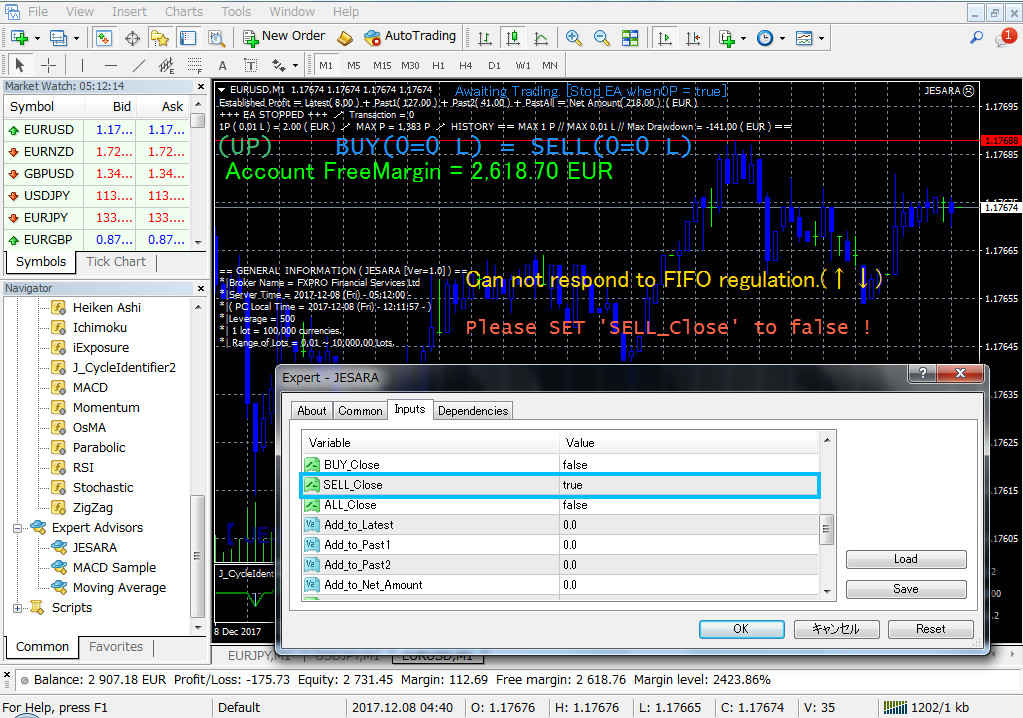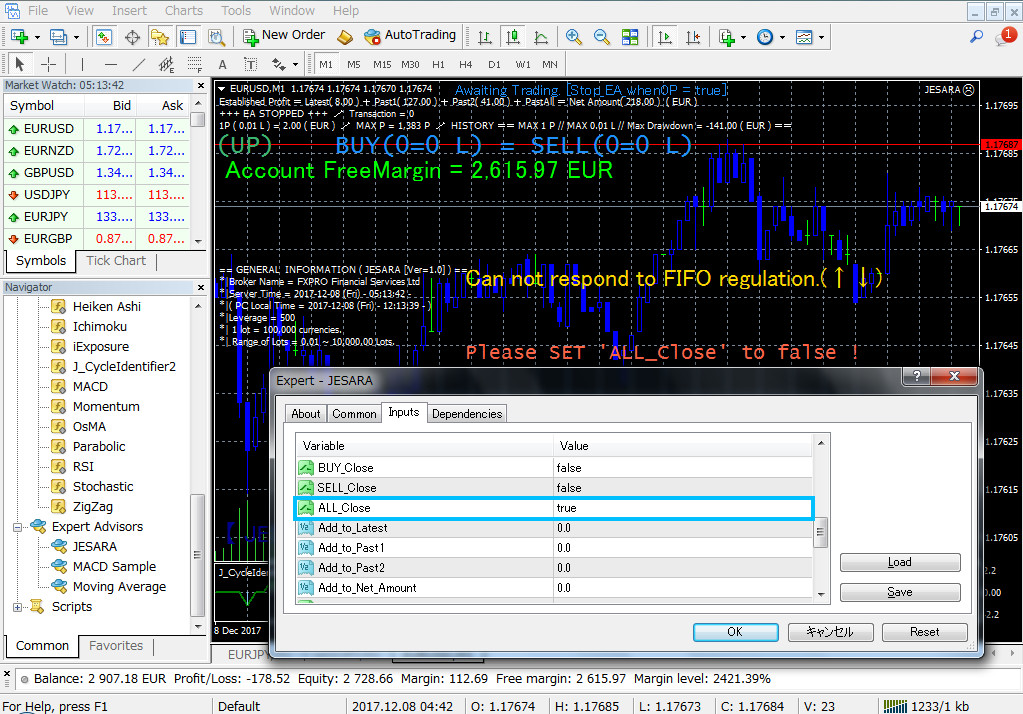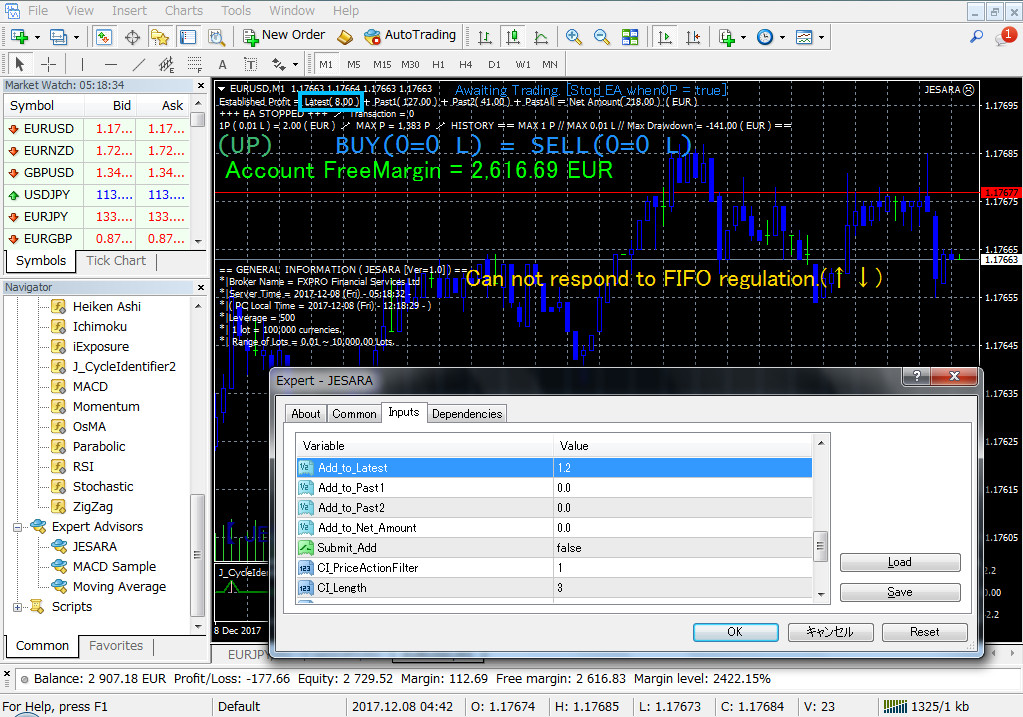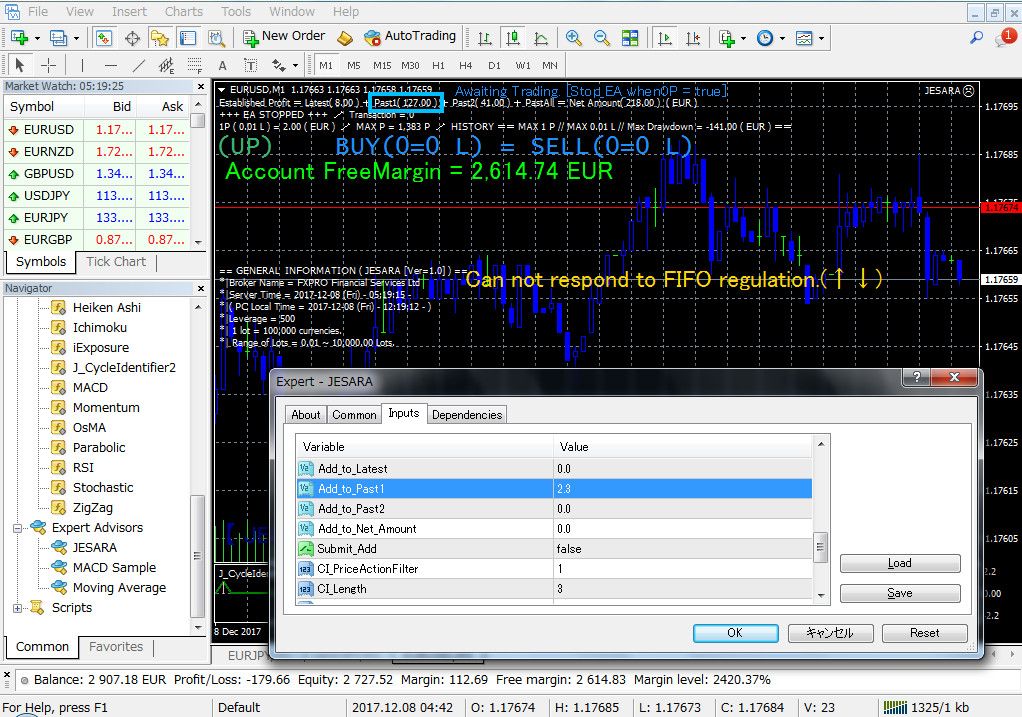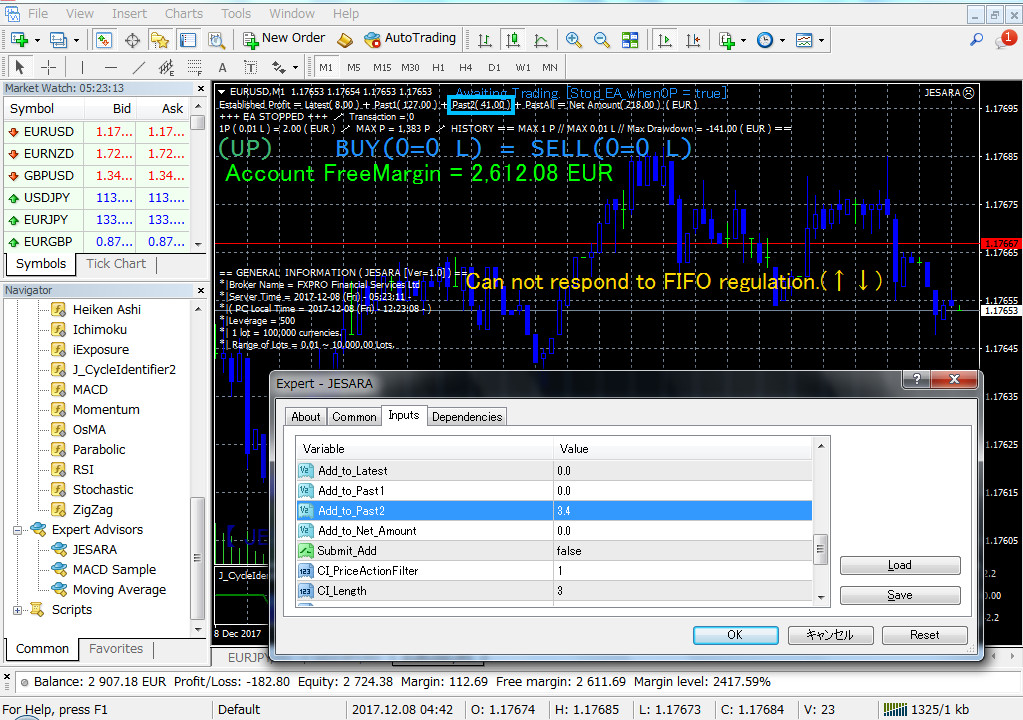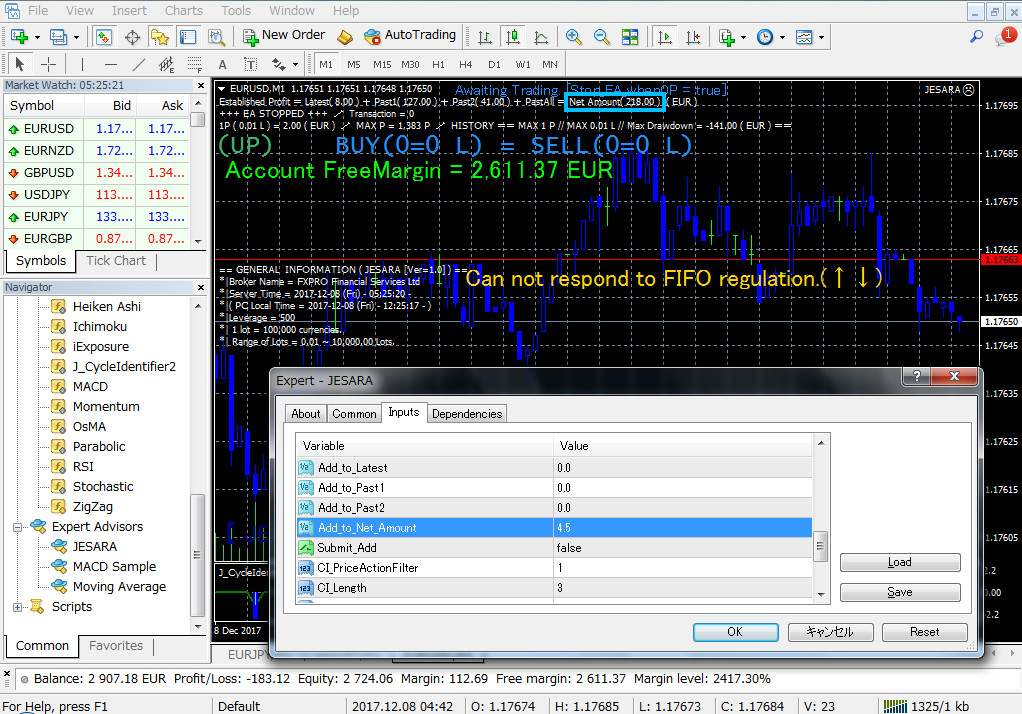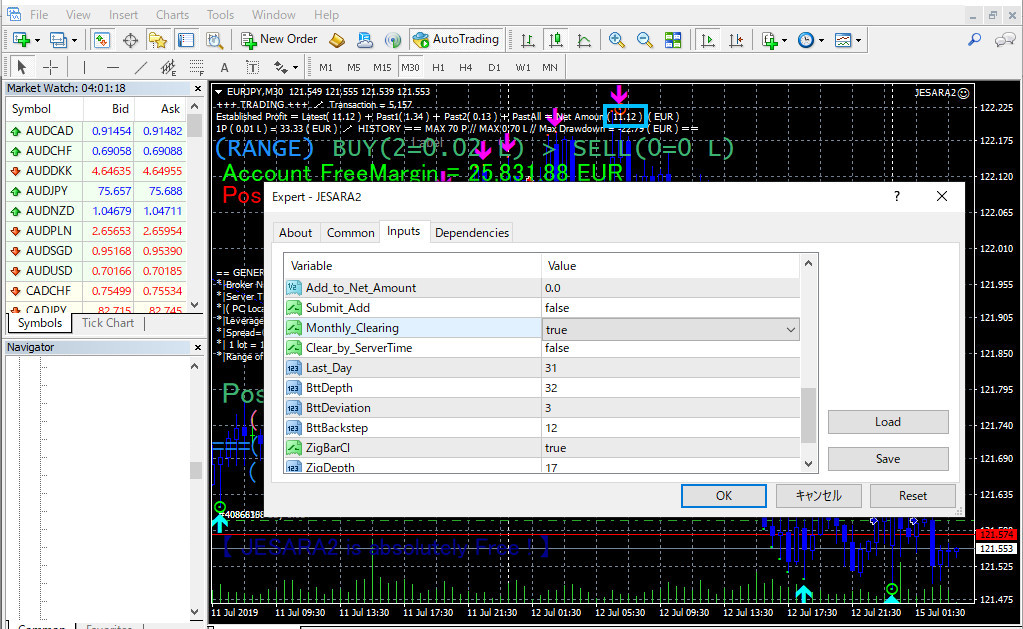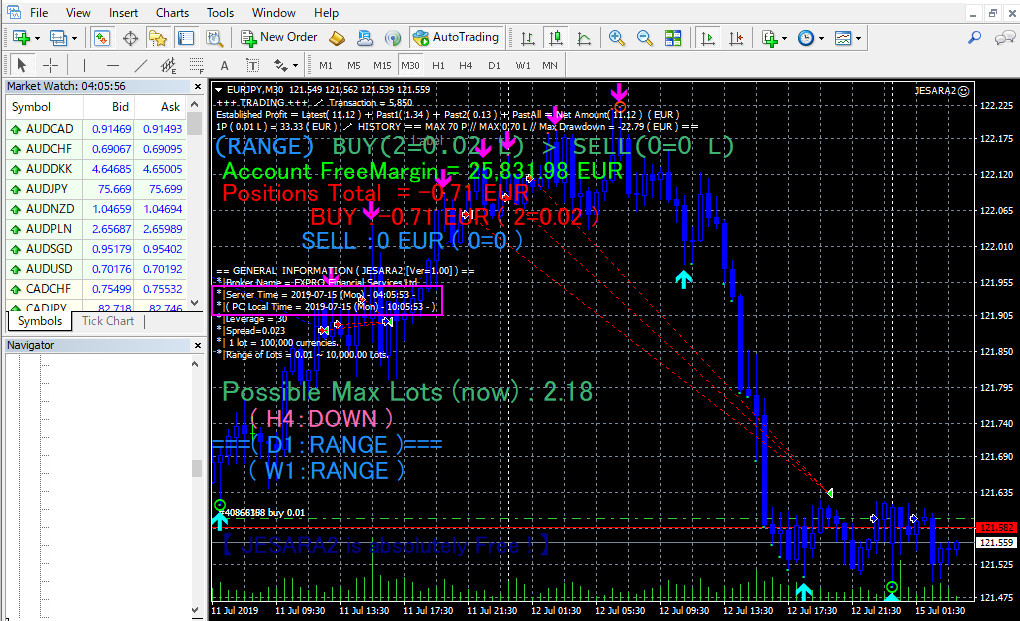| English | | Japanese |
|---|
| The default is true. Trade starts when you set it to false. Then the position will be opened. If you change to true when you hold a position, the total amount of all positions will be settled with a positive number and will remain stopped without opening a new position. | | デフォルトはtrue。falseにするとトレードが始まります。その後ポジションがオープンされて行きます。ポジションを保有中の時にtrueに変えると全てのポジションの合計額がプラスで決済された後、新しいポジションをオープンせずに止まったままとなります。 |
| ・Please be aware that if there is a change in the property items of the new version when upgrading the EA, the default value (Stop_EA_when0P = true) will be automatically returned to and kept stopped. Besides, if you uncheck "Allow DLL imports" (red frame) and check it again and save it with the OK button, the property items will also return to the default, so if you use it other than the default Please be careful. | | ・EAをバージョンアップする場合に新バージョンのプロパティ項目に変更があると、デフォルト値(Stop_EA_when0P=true)に自動的に戻って止まったままになってしまいますので、ご注意願います。他には、Allow DLL imports(赤の枠)のチェックを外した後で、再びチェックを入れてOKボタンでセーブすると、やはりプロパティ項目がデフォルトに戻ってしまいますので、デフォルト以外で使っている方はご注意願います。 |
| English | | Japanese |
|---|
| ・When I temporarily exchanged JESARA2 program and tested it (around 2018.09.10), when I ended MT4 as usual, things that should not wake up happened. I did not touch the property, but the position with the minus amount was closed. When closing the position, JESARA2 closes it by setting the bool item to true. The bool item of the language MQL4 is a 1-byte integer. When its value is 0, it is false, all values except 0 are treated as true. There is a possibility that somewhere in the bit value of the bool item became "other than 0" due to noise when terminating MT4. From now on, in such cases, when JESARA2 closes the position I changed it to use the string item to set the string "T(Means true)". Since one character is 1 byte (= 8 bits), it is an 8 bit comparison. From now on, when closing the position, it will close when 8 bits completely match the character string "T". | | ・一時的にJESARA2プログラムを入れ替えてテストしていた時(2018.09.10頃)に、いつものようにMT4を終了させた時、起きてはいけない事が起きました。プロパティを触っていないのに、マイナス金額のポジションがクローズされてしまったのです。ポジションをクローズする時、JESARA2はbool項目をtrueにすることでクローズさせています。言語MQL4のbool項目は1バイトの整数です。その値が0の時はfalseで、0以外の全ての値はtrueとして扱われます。MT4を終了させる時のノイズでbool項目のbit値のどこかが"0以外"になってしまった可能性があります。今後は、そのような場合を考えて、JESARA2がポジションをクローズする時、私はstring項目を使って文字列"T(trueの意)"をセットするように変えました。一文字が1バイト(=8ビット)なので、8ビットの比較です。今後はポジションをクローズするときは、8ビットが文字列"T"に完全に一致したときにクローズすることになります。 |
・However, for those uneasy yet, I prepared this item. MT4 can be terminated by software by setting this item to true. Because JESARA2 will terminate MT4 at a fixed place in the program (a place before the closing process), there is no worry that it will be closed even if the position is negative or positive. This is because the program forcibly stops at a place before the closing process. To use this function, set this item to true and click the OK button.
I have referred to:http://d.hatena.ne.jp/fai_fx/20090912/1252681277 | | ・しかし、それでも不安な人のために、私は当項目を用意しました。当項目をtrueにすることでMT4をソフトウエア的に終了できます。JESARA2はプログラムの決まった場所(クローズ処理よりも前の場所)でMT4を終了させますので、ポジションがマイナスであってもプラスであってもクローズされる心配がありません。プログラムはクローズ処理を行う場所よりも前の場所で強制的に止まるからです。この機能を使うには、当項目をtrueにしてOKボタンをクリックします。
参照させていただきました:http://d.hatena.ne.jp/fai_fx/20090912/1252681277 |
| English | | Japanese |
|---|
| ・JESARA2 will trade in the time frame set in this item. Therefore, you can freely change the display of the chart (time frame) even during the trading. As shown in the green frame, the time frame in the figure below is M30. | | ・JESARA2は、当項目にセットした時間枠で取引を行います。従って、取引の最中であっても、チャートの表示(時間枠)は自由に変えて構いません。下図の時間枠は緑色の枠で示したように、M30ですね。 |
| ・Please enter one of M1, M5, M15, M30, H1, H4, D1, W1, and MN. If you enter a string other than this, an error (a light blue and magenta frame) will occur and EA will stop. The default is M30. | | ・文字列は、M1、M5、M15、M30、H1、H4、D1、W1、MNの内のどれかを入力して下さい。これ以外の文字列を入力するとエラー(水色とマゼンタの枠)となりEAはストップします。デフォルトはM30です。 |
| English | | Japanese |
|---|
| ・Basically, the positions of JESARA2 2 will be opened one by one. Depending on the situation, up to 3 open at the same time. | | ・JESARA2のポジションは基本的に1個ずつオープンします。状況によっては同時に最大3個までのオープンとなります。 |
| ・When the indicator "JESARA2_I" is displayed on the chart, OrangeRed circle is displayed at the top and Lime circle is displayed at the bottom. The bar of the chart is the newest bar at the right end. Therefore, when going from right to left, there are the top and bottom circles found first. These two circles are the latest two circles. There is a distance (defined as price difference1) between the two circles. | | ・チャート上にインディケーター「JESARA2_I」を表示した時にトップにOrangeRedの丸と、ボトムにLimeの丸が表示されます。チャートのバーは右端が一番新しいバーです。従って右から左に遡って行く時に、最初に見つかるトップの丸印とボトムの丸印があります。この2つの丸印が最新の2つの丸印です。2つの丸印の間には距離(価格差1と定義します)があります。 |
| ・Suppose that when seven SELL positions are opened at the position of the top circle, they move up one step further without falling from the place. When the seven SELL positions draw down (rise) a distance equal to the price difference1, the maximum number of lots within the range of the amount of AccountFreeMargin is calculated and displayed in the place surrounded by magenta. The same is true for the BUY position. In other words, the value set in "Lots_Unit" has the concept that it is safe to set a value less than or equal to the number in the magenta frame. | | ・仮にトップの丸印の位置で7つのSELLポジションがオープンされた時に、その場所から下がらずにさらにどんどん上がったとします。7つのSELLポジションが価格差1に等しい距離をドローダウン(上昇)した時に、AccountFreeMarginの金額の範囲内ギリギリの最大のロット数を計算してマゼンタの枠で囲った場所に表示しています。BUYポジションの場合も同様です。つまり、「Lots_Unit」にセットする数値は、マゼンタ枠内の数字以下の数値をセットすれば安全だという思想になっています。 |
| English | | Japanese |
|---|
| ・When opening a position, it is safe to open along the trend direction. Hence, the default is true. | | ・ポジションをオープンする時はトレンドの方向に沿ってオープンするのが安全です。故に、デフォルトはtrueです。 |
| ・When true, opens the BUY position when H4 is UP trend or range. | | ・trueの場合、H4がUPトレンド、または、レンジのときにBUYポジションをオープンします。 |
| ・If true, opens the SELL position when H4 is DOWN trend or range. | | ・trueの場合、H4がDOWNトレンド、または、レンジのときにSELLポジションをオープンします。 |
| ・Both true and false describe when to open the position. After the top circle of "JESARA2_I" comes out, the SELL position opens at the moment the second bar comes out. | | ・trueの場合もfalseの場合も、ポジションをオープンするタイミングを述べます。"JESARA2_I"のトップの丸印が出た後、2本目のバーが出た瞬間にSELLポジションをオープンします。 |
| ・After the bottom circle of "JESARA2_I" comes out, the BUY position opens at the moment the second bar comes out. | | ・"JESARA2_I"のボトムの丸印が出た後、2本目のバーが出た瞬間にBUYポジションをオープンします。 |
| 【In the figure, D1 is the center, but now H4 is the center.】 | | 【図ではD1が中心になっていますが、現在はH4が中心です。】 |
| 【It is opened in the third bar in the figure, but it is the second one now.】 | | 【図では3本目のバーでオープンされていますが、現在は2本目です。】 |
| English | | Japanese |
|---|
| ・Although the position holds several at the same time before closing, I want the vertical distance between the position and the position to be a certain distance. It is safer not to open the position without taking much distance in the vertical direction as shown below. In other words, we want to open the position at the position of the green circle in the figure below. | | ・ポジションはクローズするまでの間に複数を同時に保有しますが、ポジションとポジションの縦方向の距離はある程度離れてほしい訳です。下図のような縦方向にほとんど距離を取らずにポジションをオープンしないほうが安全です。つまり、下図の緑色の丸印の位置でポジションをオープンしたいわけです。 |
| ・The property item "P_distance" is added because it becomes more secure when it is opened with a certain distance as shown in the second figure below. Here, enter a multiple of how many times the distance between open positions is the spread distance or more. The default is 10.0. The spread ≠ 0 broker would be better. The red horizontal line indicated by the red downward arrow in the figure below is the Ask line, and the white horizontal line indicated by the light blue upward arrow is the Bid line. | | ・二つ目の下の図のようにある程度距離を保ってオープンするようになると安全性が増しますので、プロパティ項目「P_distance」を追加しました。ここには、オープンするポジション間の距離をスプレッド距離の何倍以上のにするかという倍数を入力します。デフォルトは10.0にしました。スプレッド≠0のブローカーのほうが良いことになります。下の図の赤い下向きの矢印で示した赤い横線がAskのラインで、水色の上向きの矢印で示した白い横線がBidのラインです。 |
| Reference | | 参考 |
| English | | Japanese |
|---|
| ・If you set this item to true, you will receive an email each time the position opens or closes. If you set it to false, you will not receive an email. (reference) | | ・この項目をtrueにすると、ポジションがオープンしたりクローズするたびにメールが届きます。falseにしたらメールは届きません。(参照) |
| ・The magenta frame is the source and the orange frame is the destination. | | ・マゼンタの枠は送信元で、オレンジの枠は送信先です。 |
| ・First of all, please display the screen that pushed the "Journal" tab enclosed by the green frame under the chart. Next, By pressing [CTRL] + [O] on the MT4 chart and entering the e-mail address in the e-mail tab, it will be sent. | | ・最初に、チャートの下にある緑色の枠で囲った「操作履歴」タブを押した画面を出しておいて下さい。次に、MT4のチャート上で [CTRL]+[O] を押し、E-メール・タブの中に電子メールアドレスを入力すれば送信されるようになります。 |
| | | |
| ・How to set the E-Mail tab screen | | ・E-メールタブ画面への設定方法 |
| | | |
| ・Check in "Enable" | | ・「有効にする」にチェック入力 |
・SMTP server: Enter "SMTP server name" + character string ": 25" informed from your provider (provider to whom your email address is being provided)
(If ":25" fails, please try ":465" or ":587". If all fails, please follow below) | | ・SMTPサーバー:あなたのプロバイダー(メールアドレスを提供されているプロバイダー)から知らされている「SMTPサーバー名」+文字列「:25」を入力
(「:25」が失敗したら、「:465」または「:587」を試して下さい。全部が失敗した場合は下記へ) |
| ・SMTP login ID: "SMTP login ID" you are informed from provider | | ・SMTPログインID:あなたがプロバイダーから知らされている「SMTPログインID」 |
| ・SMTP password: "SMTP password" you are informed from provider | | ・SMTPパスワード:あなたがプロバイダーから知らされている「SMTPパスワード」 |
| ・From: There is no functionality. | | ・機能性はありません。 |
| ・Destination: Your "E-mail address of mobile phone" (Notification destination = required item) | | ・送信先:あなたの「携帯などの電子メールアドレス」(通知先=必須項目) |
| ・By pressing the [TEST] button, you can check the sending operation of the e-mail on the spot. When transmission fails, a message enclosed with DeepPink appears. When the transmission is successful, a message appears in blue. Let's use Gmail's SMTP server if it fails any number of attempts. | | ・[TEST]ボタンを押すと、電子メールの送信動作をその場で確認することが出来ます。送信が失敗したらDeepPinkで囲ったメッセージが出てきます。送信が成功したら青で囲ったメッセージが出てきます。何度試みても失敗する場合は、GmailのSMTPサーバーを使いましょう。 |
| 【I use the image of JESARA, but please do not worry about the details.】 | | 【JESARAの画像を使っていますが、細かい所は気にしないでください。】 |
| English | | Japanese |
|---|
・When the above setting fails
MT4 attempted to log in to your provider's SMTP server using your ID and PASS when you pressed the test button, but some providers do not accept any such access There may be places like this setting. You can not use it unless you can log in with MT4 anyway. In that case, let's use the Gmail SMTP server. The advantage of Gmail's SMTP server is that "you can change security settings". It is impossible for the setting to be changed "unexpectedly". But because we lower the security settings of Gmail, it can not be said that there is no danger with the account you normally use. In this example, suppose that you created a new Gmail account "ABCDEF" as the password "ABCDEFGHIJ 1234567890" so that someone else can break into it. It is an account you do not usually use. Mail sent by MT4 will be sent from this address "ABCDEF@gamil.com" to the smartphone's email address. Suppose you want to send it to your SoftBank email address. | | ・上記の設定が失敗した場合
MT4はあなたがテストボタンを押したときに、あなたの使っているIDとPASSを使ってあなたのプロバイダーのSMTPサーバーにログインしようと試みたのですが、プロバイダーによってはそのようなアクセスを一切受け付けないような設定をしているところもあるでしょう。とにかくMT4でログインできなければ使えません。その場合は、GmailのSMTPサーバーを使う事にしましょう。GmailのSMTPサーバーの有利な点は「セキュリティ設定を変更できる」という点です。設定が「いつのまにか変えられていた」ということはあり得ないのですから。でも、Gmailのセキュリティの設定を低くするので、普段使っているアカウントでは危険がないとは言えません。ここでは他の誰かに侵入されてもいいように、新しく「ABCDEF」というGmailアカウントをパスワード「ABCDEFGHIJ1234567890」として作成したと仮定します。普段使わないアカウントです。MT4が発信するメールはこのアドレス「ABCDEF@gamil.com」からスマホのメールアドレスに送られます。仮にソフトバンクのあなたのメールアドレスに送ると仮定します。 |
| | | |
| ・How to set the E-Mail tab screen | | ・E-メールタブ画面への設定方法 |
| | | |
| ・Check in "Enable" | | ・「有効にする」にチェック入力 |
| ・SMTP server:smtp.gmail.com:465 | | ・SMTPサーバー:smtp.gmail.com:465 |
| ・SMTP login ID:ABCDEF | | ・SMTPログインID:ABCDEF |
| ・SMTP password:ABCDEFGHIJ1234567890 | | ・SMTPパスワード:ABCDEFGHIJ1234567890 |
| ・From:If you enter a suitable ID that you understand here, it is OK. It is OK without inputting anything. There is no function. | | ・発信元:ここにはあなただと分かる適当なIDを入力すればOKです。何も入力しなくてもOKです。機能はありません。 |
| ・Destination:(My Softbank ID/NAME)@softbank.ne.jp | | ・送信先:(My Softbank ID/NAME)@softbank.ne.jp |
| | | |
| ・By pressing the [TEST] button, you can check the sending operation of the e-mail on the spot. It should succeed if security is low. | | ・[TEST]ボタンを押すと、電子メールの送信動作をその場で確認することが出来ます。セキュリティーが低くなっていれば成功するはずです。 |
| ・If security is high and transmission fails, you will receive an email like the following screen. | | ・もしセキュリティーが高くなっており、送信に失敗した場合は、次の画面のようなメールが届きます。 |
| 【I use the image of JESARA, but please do not worry about the details.】 | | 【JESARAの画像を使っていますが、細かい所は気にしないでください。】 |
| English | | Japanese |
|---|
There is a display item enclosed by a light blue frame on the chart. This item records and displays the maximum number of positions from the beginning of trade to the present. When you want to start from the beginning, change this item to true to 0. Then return to false. If it is not set to false, the display will remain at 0. JESARA2 will continue to display messages in tomato color letters even if left untouched.
・However, it will not be 0 if JESARA2 is not running. It is OK if Transaction (within the frame of orange) is counted and moving. When it is not counted, it is assumed that Stop_EA_when 0P is true, so please set it to false. | | チャート上の水色の枠で囲った表示項目があります。この項目はトレード開始から現在までの最大ポジション個数を記録して表示します。最初から始めたい時はこの項目をtrueに変えると0になります。そしてfalseに戻して下さい。falseにしないと表示は0のまま維持されてしまいます。trueのまま放置していたとしても、JESARA2はトマト色の文字でメッセージを表示し続けます。
・ただしJESARA2が走っていなければ0になりません。Transaction(オレンジの枠内)がカウントされて動いていればOKです。カウントされない時はStop_EA_when0P」がtrueになっていると思われますので、falseにして下さい。 |
| 【I use the image of JESARA, but please do not worry about the details.】 | | 【JESARAの画像を使っていますが、細かい所は気にしないでください。】 |
| English | | Japanese |
|---|
There is a display item enclosed by a light blue frame on the chart. This item records and displays the maximum total lot number from the beginning of trade to the present. When you want to start from the beginning, change this item to true to 0. Then return to false. If it is not set to false, the display will remain at 0. JESARA2 will continue to display messages in tomato color letters even if left untouched.
・However, it will not be 0 if JESARA2 is not running. It is OK if Transaction (within the frame of orange) is counted and moving. When it is not counted, it is assumed that Stop_EA_when 0P is true, so please set it to false. | | チャート上の水色の枠で囲った表示項目があります。この項目はトレード開始から現在までの最大の合計ロット数を記録して表示します。最初から始めたい時はこの項目をtrueに変えると0になります。そしてfalseに戻して下さい。falseにしないと表示は0のまま維持されてしまいます。trueのまま放置していたとしても、JESARA2はトマト色の文字でメッセージを表示し続けます。
・ただしJESARA2が走っていなければ0になりません。Transaction(オレンジの枠内)がカウントされて動いていればOKです。カウントされない時はStop_EA_when0P」がtrueになっていると思われますので、falseにして下さい。 |
| 【I use the image of JESARA, but please do not worry about the details.】 | | 【JESARAの画像を使っていますが、細かい所は気にしないでください。】 |
| English | | Japanese |
|---|
There is a display item enclosed by a light blue frame on the chart. This item records and displays the maximum number of positions from the beginning of trade to the present. When you want to start from the beginning, change this item to true to 0. Then return to false. If it is not set to false, the display will remain at 0. JESARA2 will continue to display messages in tomato color letters even if left untouched.
・However, it will not be 0 if JESARA2 is not running. It is OK if Transaction (within the frame of orange) is counted and moving. When it is not counted, it is assumed that Stop_EA_when 0P is true, so please set it to false. | | ・チャート上の水色の枠で囲った表示項目があります。この項目はトレード開始から現在までの最大ドローダウン金額を表示します。この表示金額を0に戻し最初から始めたい時はこの項目をtrueに変えると0になります。そしてfalseに戻して下さい。falseにしないと表示は0のまま維持されてしまいます。trueのまま放置していたとしても、トマト色の文字でメッセージを表示し続けます。
・ただしJESARA2が走っていなければ0になりません。Transaction(オレンジの枠内)がカウントされて動いていればOKです。カウントされない時はStop_EA_when0P」がtrueになっていると思われますので、falseにして下さい。 |
| ・The number of lots in the magenta underlined part is the number of lots currently being traded. When Auto_Lots = false, it is the same value as Lots_Unit of property ([F7]). The number of lots when Auto_Lots = true is calculated by JESARA2, so it may be different from the Lots_Unit of the property ([F7]). | | ・マゼンタ色の下線部のロット数は現在トレード中のロット数です。Auto_Lots=falseのときはプロパティ([F7])のLots_Unitと同じ値です。Auto_Lots=trueのときのロット数はJESARA2が計算するので、プロパティ([F7])のLots_Unitと違う場合もあります。 |
| 【I use the image of JESARA, but please do not worry about the details.】 | | 【JESARAの画像を使っていますが、細かい所は気にしないでください。】 |
| English | | Japanese |
|---|
| ・For some reason, please set it to true when closing the BUY position manually. JESARA2 closes the whole BUY position only once. At this time, everything is closed even if the total value is minus. | | ・何らかの理由により、手動でBUYポジションをクローズする時に、trueにして下さい。JESARA2は1回だけBUYポジション全部をクローズします。この時、合計値がマイナスであっても、全てがクローズされます。 |
| ・I am taking safety measures in the program, but if you forget to leave it true, it may not be the case that a newly opened position will be closed someday. Therefore, let's set it back to false once closed. JESARA2 will continue to display messages in red letters even if left untouched. | | ・私はプログラムの中で安全策は取っていますが、あなたがtrueのまま忘れていると、いつか新しくオープンしたポジションがクローズされてしまわないとも限りません。故に、一度クローズしたらfalseに戻しておきましょう。trueのまま放置していたとしても、JESARA2は赤い文字でメッセージを表示し続けます。 |
| 【I use the image of JESARA, but please do not worry about the details.】 | | 【JESARAの画像を使っていますが、細かい所は気にしないでください。】 |
| English | | Japanese |
|---|
| ・For some reason, please set it to true when closing the SELL position manually. JESARA2 closes the whole SELL position only once. At this time, everything is closed even if the total value is minus. | | ・何らかの理由により、手動でSELLポジションをクローズする時に、trueにして下さい。JESARA2は1回だけSELLポジション全部をクローズします。この時、合計値がマイナスであっても、全てがクローズされます。 |
| ・I am taking safety measures in the program, but if you forget to leave it true, it may not be the case that a newly opened position will be closed someday. Therefore, let's set it back to false once closed. JESARA2 will continue to display messages in red letters even if left untouched. | | ・私はプログラムの中で安全策は取っていますが、あなたがtrueのまま忘れていると、いつか新しくオープンしたポジションがクローズされてしまわないとも限りません。故に、一度クローズしたらfalseに戻しておきましょう。trueのまま放置していたとしても、JESARA2は赤い文字でメッセージを表示し続けます。 |
| 【I use the image of JESARA, but please do not worry about the details.】 | | 【JESARAの画像を使っていますが、細かい所は気にしないでください。】 |
| English | | Japanese |
|---|
| ・For some reason, please set to true when closing all positions manually. JESARA2 closes all positions only once. At this time, everything is closed even if the total value is minus. | | ・何らかの理由により、手動で全てのポジションをクローズする時に、trueにして下さい。JESARA2は1回だけ全てのポジションをクローズします。この時、合計値がマイナスであっても、全てがクローズされます。 |
| ・I am taking safety measures in the program, but if you forget to leave it true, it may not be the case that a newly opened position will be closed someday. Therefore, let's set it back to false once closed. JESARA2 will continue to display messages in red letters even if left untouched. | | ・私はプログラムの中で安全策は取っていますが、あなたがtrueのまま忘れていると、いつか新しくオープンしたポジションがクローズされてしまわないとも限りません。故に、一度クローズしたらfalseに戻しておきましょう。trueのまま放置していたとしても、JESARA2は赤い文字でメッセージを表示し続けます。 |
| 【I use the image of JESARA, but please do not worry about the details.】 | | 【JESARAの画像を使っていますが、細かい所は気にしないでください。】 |
| English | | Japanese |
|---|
Sometimes you may want to modify the amounts of the four display items surrounded by a light blue frame separately. In such a case, enter plus or minus correction value for the amount displayed in each item. Next, if this item is updated to true, the calculation is executed "once" and the calculation result is written to the text file for saving records. Even if you forget to leave it true, it keeps displaying messages in red letters.
If you make a mistake here, again enter the plus or minus amount value for the current displayed amount. Then change it from true to false once, then close the property with the OK button. Then change to true again and exit with the OK button, the calculation is executed "once".
[This change is effective only when JESARA2 is running. If the display item Transaction (within the frame of orange) is counting, the program JESARA2 is running. After confirming the count operation, set Submit_Add to true. 】 | | 時々、水色の枠で囲った4つの表示項目の金額を別々に修正したい時があります。そのような時、各項目に表示されている金額に対してプラス or マイナスの修正値を入力します。次にこの項目をtrueに更新すると、計算が「1回だけ」実行され、記録保存用のテキストファイルに計算結果が書き込まれます。trueのまま忘れていても大丈夫ですが、赤い文字でメッセージを表示し続けます。
ここで間違えた時は、再度、現在の表示金額に対するプラス or マイナスの金額値を入力します。次に一旦trueからfalseに変え、そしてプロパティをOKボタンによって閉じます。次に再度trueに変更してOKボタンで終了すると、計算が「1回だけ」実行されます。
【JESARA2が動いている時だけこの変更は有効です。表示項目Transaction(オレンジの枠内)がカウントしている場合はプログラムJESARA2は走っています。カウント動作を確認してからSubmit_Addをtrueにします。】 |
| 【I use the image of JESARA, but please do not worry about the details.】 | | 【JESARAの画像を使っていますが、細かい所は気にしないでください。】 |