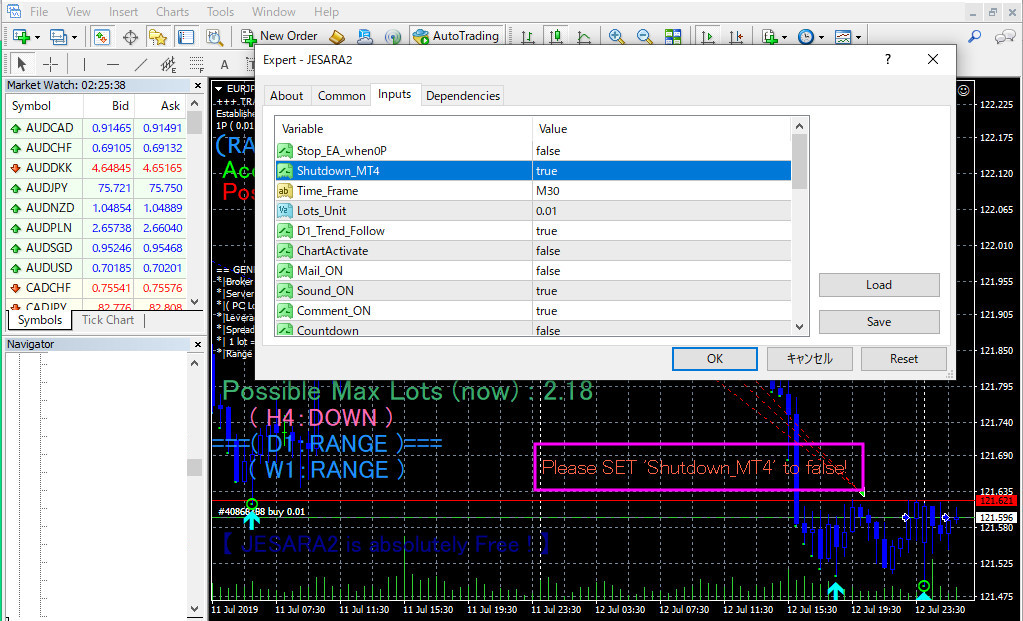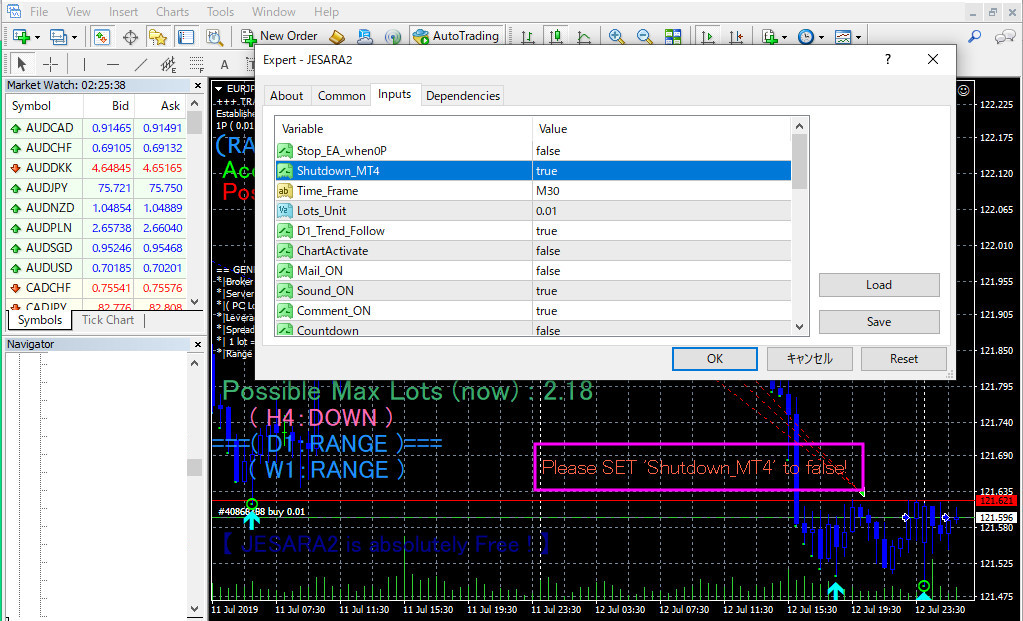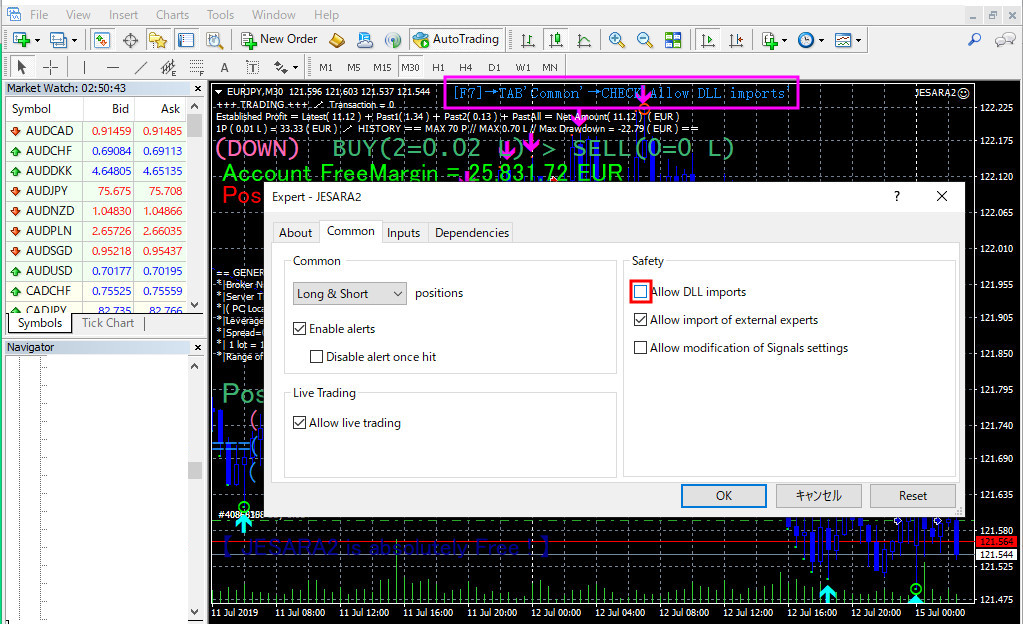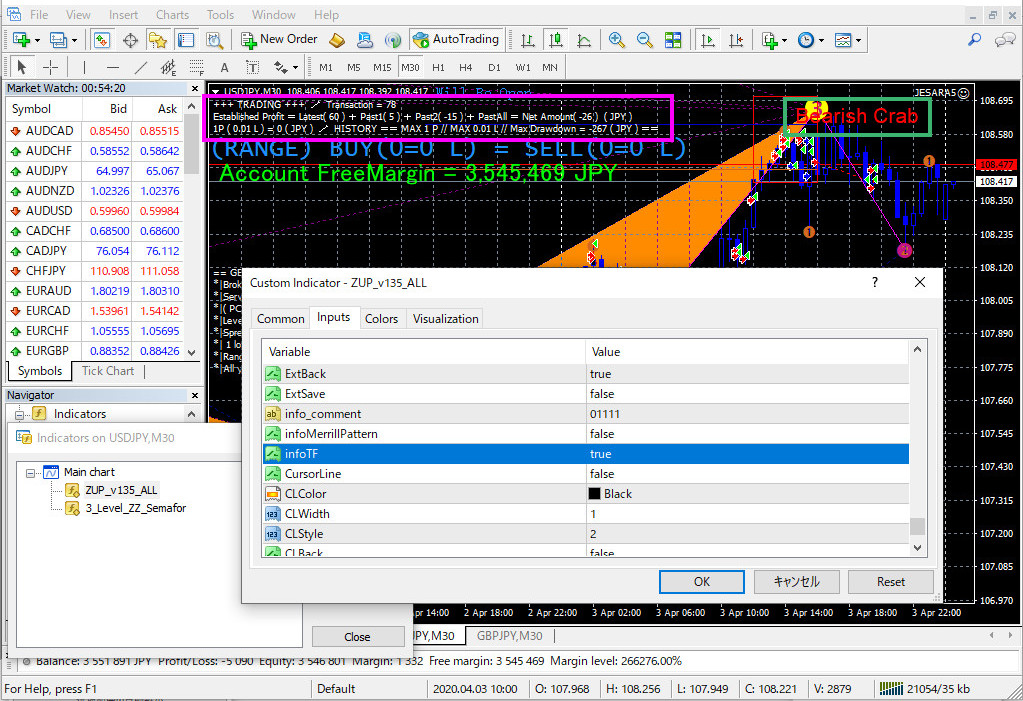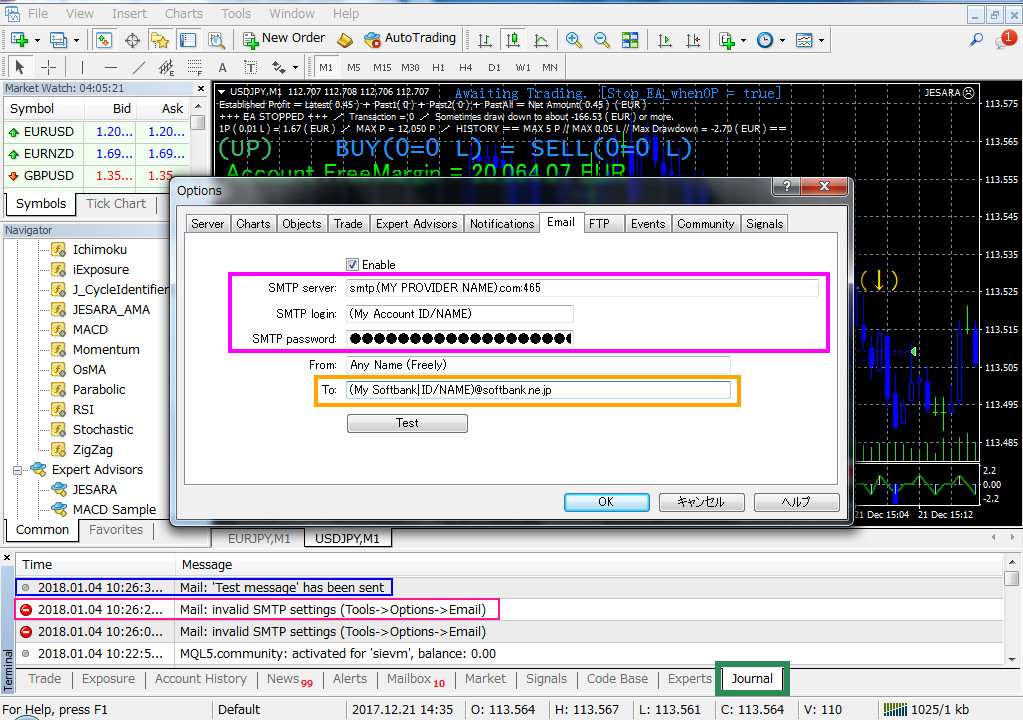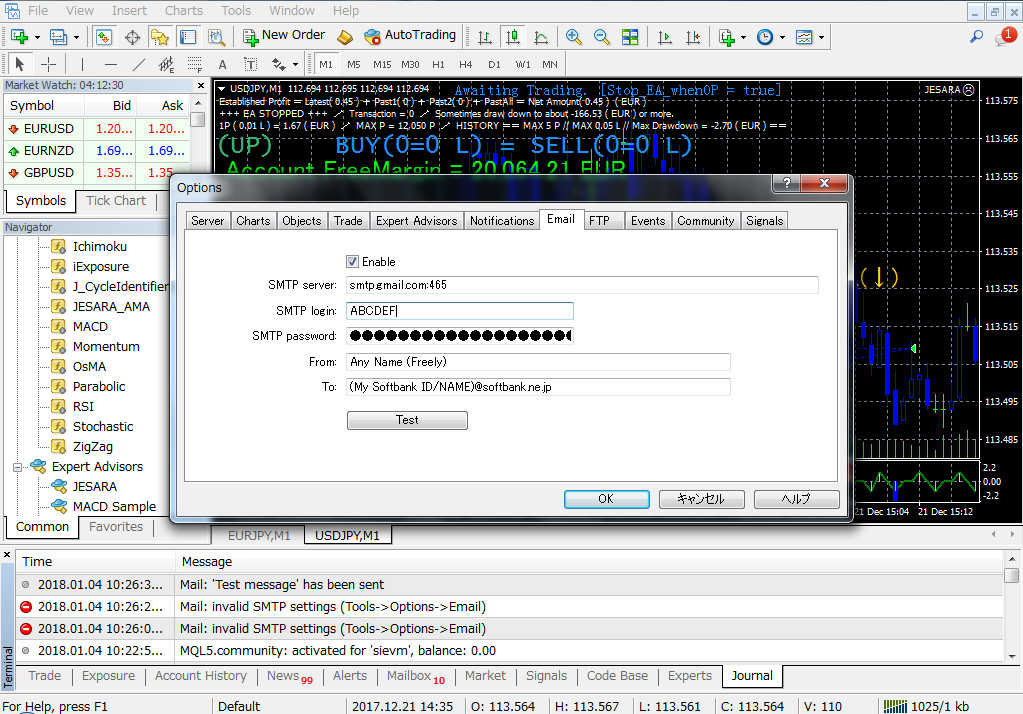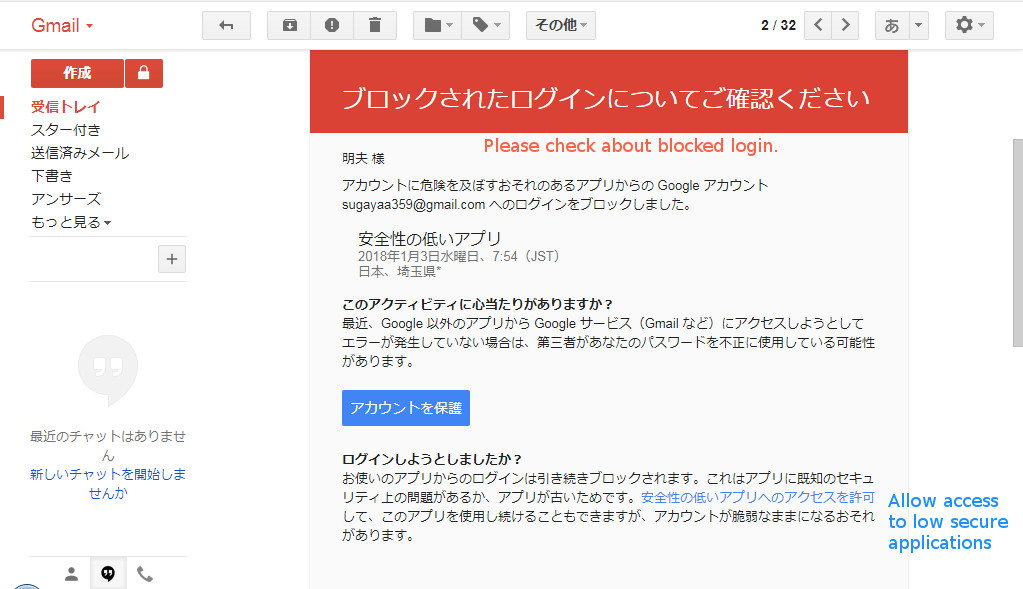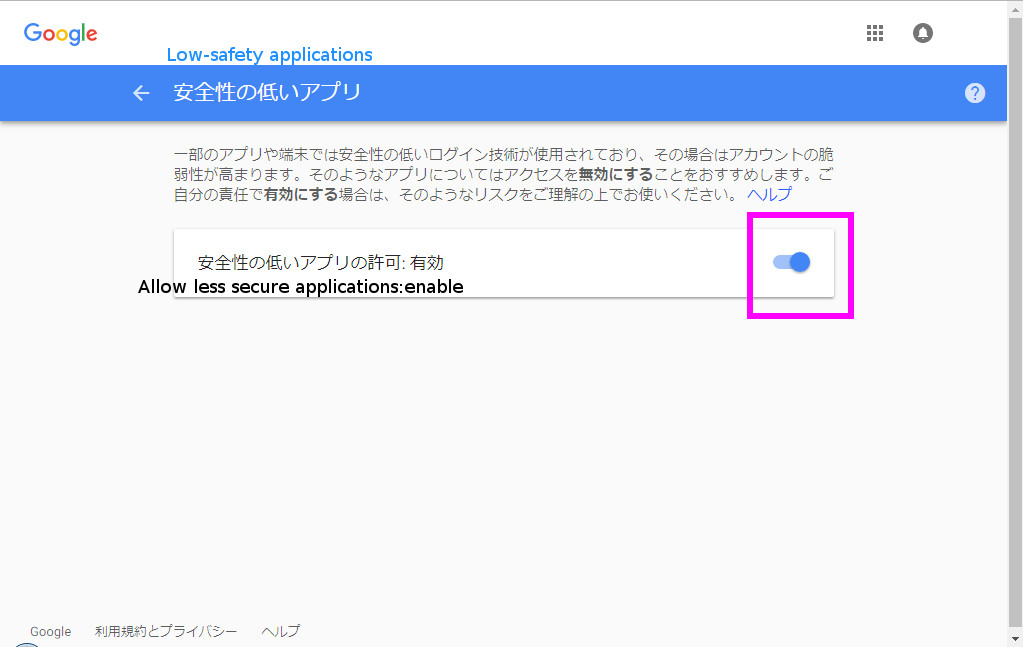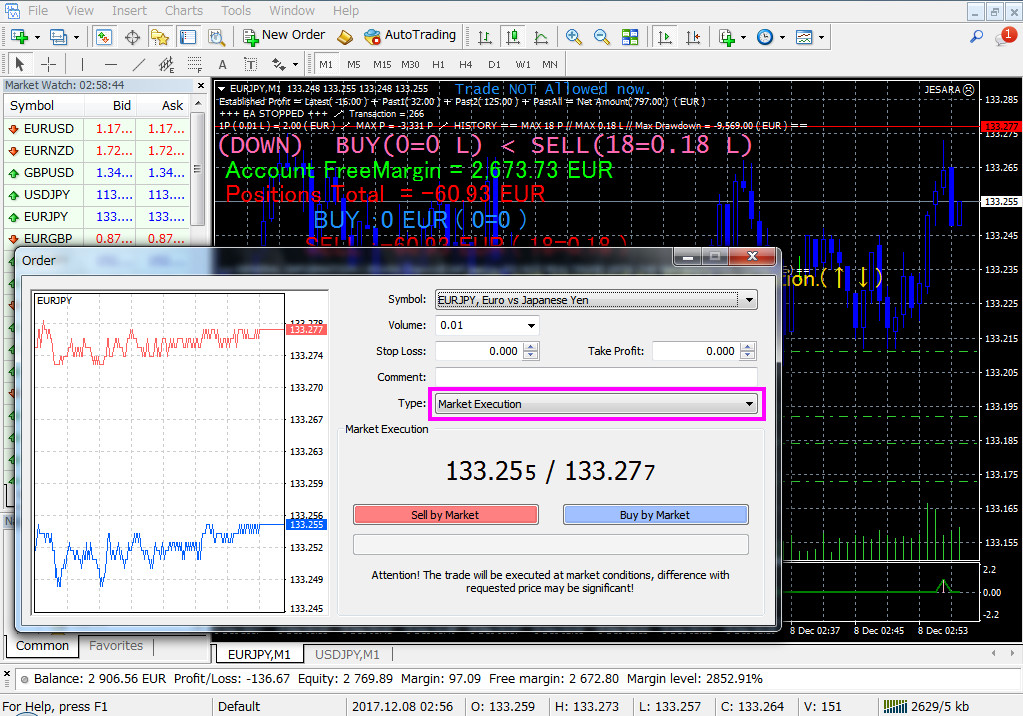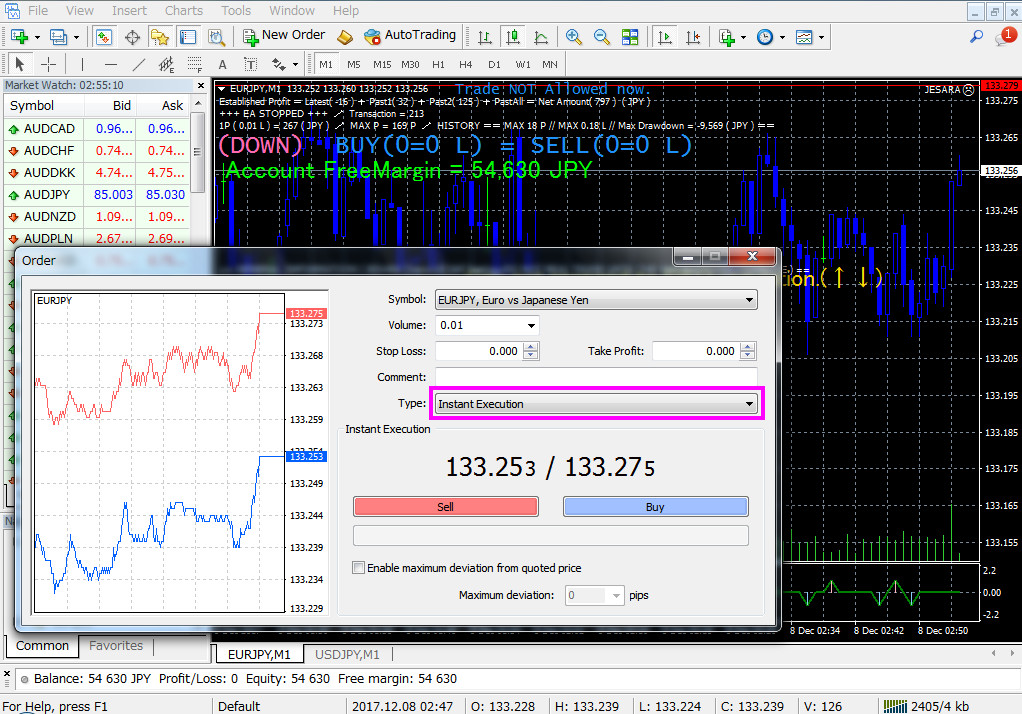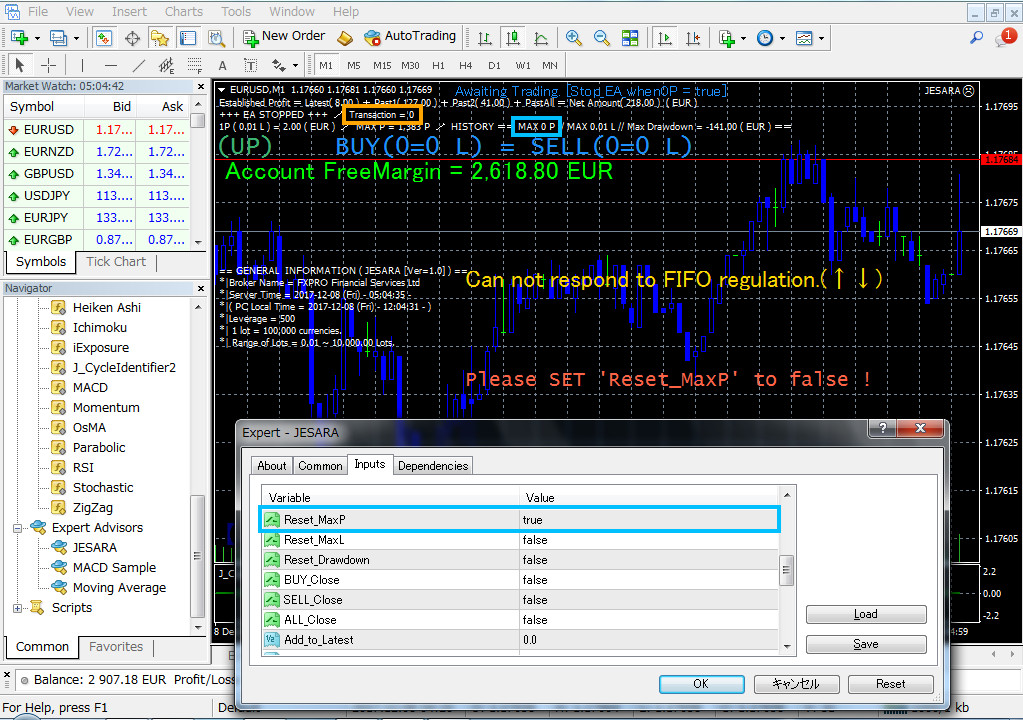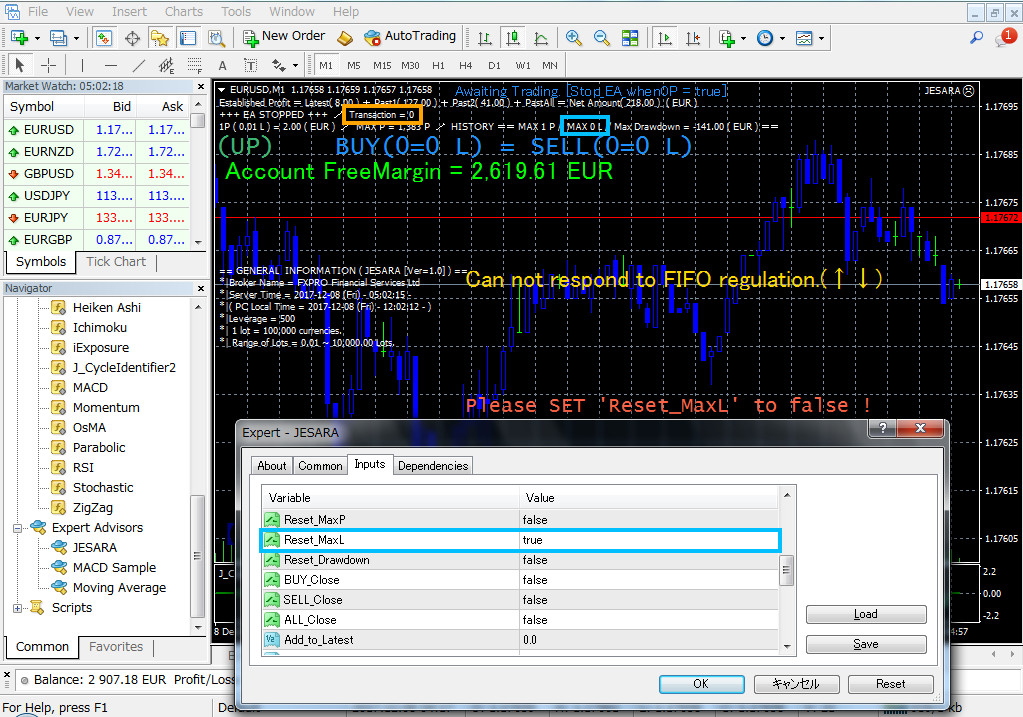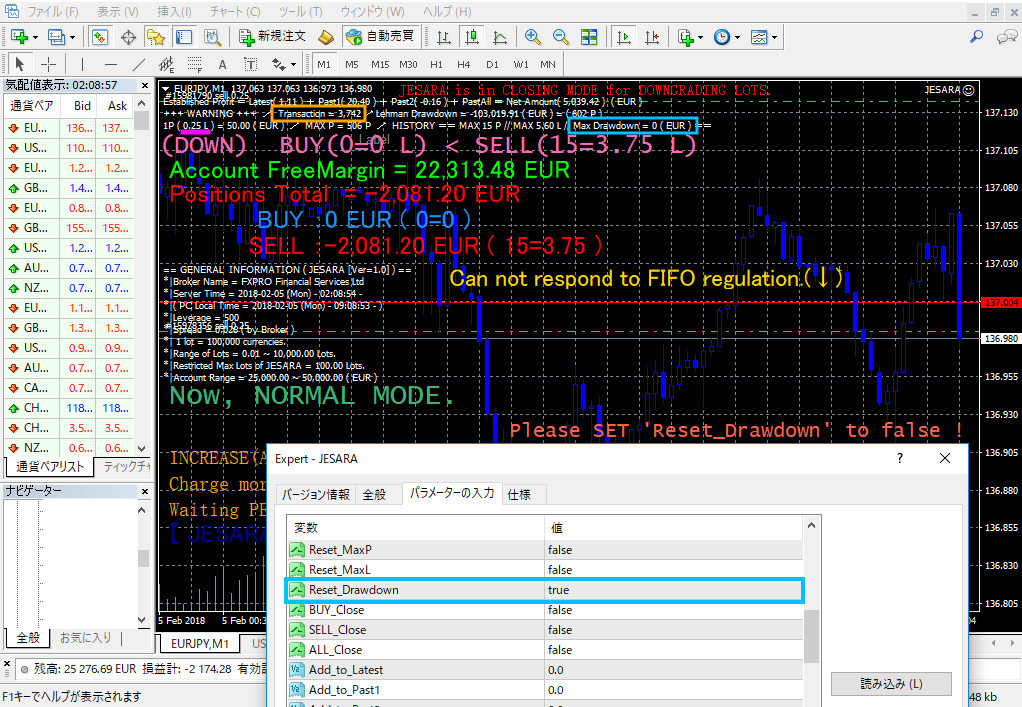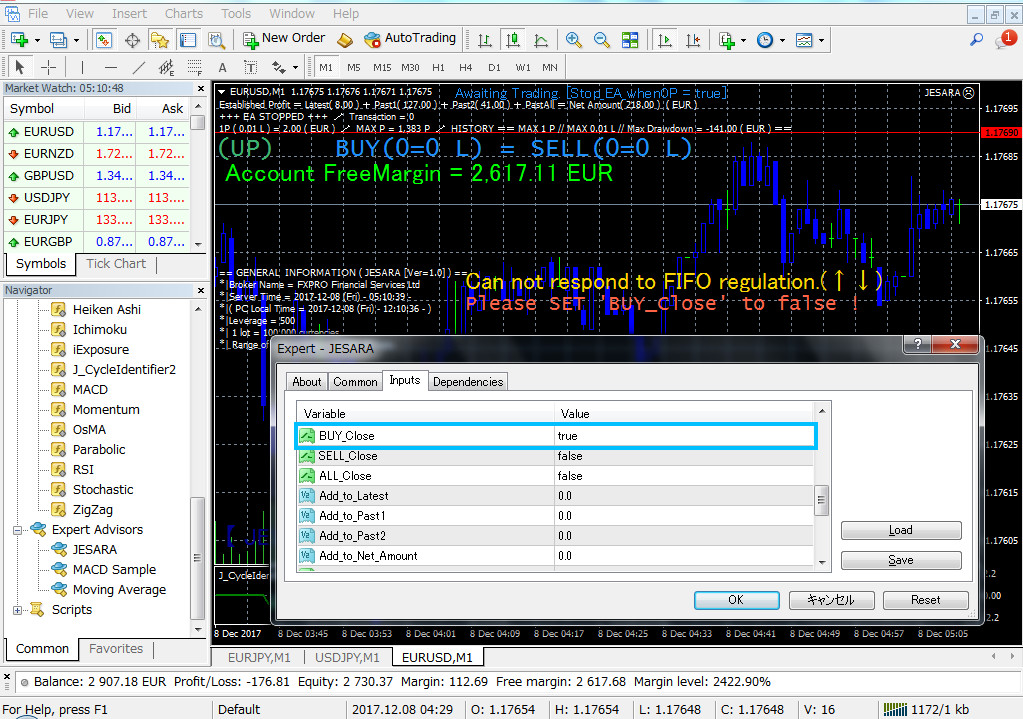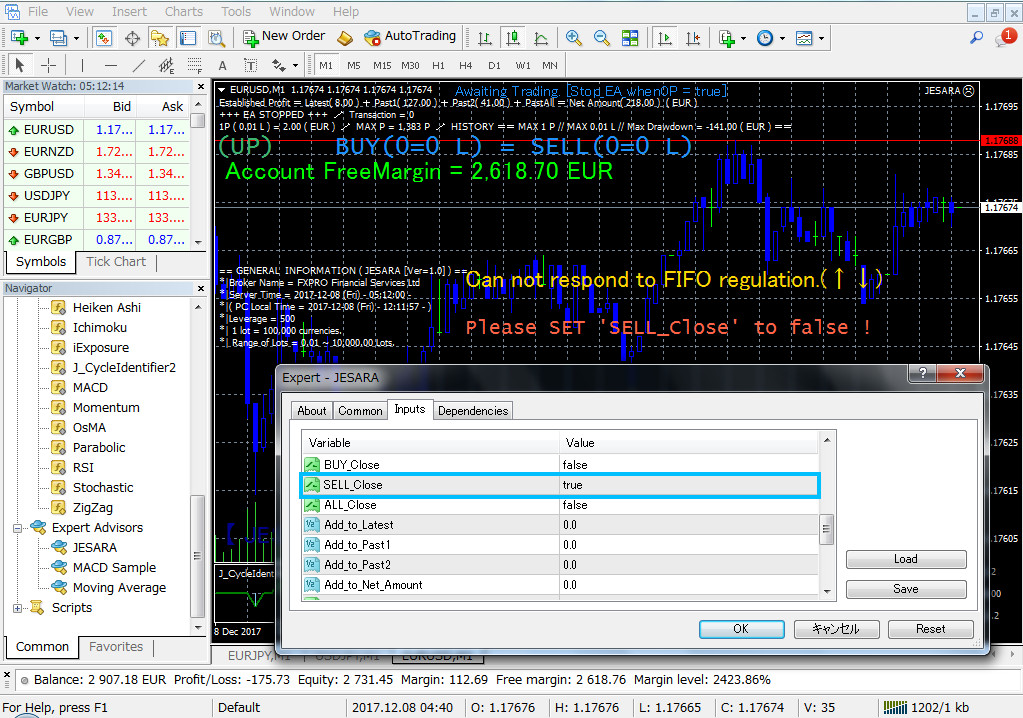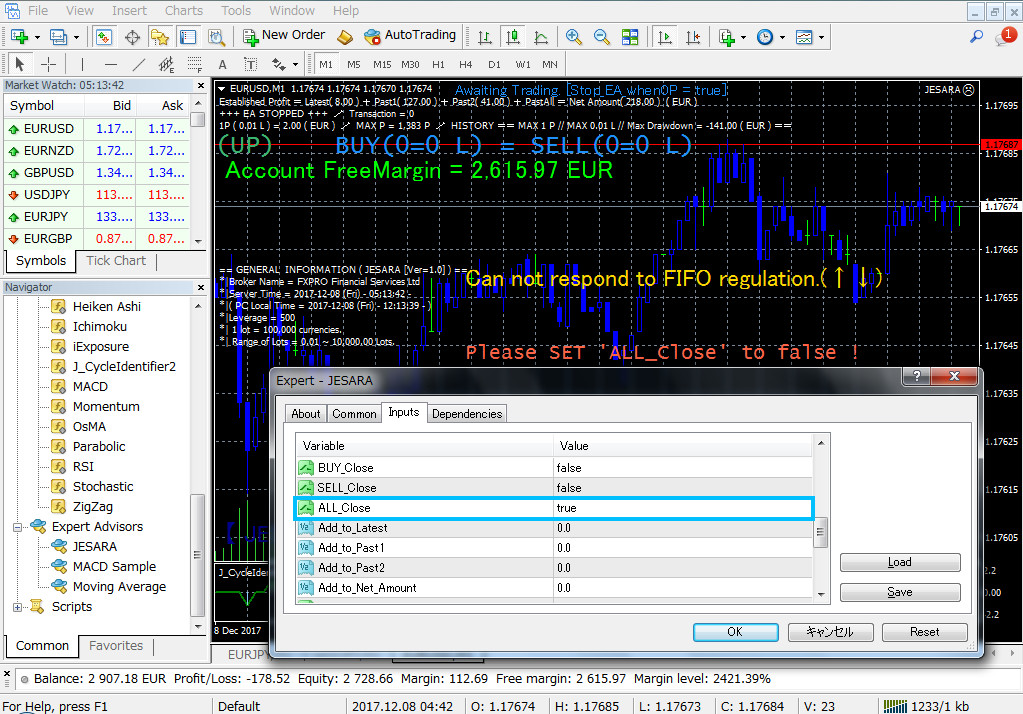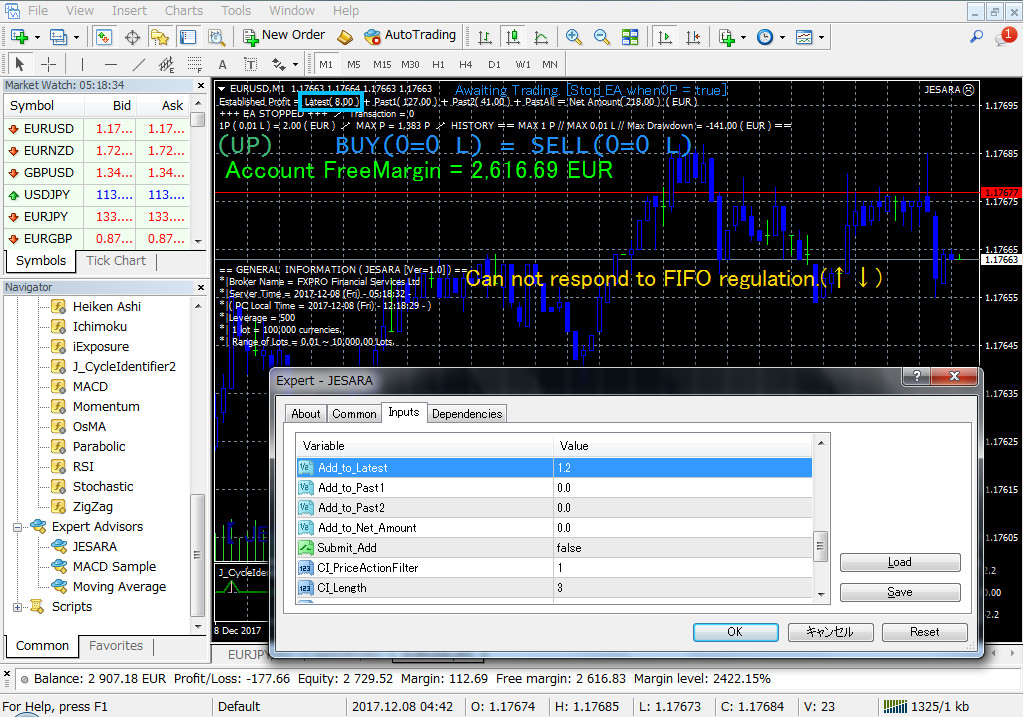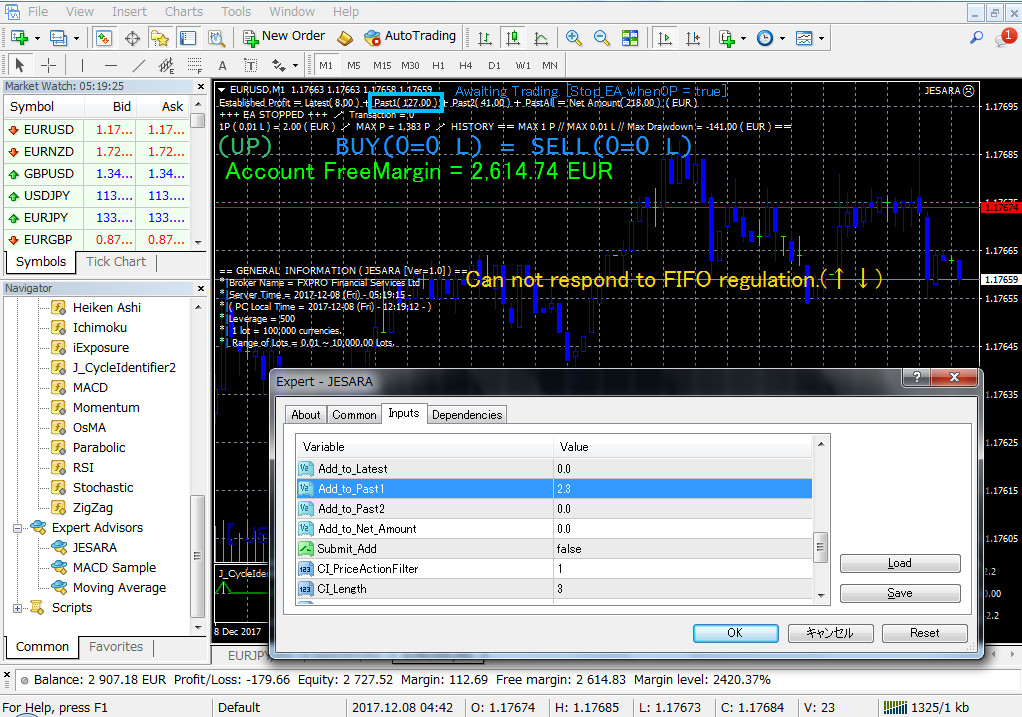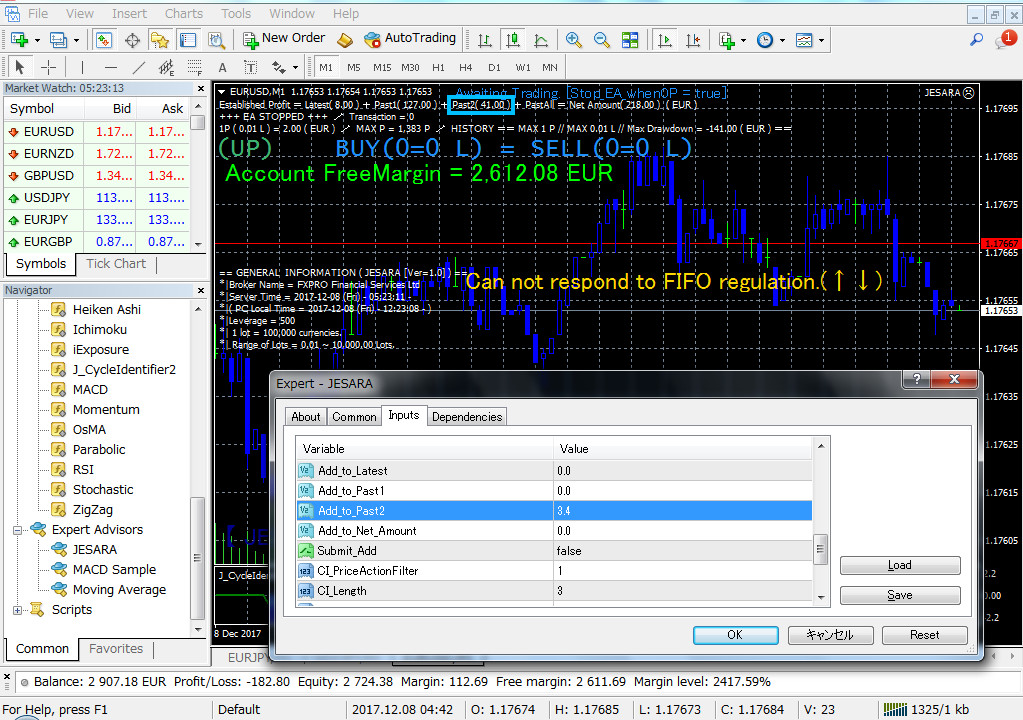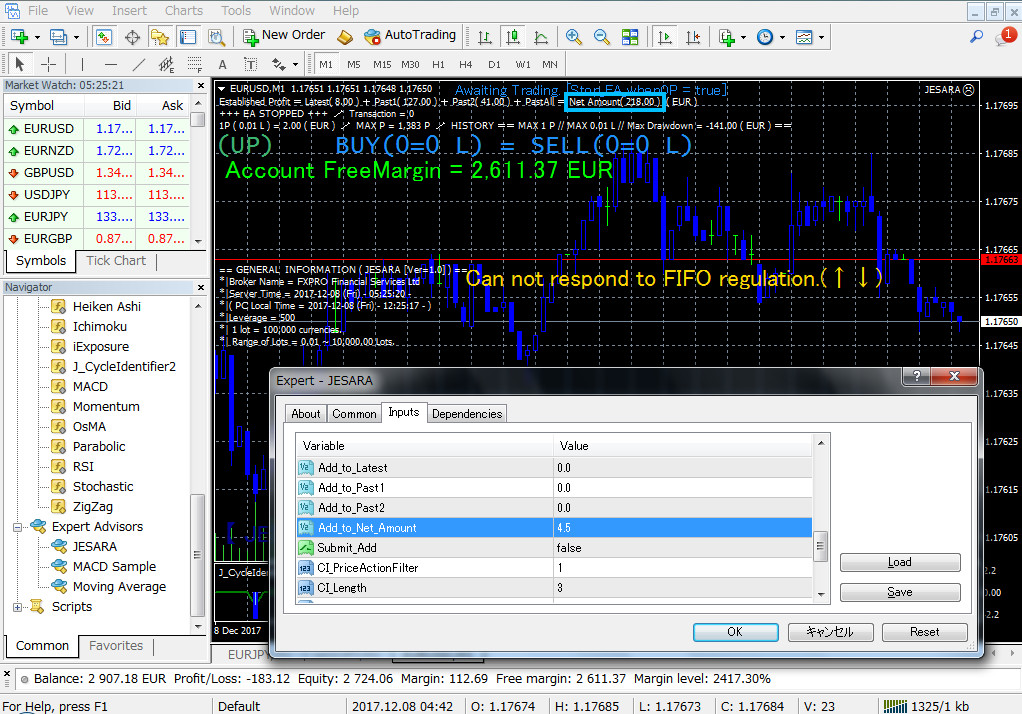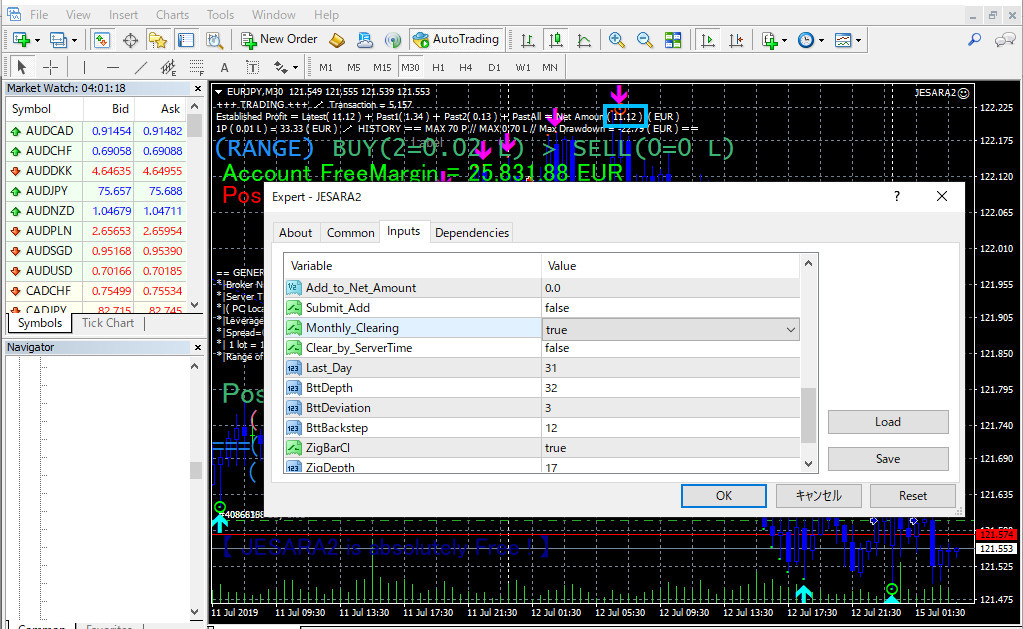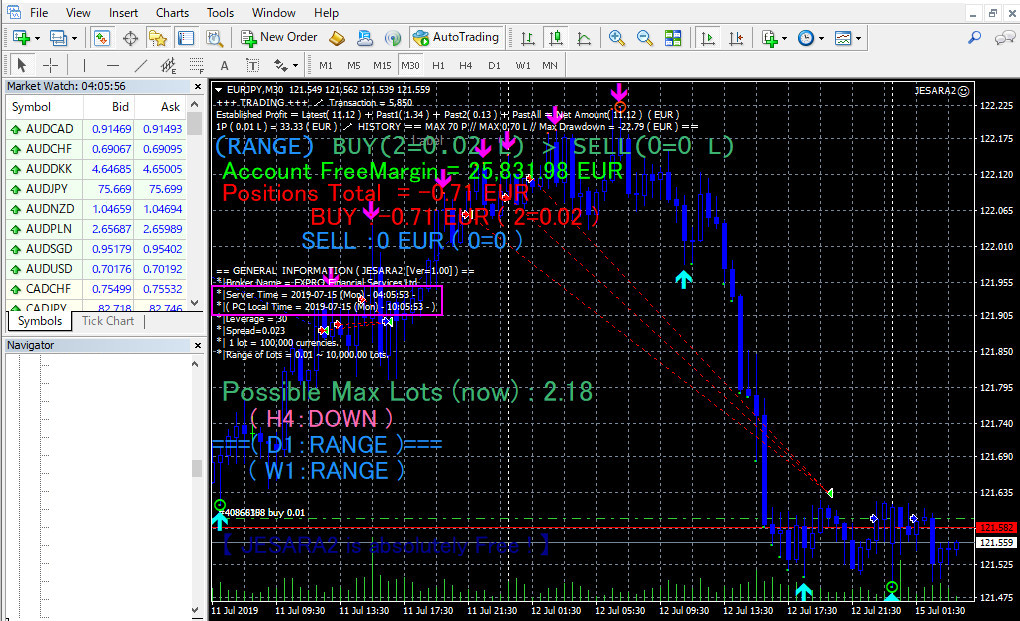| English | | Japanese |
|---|
| The default is true. Trade starts when you set it to false. Then the position will be opened. If you change to true when you hold a position, the total amount of all positions will be settled with a positive number and will remain stopped without opening a new position. | | デフォルトはtrue。falseにするとトレードが始まります。その後ポジションがオープンされて行きます。ポジションを保有中の時にtrueに変えると全てのポジションの合計額がプラスで決済された後、新しいポジションをオープンせずに止まったままとなります。 |
| ・Please be aware that if there is a change in the property items of the new version when upgrading the EA, the default value (Stop_EA_when0P = true) will be automatically returned to and kept stopped. Besides, if you uncheck "Allow DLL imports" (red frame) and check it again and save it with the OK button, the property items will also return to the default, so if you use it other than the default Please be careful. | | ・EAをバージョンアップする場合に新バージョンのプロパティ項目に変更があると、デフォルト値(Stop_EA_when0P=true)に自動的に戻って止まったままになってしまいますので、ご注意願います。他には、Allow DLL imports(赤の枠)のチェックを外した後で、再びチェックを入れてOKボタンでセーブすると、やはりプロパティ項目がデフォルトに戻ってしまいますので、デフォルト以外で使っている方はご注意願います。 |
| ・The used indicator (ZUP_v135_All.ex4) cannot be called from inside JESARA5. There are certainly 64 parameters to be passed when calling, but there are 352 parameters (properties) of ZUP_v135_All.ex4. Therefore, because it cannot be called, JESARA5 reads the objects (triangles, trend lines, colored characters, etc.) that ZUP_v135_All.ex4 outputs on the chart and makes judgments. ZUP_v135_All.ex4 runs only on the currently displayed time frame. When ZUP_v135_All.ex4 is displayed on M5, triangles and trend lines are drawn on the M5 chart. Changing M5 to H1 will switch to drawing on H1. If you change the time frame in this way, the conditions for opening and closing the position may just match the moment you change to H1. In order to avoid such unexpected opening, always make sure that this item is true before changing the time frame before moving. Even if true, unexpected closures can occur, so it is safer to not hold a position when changing the time frame. | | ・使用しているインディケーター(ZUP_v135_All.ex4)はJESARA5の内部から呼び出す事ができません。呼び出す時は受け渡すパラメーターの数が確か64個ですが、ZUP_v135_All.ex4のパラメーター(プロパティ)は352個あります。従って呼び出すことができないので、JESARA5はZUP_v135_All.ex4がチャート上に出力するオブジェクト(三角形やトレンドラインや色付きの文字等々)を読み込んで判断します。ZUP_v135_All.ex4は現在表示している時間枠の上でしか動きません。M5上にZUP_v135_All.ex4を表示するとM5チャート上に三角形やトレンドラインを描写します。M5をH1に変えるとH1上での図形描写に切り替わります。もし時間枠をこのように変更したとすると、H1に変えた瞬間に丁度ポジションをオープンしたりクローズしたりする条件が合致する場合があります。このような不意のオープンを起こさないために、時間枠を変える時は必ず当項目がtrueになっていることを確認してから移動するようにお願いします。trueであっても、不意のクローズは起きる可能性がありますので、時間枠を変更する時はポジションを保有していない時が安全です。 |
| 【I use the image of JESARA2, but please do not worry about the details.】 | | 【JESARA2の画像を使っていますが、細かい所は気にしないでください。】 |
| English | | Japanese |
|---|
| ・When I temporarily exchanged JESARA5 program and tested it (around 2018.09.10), when I ended MT4 as usual, things that should not wake up happened. I did not touch the property, but the position with the minus amount was closed. When closing the position, JESARA5 closes it by setting the bool item to true. The bool item of the language MQL4 is a 1-byte integer. When its value is 0, it is false, all values except 0 are treated as true. There is a possibility that somewhere in the bit value of the bool item became "other than 0" due to noise when terminating MT4. From now on, in such cases, when JESARA5 closes the position I changed it to use the string item to set the string "T(Means true)". Since one character is 1 byte (= 8 bits), it is an 8 bit comparison. From now on, when closing the position, it will close when 8 bits completely match the character string "T". | | ・一時的にJESARA5プログラムを入れ替えてテストしていた時(2018.09.10頃)に、いつものようにMT4を終了させた時、起きてはいけない事が起きました。プロパティを触っていないのに、マイナス金額のポジションがクローズされてしまったのです。ポジションをクローズする時、JESARA5はbool項目をtrueにすることでクローズさせています。言語MQL4のbool項目は1バイトの整数です。その値が0の時はfalseで、0以外の全ての値はtrueとして扱われます。MT4を終了させる時のノイズでbool項目のbit値のどこかが"0以外"になってしまった可能性があります。今後は、そのような場合を考えて、JESARA5がポジションをクローズする時、私はstring項目を使って文字列"T(trueの意)"をセットするように変えました。一文字が1バイト(=8ビット)なので、8ビットの比較です。今後はポジションをクローズするときは、8ビットが文字列"T"に完全に一致したときにクローズすることになります。 |
・However, for those uneasy yet, I prepared this item. MT4 can be terminated by software by setting this item to true. Because JESARA5 will terminate MT4 at a fixed place in the program (a place before the closing process), there is no worry that it will be closed even if the position is negative or positive. This is because the program forcibly stops at a place before the closing process. To use this function, set this item to true and click the OK button.
I have referred to:http://d.hatena.ne.jp/fai_fx/20090912/1252681277 | | ・しかし、それでも不安な人のために、私は当項目を用意しました。当項目をtrueにすることでMT4をソフトウエア的に終了できます。JESARA5はプログラムの決まった場所(クローズ処理よりも前の場所)でMT4を終了させますので、ポジションがマイナスであってもプラスであってもクローズされる心配がありません。プログラムはクローズ処理を行う場所よりも前の場所で強制的に止まるからです。この機能を使うには、当項目をtrueにしてOKボタンをクリックします。
参照させていただきました:http://d.hatena.ne.jp/fai_fx/20090912/1252681277 |
| English | | Japanese |
|---|
| ・When you want to use the harmonic pattern restricted to a specific pattern, specify this item by separating it with a half-width slash. Do not put a leading slash. JESARA5 has just been released and currently the only patterns that can be used are those in the table below that I have confirmed. If you enter "TABLE" in this item, it will be set to use only all types in the table below, and this is the default. By doing this, it is okay if an unknown pattern appears. If you do not enter this item or enter 2 or less half-width characters, the position will be opened in response to all types of harmonic patterns (including those that do not exist in the table below). Since the shortest name in the pattern name is Bat, there is no shorter one. Therefore, if it is less than 2 characters, it will be treated as uninput. There seem to be 135 types in all, but I haven't been able to check them all yet, so for the time being I recommend trading with the default values. There is a slash at the beginning of the pattern name to make things easier. After confirming the pattern name that is not in the table, I plan to add it in the version upgrade. | | ・ハーモニック・パターンを特定のパターンに制限して使いたい時に、当項目に半角文字のスラッシュで区切って指定します。先頭にスラッシュは置かないでください。公開したばかりのJESARA5は現在、使えるパターンは私が確認できた下記のテーブルのものだけとなります。当項目に「TABLE」と入力すると下記テーブルの全種類だけを使う設定になり、これをデフォルトにしています。こうすることで、未知のパターンが出てきても大丈夫になっています。当項目を未入力にするか、または、2文字以下の半角文字を入力した場合は、ハーモニック・パターンの全種類(下記テーブルに存在しないものも含む)に反応してポジションをオープンします。パターン名の中で一番短い名前がBatなので、それより短いものは存在しません。故に2文字以下の時は未入力として扱います。全部で135種類あるようですが、まだ私は全部を確認できていませんので、当面の間、私はデフォルト値でトレードされることをお勧めします。作業が簡単になるようにパターン名の先頭にスラッシュがあります。テーブルにないパターン名を確認したら、私はバージョンアップで追加する予定です。 |
| ・There are 135 types, but maybe Bat, there are Bullish and Bearish, so there are two types. Even if the same Bat is "Bat [.5 / .618 / 1.618]" or "Bat [.382 / .618 / 2.618]", there may be 135 types in that sense I think there will be. In other words, the names are almost completely covered in the table below. | | ・135種類とは言っても、多分、Batだったら、BullishとBearishがあるのでこれで2種類です。同じBatでも、「Bat [.5/.618/1.618]」だったり、「Bat [.382/.618/2.618]」だったりするので、そのような意味で種類が135種類である可能性があるだろうと思います。つまり、名前としては、下記のテーブルにほとんど網羅されていると思います。 |
| ・It's a great harmonic pattern, but it can be betrayed. Until now, the Bullish (BUY) pattern was displayed, but if the triangle suddenly moved to the left, it might change to the Bearish (SELL) pattern. If you use all patterns, you will rarely betray suddenly. Therefore, I think it is a long-term wise way to select and specify patterns. However, this problem disappeared after I started using butterfly-pattern-indicator.ex4. This is because I opened the position at the point where the signals of ZUP_v135_ALL.ex4 and butterfly-pattern-indicator.ex4 overlap. In other words, instead of using all the signals output by the two indicators, it opens only when an agreement is reached, so the probability has increased. Therefore, I described all the patterns in the table below and made them the defaults. | | ・素晴らしいハーモニック・パターンですが、裏切られることもあります。今までBullish(BUY)のパターンが表示されていたのに、急に三角形が左に移動したかと思ったら、Bearish(SELL)のパターンに変わってしまうということもあります。全パターンを使っていると急に裏切られる場合が稀に発生します。故に、パターンを選択して指定するのが長期的に賢いやり方だと思います。しかし、この問題は、butterfly-pattern-indicator.ex4を使うようになってから解消しました。ZUP_v135_ALL.ex4とbutterfly-pattern-indicator.ex4のシグナルが重なったポイントでポジションをオープンするようにしたからです。つまり、2つのインディケーターが出力するシグナルを全部使うのではなく、合意が成立した時にだけオープンするので、確率も上がりました。それ故に、下記テーブルのパターン全部を記述し、デフォルトとしました。 |
| ・Even if "Bat" is specified, "A Bat" is excluded. Even if "AB=CD" is specified, ".5*AB=CD"(Example) is not applicable. | | ・"Bat"を指定しても、"A Bat"は対象外となります。"AB=CD"を指定しても、".5*AB=CD"(例)は対象外となります。 |
| ・In the case of "max Butterfly", the last letter "y" has been added by the indicator ZUP_v135_ALL, and "max Butterfl" is written in the column of the name of the object. In some cases, the pattern name may be "max Butterf", so please specify the pattern name as "max Butt". | | ・"max Butterfly"の場合、最後の文字"y"はインディケーターZUP_v135_ALLが追加して出しており、オブジェクトの名前の欄には"max Butterfl"と書かれてあります。場合によっては"max Butterf"になっていたりするので、パターン名は短めに"max Butt"と指定して下さい。 |
| ・For "4-Point Continuation", specify "4-Point" for the same reason. The point is as shown in the table below. | | ・"4-Point Continuation"の場合も同様の理由で"4-Point"と指定して下さい。要は下記のテーブル通りということです。 |
| English | | Japanese |
|---|
| ・Specify how many times the spread should be a stop loss in the negative direction from the open price of the position. The moment a position opens, it starts from a minus position for one spread. For example, if 2.0 is specified for this item, a stop loss will occur if the price moves in the negative direction by spread x 3.0 from the open price. On the other hand, if 0.0 is specified for this item, the stop loss value will basically be the rightmost point of the harmonic pattern at the time of opening. The default is 0.0. | | ・ポジションのオープン価格からマイナス方向にスプレッドの何倍をストップロスにするかを指定します。ポジションはオープンした瞬間は1スプレッド分だけマイナスの位置から始まります。例えば、当項目に2.0と指定した場合、オープン価格からスプレッド×3.0だけマイナス方向に価格が動いた場合にストップロスとなります。一方、当項目に0.0を指定した場合、ストップロスの値は基本的にオープンした時点でのハーモニック・パターンの右端のポイントとなります。デフォルトは0.0です。 |
| ・In the BUY position, the price Ask opens and the bid closes. In case of SELL position, it opens at price Bid and closes at Ask. Normally, the stop loss at BUY position is when the Bid (closed value) is exceeded, and the stop loss at the SELL position is when the Ask (closed value) is exceeded. In this case, when trading with M1, the phenomenon that it is closed at the same time as opening may be repeated. It happens during times when the spread is widening significantly. For example, when the BUY position is opened, the Bid value (closed value) is already below the stop loss because the spread has widened, or when the SELL position is opened, the Ask value (closed value) has already been reached. Because it happens that it is above the stop loss. So, in BUY position, open with Ask, compare whether stop loss is exceeded in Ask, and in SELL position, open with Bid, compare with stop loss with Bid. Inevitably, the stop loss will be one spread larger than the stop loss specified in this item. | | ・BUYポジションの場合、価格Askでオープンし、Bidでクローズします。SELLポジションの場合、価格Bidでオープンし、Askでクローズします。通常、BUYポジションのストップロスはBid(クローズ値)がオーバーした時で、SELLポジションのストップロスはAsk(クローズ値)がオーバーした時です。この場合、M1でトレードしている時、オープンと同時にクローズされてしまうという現象が繰り返されてしまう場合が出てきてしまいます。それはスプレッドが大きく拡大しているような時間帯の時に起こります。例えばスプレッドが拡大してしまっているのでBUYポジションをオープンした時は既にBid値(クローズ値)がストップロスよりも下である、または、SELLポジションをオープンした時、既にAsk値(クローズ値)がストップロスよりも上であるということが起きるからです。それで、BUYポジションの場合はAskでオープンし、Askでストップロスを超えたかどうかを比較し、SELLポジションの場合はBidでオープンし、Bidでストップロスを超えたかどうかを比較します。必然的に、当項目に指定したストップロスよりも1スプレッド分だけ大きなストップロスとなります。 |
| English | | Japanese |
|---|
| ・When the indicator ZUP_v135_ALL is set on the chart, the pattern name will be displayed at the place surrounded by the green square at the same time as the triangle and the trend line. UP (Bullish) is displayed in blue, DOWN (Bearish) in red. ZUP_v135_ALL tries to display the comment line in the place surrounded by the magenta frame at the same time as JESARA5, so the comment display blinks and it becomes hard to see. Unfortunately, when I try to modify some of the indicator ZUP_v135_ALL, the source is released, but I get a lot of compile errors and it's a frustration. So, please change the item "infoTF" of the property of ZUP_v135_ALL to false as shown below. That will stop the blinking. However, even the pattern name displayed in the green frame disappears. Therefore, the pattern name can be displayed on the EA side. That is the item. If you change the default false of this item to true, you can display the pattern name without blinking. | | ・インディケーターZUP_v135_ALLをチャートにセットすると三角形やトレンドラインと同時に、緑色の四角で囲った場所にパターン名が表示されます。UP(Bullish)だったら青、DOWN(Bearish)だったら赤い文字で表示されます。ZUP_v135_ALLはJESARA5と同時にマゼンタの枠で囲った場所にコメント行を表示しようとするので、コメント表示が明滅して見辛い状況になります。困ったことに、私がインディケーターZUP_v135_ALLの一部を手直ししようとしても、ソースが公開されてはいますが、コンパイルエラーが沢山出てしまい、お手上げなのです。それで、下図のようにZUP_v135_ALLのプロパティの「infoTF」という項目をfalseに変更して下さい。そうすることで明滅は止まります。しかし、緑色の枠内に表示されるパターン名まで消えてしまいます。それで、パターン名はEA側で表示できるようにしました。それが当項目です。当項目のデフォルトのfalseをtrueに変更すれば明滅せずにパターン名を表示するようにできます。 |
| ・However, this is only a display issue and does not affect the trade. If you don't care about that, you can leave it alone. | | ・ただ、これは単に表示の問題であり、トレードに影響はありません。そういうことを気にしない人であれば、そのままでも良いでしょう。 |
| English | | Japanese |
|---|
| ・If you set this item to true, you will receive an email each time the position opens or closes. If you set it to false, you will not receive an email. (reference) | | ・この項目をtrueにすると、ポジションがオープンしたりクローズするたびにメールが届きます。falseにしたらメールは届きません。(参照) |
| ・The magenta frame is the source and the orange frame is the destination. | | ・マゼンタの枠は送信元で、オレンジの枠は送信先です。 |
| ・First of all, please display the screen that pushed the "Journal" tab enclosed by the green frame under the chart. Next, By pressing [CTRL] + [O] on the MT4 chart and entering the e-mail address in the e-mail tab, it will be sent. | | ・最初に、チャートの下にある緑色の枠で囲った「操作履歴」タブを押した画面を出しておいて下さい。次に、MT4のチャート上で [CTRL]+[O] を押し、E-メール・タブの中に電子メールアドレスを入力すれば送信されるようになります。 |
| | | |
| ・How to set the E-Mail tab screen | | ・E-メールタブ画面への設定方法 |
| | | |
| ・Check in "Enable" | | ・「有効にする」にチェック入力 |
・SMTP server: Enter "SMTP server name" + character string ": 25" informed from your provider (provider to whom your email address is being provided)
(If ":25" fails, please try ":465" or ":587". If all fails, please follow below) | | ・SMTPサーバー:あなたのプロバイダー(メールアドレスを提供されているプロバイダー)から知らされている「SMTPサーバー名」+文字列「:25」を入力
(「:25」が失敗したら、「:465」または「:587」を試して下さい。全部が失敗した場合は下記へ) |
| ・SMTP login ID: "SMTP login ID" you are informed from provider | | ・SMTPログインID:あなたがプロバイダーから知らされている「SMTPログインID」 |
| ・SMTP password: "SMTP password" you are informed from provider | | ・SMTPパスワード:あなたがプロバイダーから知らされている「SMTPパスワード」 |
| ・From: There is no functionality. | | ・機能性はありません。 |
| ・Destination: Your "E-mail address of mobile phone" (Notification destination = required item) | | ・送信先:あなたの「携帯などの電子メールアドレス」(通知先=必須項目) |
| ・By pressing the [TEST] button, you can check the sending operation of the e-mail on the spot. When transmission fails, a message enclosed with DeepPink appears. When the transmission is successful, a message appears in blue. Let's use Gmail's SMTP server if it fails any number of attempts. | | ・[TEST]ボタンを押すと、電子メールの送信動作をその場で確認することが出来ます。送信が失敗したらDeepPinkで囲ったメッセージが出てきます。送信が成功したら青で囲ったメッセージが出てきます。何度試みても失敗する場合は、GmailのSMTPサーバーを使いましょう。 |
| 【I use the image of JESARA, but please do not worry about the details.】 | | 【JESARAの画像を使っていますが、細かい所は気にしないでください。】 |
| English | | Japanese |
|---|
・When the above setting fails
MT4 attempted to log in to your provider's SMTP server using your ID and PASS when you pressed the test button, but some providers do not accept any such access There may be places like this setting. You can not use it unless you can log in with MT4 anyway. In that case, let's use the Gmail SMTP server. The advantage of Gmail's SMTP server is that "you can change security settings". It is impossible for the setting to be changed "unexpectedly". But because we lower the security settings of Gmail, it can not be said that there is no danger with the account you normally use. In this example, suppose that you created a new Gmail account "ABCDEF" as the password "ABCDEFGHIJ 1234567890" so that someone else can break into it. It is an account you do not usually use. Mail sent by MT4 will be sent from this address "ABCDEF@gamil.com" to the smartphone's email address. Suppose you want to send it to your SoftBank email address. | | ・上記の設定が失敗した場合
MT4はあなたがテストボタンを押したときに、あなたの使っているIDとPASSを使ってあなたのプロバイダーのSMTPサーバーにログインしようと試みたのですが、プロバイダーによってはそのようなアクセスを一切受け付けないような設定をしているところもあるでしょう。とにかくMT4でログインできなければ使えません。その場合は、GmailのSMTPサーバーを使う事にしましょう。GmailのSMTPサーバーの有利な点は「セキュリティ設定を変更できる」という点です。設定が「いつのまにか変えられていた」ということはあり得ないのですから。でも、Gmailのセキュリティの設定を低くするので、普段使っているアカウントでは危険がないとは言えません。ここでは他の誰かに侵入されてもいいように、新しく「ABCDEF」というGmailアカウントをパスワード「ABCDEFGHIJ1234567890」として作成したと仮定します。普段使わないアカウントです。MT4が発信するメールはこのアドレス「ABCDEF@gamil.com」からスマホのメールアドレスに送られます。仮にソフトバンクのあなたのメールアドレスに送ると仮定します。 |
| | | |
| ・How to set the E-Mail tab screen | | ・E-メールタブ画面への設定方法 |
| | | |
| ・Check in "Enable" | | ・「有効にする」にチェック入力 |
| ・SMTP server:smtp.gmail.com:465 | | ・SMTPサーバー:smtp.gmail.com:465 |
| ・SMTP login ID:ABCDEF | | ・SMTPログインID:ABCDEF |
| ・SMTP password:ABCDEFGHIJ1234567890 | | ・SMTPパスワード:ABCDEFGHIJ1234567890 |
| ・From:If you enter a suitable ID that you understand here, it is OK. It is OK without inputting anything. There is no function. | | ・発信元:ここにはあなただと分かる適当なIDを入力すればOKです。何も入力しなくてもOKです。機能はありません。 |
| ・Destination:(My Softbank ID/NAME)@softbank.ne.jp | | ・送信先:(My Softbank ID/NAME)@softbank.ne.jp |
| | | |
| ・By pressing the [TEST] button, you can check the sending operation of the e-mail on the spot. It should succeed if security is low. | | ・[TEST]ボタンを押すと、電子メールの送信動作をその場で確認することが出来ます。セキュリティーが低くなっていれば成功するはずです。 |
| ・If security is high and transmission fails, you will receive an email like the following screen. | | ・もしセキュリティーが高くなっており、送信に失敗した場合は、次の画面のようなメールが届きます。 |
| 【I use the image of JESARA, but please do not worry about the details.】 | | 【JESARAの画像を使っていますが、細かい所は気にしないでください。】 |
| English | | Japanese |
|---|
There is a display item enclosed by a light blue frame on the chart. This item records and displays the maximum number of positions from the beginning of trade to the present. When you want to start from the beginning, change this item to true to 0. Then return to false. If it is not set to false, the display will remain at 0. JESARA5 will continue to display messages in tomato color letters even if left untouched.
・However, it will not be 0 if JESARA5 is not running. It is OK if Transaction (within the frame of orange) is counted and moving. When it is not counted, it is assumed that Stop_EA_when 0P is true, so please set it to false. | | チャート上の水色の枠で囲った表示項目があります。この項目はトレード開始から現在までの最大ポジション個数を記録して表示します。最初から始めたい時はこの項目をtrueに変えると0になります。そしてfalseに戻して下さい。falseにしないと表示は0のまま維持されてしまいます。trueのまま放置していたとしても、JESARA5はトマト色の文字でメッセージを表示し続けます。
・ただしJESARA5が走っていなければ0になりません。Transaction(オレンジの枠内)がカウントされて動いていればOKです。カウントされない時はStop_EA_when0P」がtrueになっていると思われますので、falseにして下さい。 |
| 【I use the image of JESARA, but please do not worry about the details.】 | | 【JESARAの画像を使っていますが、細かい所は気にしないでください。】 |
| English | | Japanese |
|---|
There is a display item enclosed by a light blue frame on the chart. This item records and displays the maximum total lot number from the beginning of trade to the present. When you want to start from the beginning, change this item to true to 0. Then return to false. If it is not set to false, the display will remain at 0. JESARA5 will continue to display messages in tomato color letters even if left untouched.
・However, it will not be 0 if JESARA5 is not running. It is OK if Transaction (within the frame of orange) is counted and moving. When it is not counted, it is assumed that Stop_EA_when 0P is true, so please set it to false. | | チャート上の水色の枠で囲った表示項目があります。この項目はトレード開始から現在までの最大の合計ロット数を記録して表示します。最初から始めたい時はこの項目をtrueに変えると0になります。そしてfalseに戻して下さい。falseにしないと表示は0のまま維持されてしまいます。trueのまま放置していたとしても、JESARA5はトマト色の文字でメッセージを表示し続けます。
・ただしJESARA5が走っていなければ0になりません。Transaction(オレンジの枠内)がカウントされて動いていればOKです。カウントされない時はStop_EA_when0P」がtrueになっていると思われますので、falseにして下さい。 |
| 【I use the image of JESARA, but please do not worry about the details.】 | | 【JESARAの画像を使っていますが、細かい所は気にしないでください。】 |
| English | | Japanese |
|---|
There is a display item enclosed by a light blue frame on the chart. This item records and displays the maximum number of positions from the beginning of trade to the present. When you want to start from the beginning, change this item to true to 0. Then return to false. If it is not set to false, the display will remain at 0. JESARA5 will continue to display messages in tomato color letters even if left untouched.
・However, it will not be 0 if JESARA5 is not running. It is OK if Transaction (within the frame of orange) is counted and moving. When it is not counted, it is assumed that Stop_EA_when 0P is true, so please set it to false. | | ・チャート上の水色の枠で囲った表示項目があります。この項目はトレード開始から現在までの最大ドローダウン金額を表示します。この表示金額を0に戻し最初から始めたい時はこの項目をtrueに変えると0になります。そしてfalseに戻して下さい。falseにしないと表示は0のまま維持されてしまいます。trueのまま放置していたとしても、トマト色の文字でメッセージを表示し続けます。
・ただしJESARA5が走っていなければ0になりません。Transaction(オレンジの枠内)がカウントされて動いていればOKです。カウントされない時はStop_EA_when0P」がtrueになっていると思われますので、falseにして下さい。 |
| ・The number of lots in the magenta underlined part is the number of lots currently being traded. When Auto_Lots = false, it is the same value as Lots_Unit of property ([F7]). The number of lots when Auto_Lots = true is calculated by JESARA5, so it may be different from the Lots_Unit of the property ([F7]). | | ・マゼンタ色の下線部のロット数は現在トレード中のロット数です。Auto_Lots=falseのときはプロパティ([F7])のLots_Unitと同じ値です。Auto_Lots=trueのときのロット数はJESARA5が計算するので、プロパティ([F7])のLots_Unitと違う場合もあります。 |
| 【I use the image of JESARA, but please do not worry about the details.】 | | 【JESARAの画像を使っていますが、細かい所は気にしないでください。】 |
| English | | Japanese |
|---|
| ・For some reason, please set it to true when closing the BUY position manually. JESARA5 closes the whole BUY position only once. At this time, everything is closed even if the total value is minus. | | ・何らかの理由により、手動でBUYポジションをクローズする時に、trueにして下さい。JESARA5は1回だけBUYポジション全部をクローズします。この時、合計値がマイナスであっても、全てがクローズされます。 |
| ・I am taking safety measures in the program, but if you forget to leave it true, it may not be the case that a newly opened position will be closed someday. Therefore, let's set it back to false once closed. JESARA5 will continue to display messages in red letters even if left untouched. | | ・私はプログラムの中で安全策は取っていますが、あなたがtrueのまま忘れていると、いつか新しくオープンしたポジションがクローズされてしまわないとも限りません。故に、一度クローズしたらfalseに戻しておきましょう。trueのまま放置していたとしても、JESARA5は赤い文字でメッセージを表示し続けます。 |
| 【I use the image of JESARA, but please do not worry about the details.】 | | 【JESARAの画像を使っていますが、細かい所は気にしないでください。】 |
| English | | Japanese |
|---|
| ・For some reason, please set it to true when closing the SELL position manually. JESARA5 closes the whole SELL position only once. At this time, everything is closed even if the total value is minus. | | ・何らかの理由により、手動でSELLポジションをクローズする時に、trueにして下さい。JESARA5は1回だけSELLポジション全部をクローズします。この時、合計値がマイナスであっても、全てがクローズされます。 |
| ・I am taking safety measures in the program, but if you forget to leave it true, it may not be the case that a newly opened position will be closed someday. Therefore, let's set it back to false once closed. JESARA5 will continue to display messages in red letters even if left untouched. | | ・私はプログラムの中で安全策は取っていますが、あなたがtrueのまま忘れていると、いつか新しくオープンしたポジションがクローズされてしまわないとも限りません。故に、一度クローズしたらfalseに戻しておきましょう。trueのまま放置していたとしても、JESARA5は赤い文字でメッセージを表示し続けます。 |
| 【I use the image of JESARA, but please do not worry about the details.】 | | 【JESARAの画像を使っていますが、細かい所は気にしないでください。】 |
| English | | Japanese |
|---|
| ・For some reason, please set to true when closing all positions manually. JESARA5 closes all positions only once. At this time, everything is closed even if the total value is minus. | | ・何らかの理由により、手動で全てのポジションをクローズする時に、trueにして下さい。JESARA5は1回だけ全てのポジションをクローズします。この時、合計値がマイナスであっても、全てがクローズされます。 |
| ・I am taking safety measures in the program, but if you forget to leave it true, it may not be the case that a newly opened position will be closed someday. Therefore, let's set it back to false once closed. JESARA5 will continue to display messages in red letters even if left untouched. | | ・私はプログラムの中で安全策は取っていますが、あなたがtrueのまま忘れていると、いつか新しくオープンしたポジションがクローズされてしまわないとも限りません。故に、一度クローズしたらfalseに戻しておきましょう。trueのまま放置していたとしても、JESARA5は赤い文字でメッセージを表示し続けます。 |
| 【I use the image of JESARA, but please do not worry about the details.】 | | 【JESARAの画像を使っていますが、細かい所は気にしないでください。】 |
| English | | Japanese |
|---|
Sometimes you may want to modify the amounts of the four display items surrounded by a light blue frame separately. In such a case, enter plus or minus correction value for the amount displayed in each item. Next, if this item is updated to true, the calculation is executed "once" and the calculation result is written to the text file for saving records. Even if you forget to leave it true, it keeps displaying messages in red letters.
If you make a mistake here, again enter the plus or minus amount value for the current displayed amount. Then change it from true to false once, then close the property with the OK button. Then change to true again and exit with the OK button, the calculation is executed "once".
[This change is effective only when JESARA5 is running. If the display item Transaction (within the frame of orange) is counting, the program JESARA5 is running. After confirming the count operation, set Submit_Add to true. 】 | | 時々、水色の枠で囲った4つの表示項目の金額を別々に修正したい時があります。そのような時、各項目に表示されている金額に対してプラス or マイナスの修正値を入力します。次にこの項目をtrueに更新すると、計算が「1回だけ」実行され、記録保存用のテキストファイルに計算結果が書き込まれます。trueのまま忘れていても大丈夫ですが、赤い文字でメッセージを表示し続けます。
ここで間違えた時は、再度、現在の表示金額に対するプラス or マイナスの金額値を入力します。次に一旦trueからfalseに変え、そしてプロパティをOKボタンによって閉じます。次に再度trueに変更してOKボタンで終了すると、計算が「1回だけ」実行されます。
【JESARA5が動いている時だけこの変更は有効です。表示項目Transaction(オレンジの枠内)がカウントしている場合はプログラムJESARA5は走っています。カウント動作を確認してからSubmit_Addをtrueにします。】 |
| 【I use the image of JESARA, but please do not worry about the details.】 | | 【JESARAの画像を使っていますが、細かい所は気にしないでください。】 |