| # | TYPE | NAME | DEFAULT |
|---|---|---|---|
| 1 | bool | Stop_EA_when0P | true |
| 2 | bool | Shutdown_MT4 | false |
| 3 | bool | Auto_Lots | false |
| 4 | double | _Lots_Unit_ | 0.01 |
| 5 | double | _Min_Lots_from_ | 0.0 |
| 6 | bool | Interval_ON | true |
| 7 | double | Interval | 15.0 pips |
| 8 | double | Threshold | 15.0 |
| 9 | bool | FIFO | false |
| 10 | int | Stop_Hour_Friday | 23 |
| 10 | bool | ChartActivate | true |
| 11 | bool | Mail_ON | false |
| 12 | bool | Sound_ON | true |
| 13 | bool | Comment_ON | true |
| 14 | bool | Countdown | false |
| 15 | bool | Reset_MaxP | false |
| 16 | bool | Reset_MaxL | false |
| 17 | bool | Reset_Drawdown | false |
| 18 | bool | BUY_Close | false |
| 19 | bool | SELL_Close | false |
| 20 | bool | ALL_Close | false |
| 22 | double | Add_to_Latest | 0.0 |
| 23 | double | Add_to_Past1 | 0.0 |
| 24 | double | Add_to_Past2 | 0.0 |
| 25 | double | Add_to_Net_Amount | 0.0 |
| 26 | bool | Submit_Add | false |
| 27 | bool | Monthly_Clearing | false |
| 28 | bool | Clear_by_ServerTime | false |
| 29 | int | Last_Day | 31 |

| English | Japanese | |
|---|---|---|
| The default is true. Trade starts when you set it to false. Then the position will be opened. If you change to true when you hold a position, the total amount of all positions will be settled with a positive number and will remain stopped without opening a new position. | デフォルトはtrue。falseにするとトレードが始まります。その後ポジションがオープンされて行きます。ポジションを保有中の時にtrueに変えると全てのポジションの合計額がプラスで決済された後、新しいポジションをオープンせずに止まったままとなります。 | |
| ・Please be aware that if there is a change in the property items of the new version when upgrading the EA, the default value (Stop_EA_when0P = true) will be automatically returned to and kept stopped. Besides, if you uncheck "Allow DLL imports" (red frame) and check it again and save it with the OK button, the property items will also return to the default, so if you use it other than the default Please be careful. | ・EAをバージョンアップする場合に新バージョンのプロパティ項目に変更があると、デフォルト値(Stop_EA_when0P=true)に自動的に戻って止まったままになってしまいますので、ご注意願います。他には、Allow DLL imports(赤の枠)のチェックを外した後で、再びチェックを入れてOKボタンでセーブすると、やはりプロパティ項目がデフォルトに戻ってしまいますので、デフォルト以外で使っている方はご注意願います。 | |
| ・In order to avoid such unexpected opening, always make sure that this item is true before changing the time frame before moving. Even if true, unexpected closures can occur, so it is safer to not hold a position when changing the time frame. | ・不意のオープンを起こさないために、時間枠を変える時は必ず当項目がtrueになっていることを確認してから移動するようにお願いします。trueであっても、不意のクローズは起きる可能性がありますので、時間枠を変更する時はポジションを保有していない時が安全です。 | |
| 【I use the image of JESARA2, but please do not worry about the details.】 | 【JESARA2の画像を使っていますが、細かい所は気にしないでください。】 |
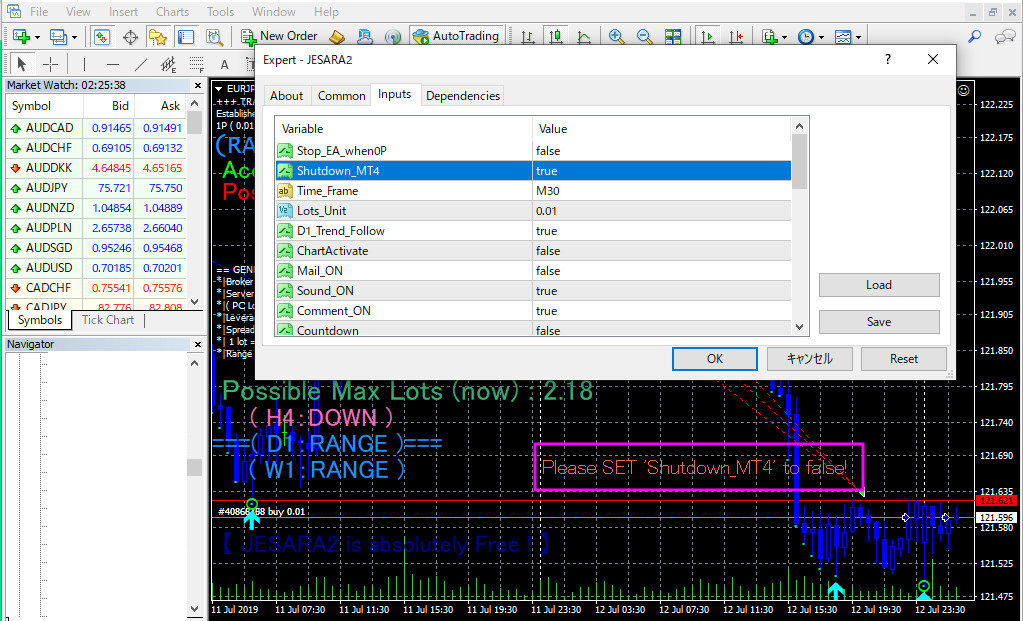


| English | Japanese | |
|---|---|---|
| ・When I temporarily exchanged JESARA program and tested it (around 2018.09.10), when I ended MT4 as usual, things that should not wake up happened. I did not touch the property, but the position with the minus amount was closed. When closing the position, JESARA8 closes it by setting the bool item to true. The bool item of the language MQL4 is a 1-byte integer. When its value is 0, it is false, all values except 0 are treated as true. There is a possibility that somewhere in the bit value of the bool item became "other than 0" due to noise when terminating MT4. From now on, in such cases, when JESARA8 closes the position I changed it to use the string item to set the string "T(Means true)". Since one character is 1 byte (= 8 bits), it is an 8 bit comparison. From now on, when closing the position, it will close when 8 bits completely match the character string "T". | ・一時的にJESARAプログラムを入れ替えてテストしていた時(2018.09.10頃)に、いつものようにMT4を終了させた時、起きてはいけない事が起きました。プロパティを触っていないのに、マイナス金額のポジションがクローズされてしまったのです。ポジションをクローズする時、JESARA8はbool項目をtrueにすることでクローズさせています。言語MQL4のbool項目は1バイトの整数です。その値が0の時はfalseで、0以外の全ての値はtrueとして扱われます。MT4を終了させる時のノイズでbool項目のbit値のどこかが"0以外"になってしまった可能性があります。今後は、そのような場合を考えて、JESARA8がポジションをクローズする時、私はstring項目を使って文字列"T(trueの意)"をセットするように変えました。一文字が1バイト(=8ビット)なので、8ビットの比較です。今後はポジションをクローズするときは、8ビットが文字列"T"に完全に一致したときにクローズすることになります。 | |
| ・However, for those uneasy yet, I prepared this item. MT4 can be terminated by software by setting this item to true. Because JESARA8 will terminate MT4 at a fixed place in the program (a place before the closing process), there is no worry that it will be closed even if the position is negative or positive. This is because the program forcibly stops at a place before the closing process. To use this function, set this item to true and click the OK button. I have referred to:http://d.hatena.ne.jp/fai_fx/20090912/1252681277 | ・しかし、それでも不安な人のために、私は当項目を用意しました。当項目をtrueにすることでMT4をソフトウエア的に終了できます。JESARA8はプログラムの決まった場所(クローズ処理よりも前の場所)でMT4を終了させますので、ポジションがマイナスであってもプラスであってもクローズされる心配がありません。プログラムはクローズ処理を行う場所よりも前の場所で強制的に止まるからです。この機能を使うには、当項目をtrueにしてOKボタンをクリックします。 参照させていただきました:http://d.hatena.ne.jp/fai_fx/20090912/1252681277 |
| ・If you use this item to terminate MT4 and restart, it will be displayed as "Please SET 'Shutdown_MT4' to false!" On the chart with tomato color characters, please be sure to return to false. | ・当項目を使ってMT4を終了させた後に再立ち上げるとチャート上にトマト色の文字で"Please SET 'Shutdown_MT4' to false!"と表示されるようになりますので、必ずfalseに戻して下さい。 | |
| 【I use the image of JESARA2, but please do not worry about the details.】 | 【JESARA2の画像を使っていますが、細かい所は気にしないでください。】 |
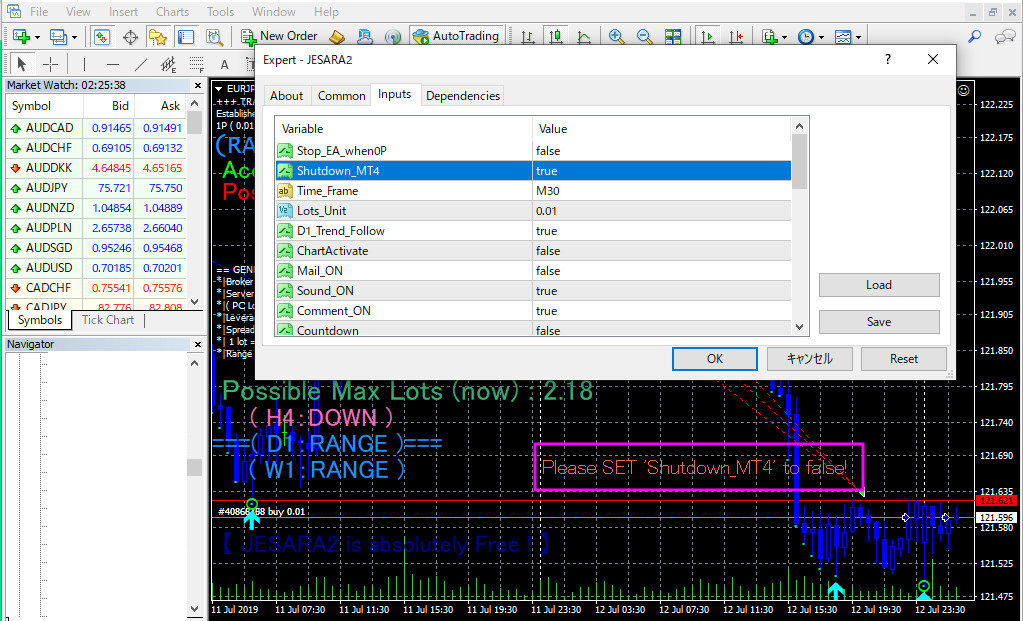
| ・Checking "Allow DLL imports" is to enable this item and ChartActivate. If it is not checked, the message "[F7]-> TAB'Common '-> CHECK' Allow DLL imports'" will be displayed by DodgerBlue on the first line of the chart. | ・「Allow DLL imports」にチェックを入れるのは、当項目とChartActivateを有効にするためです。もしチェックが入っていなかった場合は、チャートの第1行目にDodgerBlueでメッセージ「[F7]→TAB'Common'→CHECK'Allow DLL imports'」が表示されます。 | |
| 【I use the image of JESARA2, but please do not worry about the details.】 | 【JESARA2の画像を使っていますが、細かい所は気にしないでください。】 |
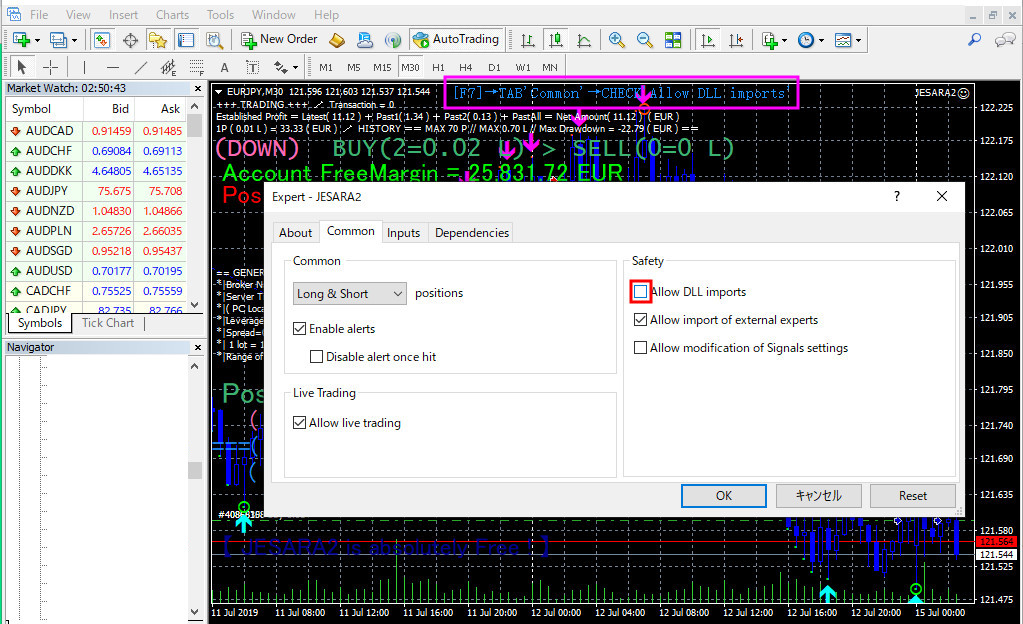


| English | Japanese | |
|---|---|---|
| ・When this item is false(Default), the number of the next item "_Lots_Unit_" is set to the number of lots and the position is opened. | ・当項目がfalse(デフォルト)のとき、次の項目「_Lots_Unit_」の数字をロット数にしてポジションをオープンします。 | |
| ・When this item is true, JESARA8 will calculate and trade based on the minimum number of lots of your broker (the number displayed in the place surrounded by the magenta frame in the figure). By setting it to true, the number of lots can be automatically increased as the account funds increase. Even those who are away from home on business trips will change into big trades as the account funds increase. The number of lots will gradually increase based on the account amount so that the account funds will not collapse. | ・当項目がtrueのとき、JESARA8はあなたのブローカーの最小ロット数(図のマゼンタの枠で囲った場所に表示される数字)を元に計算をしてトレードを行います。trueにする事で、口座資金が増えるにつれてロット数を自動で大きくすることが出来ます。出張で自宅を留守にしている人でも口座資金が増えるにつれて大きなトレードに変化して行きます。口座資金が破綻しないように、ロット数は口座金額という根拠に基づいて徐々に増えて行きます。 |



| English | Japanese | |||||||||||||||||||||||||||||||||||||||||||||||||||||||||
|---|---|---|---|---|---|---|---|---|---|---|---|---|---|---|---|---|---|---|---|---|---|---|---|---|---|---|---|---|---|---|---|---|---|---|---|---|---|---|---|---|---|---|---|---|---|---|---|---|---|---|---|---|---|---|---|---|---|---|
| ・When the previous item "Auto_Lots" is false, JESARA8 will open a position with the number of lots entered here. The default is 0.01. The realistic number of lots that can be put in depends on the amount of money in the account. I have made a rough guide. | ・一つ前の項目「Auto_Lots」がfalseのとき、ここに入力したロット数でJESARA8はポジションをオープンします。デフォルトは0.01です。現実的にどのくらい大きなロット数まで入れられるかは口座の金額によって変わります。大体の目安を表にしました。 | |||||||||||||||||||||||||||||||||||||||||||||||||||||||||
・Let's make a list of the size of the lot number.
| ・ロット数の大きさの目安を一覧表にしてみます。
| |||||||||||||||||||||||||||||||||||||||||||||||||||||||||
| ・When "Auto_Lots" is true, this item has no meaning, and the next item "_Min_Lots_from_" changes to have meaning. | ・「Auto_Lots」がtrueのとき、当項目は意味を持たなくなり、次の項目「_Min_Lots_from_」が意味を持つように変化します。 |


| English | Japanese | |||||||||||||
|---|---|---|---|---|---|---|---|---|---|---|---|---|---|---|
| ・If "Auto_Lots" is set to true, JESARA8 will open a position based on minimum lot number and the number (Full amount of account) of this item. Since there are various currencies with different values in the world, the default value of this item is set to 0.0 so that dangerous things do not occur. The table below shows the case where 10000.0 is set assuming that you are trading in JPY with leverage 500. Please set the amount based on your currency value in this item. See the table below for specifics. | ・「Auto_Lots」をtrueにした場合、JESARA8は最小ロット数と当項目の数字(口座の全金額)に基づいてポジションをオープンします。世界には価値の違う色々な通貨が存在するので、当項目のデフォルト値は、危険な事が起きないように0.0がセットしてあります。レバレッジ500でJPYでトレードしている場合を想定して10000.0をセットした場合を下のテーブルに示しました。あなたの通貨価値に基づいたの金額を当項目にセットして下さい。具体的なことは下のテーブルを参照して下さい。 | |||||||||||||
・List of sizes of lots that are automatically opened (Example)
| ・自動でオープンされるロット数の大きさの一覧(例)
| |||||||||||||
| ・The Equity is the amount shown in the magenta frame in the figure below. When you open a position, the amount of "margin" will be captured from the amount you put in your account. The money that comes back when you close the position. While the money is being deducted (= while holding a position), the amount of money you can freely reduce has decreased a little. In other words, Equity = full amount of account−margin. Speaking in detail, the number to be set in this item must be set in consideration of "Equity". When many positions are open and held, it may happen that the Equity is less than the amount set for this item. In that case, "the number of lots will be reduced by one level". Therefore, it is necessary to deposit a larger amount of funds into the account than the amount set in this item, or change the number in this item to a smaller one. | ・Equityとは、下図のマゼンタの枠で示した金額です。ポジションをオープンすると、口座に入れた金額から「証拠金」という金額が、いわば捕らわれることになります。ポジションをクローズすると戻って来るお金です。そのお金が差し引かれている間(=ポジション保有中の間)は、自分で自由にできる金額が少し減ってしまっています。つまり、Equity=口座の全額−証拠金です。細かい事を言えば、当項目にセットすべき数字は「Equity」を考慮してセットしなければなりません。ポジションが数多くオープンして保有中の時は、当項目にセットした金額をEquityが下回る場合も発生するかも知れません。その場合、「ロット数が一段階小さくなる」ことになります。従って、当項目にセットした金額よりも大きめの資金を口座に入金するか、または当項目の数字を小さなものに変更する必要があります。 | |||||||||||||
| ・Equity is important, so be sure to remember it. The following relationships should be maintained as mathematical formulas. ★Real Money Equity > Virtual Numbers for This Item | ・Equityのことは大切なので、覚えるようにして下さい。数式として次のような関係性を保つ必要があります。 ★リアルマネーのEquity > バーチャルな当項目の数字 | |||||||||||||
| ・This item has no meaning when "Auto_Lots" is false (default). | ・「Auto_Lots」がfalse(デフォルト)のとき、当項目は意味を持ちません。 | |||||||||||||
| ・If "Auto_Lots" is set to true, this item must not be the default value. If "Auto_Lots = true", be sure to enter the "range of account funds for which the minimum number of lots will be opened" as shown in the table above. For example, if you enter 10,000.0 (JPY) in this item, the position will not be opened unless there is an amount greater than 10,000 (JPY) in your account funds. If the account fund is USD, if you enter 100.00 (USD) in this item, the position will not be opened unless the account fund is greater than 100 (USD). | ・「Auto_Lots」をtrueにした場合は、当項目がデフォルト値であってはなりません。「Auto_Lots=true」の場合は、必ず上記の表のような「最小ロット数がオープンされる口座資金の範囲」を数字で入力して下さい。例えば、当項目に10,000.0(JPY)を入力してあると、口座資金は10,000(JPY)よりも大きい金額が存在しないとポジションはオープンされません。口座資金がUSDの場合は、当項目に100.00(USD)を入力してあると、口座資金は100(USD)よりも大きい金額が存在しないとポジションはオープンされません。 | |||||||||||||
| ・As the account funds increase due to trading, in the case of JPY, 0.02 will be opened when the lot number exceeds 20,000, and 0.03 when it exceeds 30,000, and it will increase endlessly. | ・トレードによって口座資金が増えてゆくと、JPYの場合、20,000を超えたときにロット数は0.02がオープンされ、30,000を超えたときに0.03となり、延々と増えてゆきます。 | |||||||||||||
| ・Next, I will explain in words. | ・次に言葉で説明します。 | |||||||||||||
| ・If you put 13,000 (JPY) in your account and this item is 10,000.0: The position will be opened in 0.01 lots. Since this item is 10,000, it will not be upgraded to the next lot number (0.02) until the account funds exceed 20,000 (JPY). | ・口座に13,000 (JPY) を入れ、当項目が10,000.0の場合: オープンされるのは0.01ロットのポジションになります。当項目が10,000なので、次のロット数(0.02)にグレードアップされるのは、口座資金が20,000 (JPY) を超えた後になります。 | |||||||||||||
| ・If you put 103,000 (JPY) in your account and this item is 10,000.0: The position will be opened in 0.1 lot. Since this item is 10,000, it will not be upgraded to the next lot number (0.02) until the account funds exceed 120,000 (JPY). | ・口座に103,000 (JPY) を入れ、当項目が10,000.0の場合: オープンされるのは0.1ロットのポジションになります。当項目が10,000なので、次のロット数(0.02)にグレードアップされるのは、口座資金が120,000 (JPY) を超えた後になります。 | |||||||||||||
| ・If you put 103,000 (JPY) in your account and this item is 10,000.0: The position will be opened in 0.1 lot. Since this item is 10,000, it will not be upgraded to the next lot number (0.02) until the account funds exceed 120,000 (JPY). | ・口座に1,003,000 (JPY) を入れ、当項目が10,000.0の場合: オープンされるのは1.0ロットのポジションになります。当項目が10,000なので、次のロット数(0.02)にグレードアップされるのは、口座資金が1,020,000 (JPY) を超えた後になります。 | |||||||||||||
| ・In this way, if the account funds are only the amount to open the minimum lot (0.01), the account funds must be doubled in order to upgrade to the next lot number (0.02). However, if you deposit an amount that can open 1.0 lot from the beginning into your account, the number of lots will be upgraded to 1.03 (example), 1.07 (example) every time you make a profit, and you will always receive the benefits of compound interest. You will be able to receive it. | ・このように、口座資金が最小ロット(0.01)をオープンする金額しかない場合、次のロット数(0.02)にグレードアップするためには、口座資金が2倍に増加しなければなりません。しかし、最初から1.0ロットをオープンできる金額を口座に入金した場合には、利益を確定する度に1.03(例)、1.07(例)という風にロット数がグレードアップして、複利の恩恵を常時受けられるようになります。 | |||||||||||||
| ・Based solely on the average of the three-day forward tests from 2021.05.19 (Wed) to 2021.05.21 (Fri), the JESARA8's profit margin was just over 7% per day. It is a daily interest, not a monthly interest. ・ If you start from 13,000 (JPY), you will get 910 (JPY) every day. ・ If you start from 103,000 (JPY), you will get 7,210 (JPY) every day. ・ If you start from 1,003,000 (JPY), you will get 70,210 (JPY) every day. | ・2021.05.19(Wed)〜2021.05.21(Fri)の3日間のフォワード・テストの平均だけに基づいて述べますと、JESARA8の利益率は日利7%を少し超える程度となりました。月利ではなく、日利です。 ・13,000 (JPY) から始める人は、毎日910 (JPY) が得られる計算です。 ・103,000 (JPY) から始める人は、毎日7,210 (JPY) が得られる計算です。 ・1,003,000 (JPY) から始める人は、毎日70,210 (JPY) が得られる計算です。 | |||||||||||||
| ・Of course, some people will set this item as "20,000 (JPY)", and others will set a larger amount. The higher the amount, the more resistant to drawdown. Remember that there is such a degree of freedom. Those who are very cautious about drawdowns should enter a large number in this item. | ・もちろん、当項目に「20,000 (JPY)」とセットする人もいるでしょうし、もっと大きな金額をセットする人もいるでしょう。金額が大きければ大きいほど、ドローダウンに対する耐性が高くなります。そのような自由度があることを忘れないで下さい。ドローダウンに対する強い警戒心のある人は当項目に大きめの数字を入れると良いでしょう。 | |||||||||||||
| ・For reference, the value to be set for each currency of the trading account is listed for reference (based on the value of 2021.07.16). Even if the currency is not JPY, you can set an amount equivalent to about 10,000 (JPY). Numbers smaller than the numbers in this list are at higher risk. Numbers larger than the numbers in this list are less risky. | ・参考のために、取引口座の通貨毎にセットする値を参考までに(2021.07.16の値を元にして)載せておきます。通貨がJPYでなくても、約10,000 (JPY)相当の金額をセットすればOKです。この一覧表の数字よりも小さな数字は危険性が高くなります。この一覧表の数字よりも大きな数字は危険性が低くなります。 | |||||||||||||
| ・In the two months since the release of JESARA8, DD has been recorded to drop to 15,000 (JPY). Therefore, the value set in this item is just barely safe by multiplying it by 1.5. It's a good idea to double the setting values in the table below. In this case, the daily interest will be about 2.5% to 3.0%.(202110030042) | ・JESARA8をリリースしてから2か月の間に、DDが15,000 (JPY)まで下がることが記録されました。なので、当項目にセットする値は1.5倍することでギリギリセーフです。下の表の値(setting values)を2倍にすると良いでしょう。この場合、日利2.5%〜3.0%程度になります。(202110030042) | |||||||||||||
| ・After that, USDJPY dropped to 43,070 (JPY) and GBPJPY dropped to 70,667 (JPY). These two currency pairs are at high risk. (202110220322) | ・さらにその後、USDJPYは43,070 (JPY)までDDが下がり、GBPJPYは70,667 (JPY)までDDが下がりました。この2つの通貨ペアは危険性が高いです。(202110220322) |
| Account Currency (20) | Setting values to this item | Method of Calculation | Lots of Open Position |
|---|---|---|---|
| AUD | 123.5 | AUD/JPY≒81 So 10,000÷81≒123.5 | Account amount÷123.5×0.01 |
| CAD | 83.4 | CAD/JPY≒120 So 10,000÷120≒83.4 | Account amount÷83.4×0.01 |
| CHF | 84.6 | EUR/CHF≒1.1 So 76.9×1.1≒84.6 | Account amount÷84.6×0.01 |
| CNH | 590.9 | USD/CNH≒6.5 So 90.9×6.5≒590.9 | Account amount÷590.9×0.01 |
| DKK | 569.1 | EUR/DKK≒7.4 So 76.9×7.4≒569.1 | Account amount÷569.1×0.01 |
| EUR | 76.9 | EUR/JPY≒130 So 10,000÷130≒76.9 | Account amount÷76.9×0.01 |
| GBP | 66.2 | GBP/JPY≒151 So 10,000÷151≒66.2 | Account amount÷66.2×0.01 |
| HKD | 707.5 | EUR/HKD≒9.2 So 76.9×9.2≒707.5 | Account amount÷707.5×0.01 |
| HUF | 27614.8 | EUR/HUF≒359.1 So 76.9×359.1≒27614.8 | Account amount÷27614.8×0.01 |
| JPY | 10000.0 | Account amount÷10000.0×0.01 | |
| MXN | 1808.9 | USD/MXN≒19.9 So 90.9×19.9≒1808.9 | Account amount÷1808.9×0.01 |
| NOK | 799.8 | EUR/NOK≒10.4 So 76.9×10.4≒799.8 | Account amount÷799.8×0.01 |
| NZD | 129.8 | NZD/JPY≒77 So 10,000÷77≒129.8 | Account amount÷129.8×0.01 |
| PLN | 354.5 | USD/PLN≒3.9 So 90.9×3.9≒354.5 | Account amount÷354.5×0.01 |
| RUB | 6726.6 | USD/RUB≒74 So 90.9×74=6726.6 | Account amount÷6726.6×0.01 |
| SEK | 784.4 | EUR/SEK≒10.2 So 76.9×10.2≒784.4 | Account amount÷784.4×0.01 |
| SGD | 123.5 | SGD/JPY≒81 So 10,000÷81≒123.5 | Account amount÷123.5×0.01 |
| TRY | 776.7 | EUR/TRY≒10.1 So 76.9×10.1≒776.7 | Account amount÷776.7×0.01 |
| USD | 90.9 | USD/JPY≒110 So 10,000÷110≒90.9 | Account amount÷90.9×0.01 |
| ZAR | 1307.3 | EUR/ZAR≒17.0 So 76.9×17.0=1307.3 | Account amount÷1307.3×0.01 |



| ・Set to true if you want to pick up the second and subsequent positions with an interval of the pips set in Interval from the first opened position. The default is true. | ・最初にオープンしたポジションからIntervalにセットしたピップスだけ間隔を開けて二番目以降のポジションをナンピンして行くようにするときはtrueにして下さい。デフォルトはtrueです。 |


| English | Japanese | |
|---|---|---|
| ・Specifies how many pips the distance between open positions should be. The unit is pips. It will be the 2nd or 4th digit after the decimal point. I didn't have a big drawdown when I was testing the JESARA8, but I also recommend the M1 trade to avoid drawdowns. JESARA 8 can only be set on the M1 chart. | ・オープンされるポジションとポジションの間の距離を何ピップスにするか指定します。単位はピップス。小数点以下2桁目か4桁目となります。私がJESARA8をテストしていたときは大きなドローダウンは起きていませんが、ドローダウンを避ける意味でもM1トレードに制限しています。JESARA8はM1チャートにしかセットできません。 | |
| ・If you look at the scale on the right side of the MT4 chart, you can see that there are two types of currency prices, 3 digits and 5 digits after the decimal point. The early FX charts after the passage of the Financial Liberalization Act in 1998 had two types, two digits after the decimal point and four digits. When the price moved up and down in this era, the size came to be called "PIPS". Specifically, when the number with the smallest digit (two or four decimal places) increased by 12, he said, "It went up by 12 pips." After that, in the competition of Forex brokers, it became "We will display 3 digits and 5 digits after the decimal point in detail!", And now almost all brokers are displaying 3 digits and 5 digits. The 3rd and 5th digits are now called "POINT". The concept of pips remains the same, and the numbers in the second or fourth decimal place are still called pips. Therefore, the mathematical relationship of "PIPS = POINT x 10" has always been established between POINT and PIPS. | ・MT4チャートの右側の目盛りを見ると通貨の価格が小数点以下3桁と5桁の2種類あることが分かります。1998年に金融自由化法が通ってから初期のFXチャートは小数点以下2桁と4桁の2種類でした。この時代に価格が上下に動いた時に、その大きさを「PIPS」と言うようになりました。具体的には最小の桁(小数点以下2桁または4桁)の数字が12だけ増えたら「それは12ピップス上がった」と言いました。その後、FXブローカーの競争で「うちは小数点以下、3桁と5桁まで細かく表示します!」となって行き、現在は、ほぼ全てのブローカーが3桁と5桁表示になりました。3桁目と5桁目のことを「POINT」と言うことになりました。ピップスという概念はそのまま残り、小数点以下2桁目または4桁目の数字を以前と同じようにピップスと言います。従って、POINTとPIPSには「PIPS = POINT×10」という数学的な関係が常に成立するようになりました。 | |
| ・However, it cannot be said that a big drawdown will never occur. It cannot be said that there is no possibility that a large drawdown will occur as in the case of JESARA. Therefore, in some cases, some people may need to take measures such as limiting to short-term trading. It is an unknown area yet. So I implemented a drawdown strategy. Specifically, I created an indicator that detects and displays the trend direction, and opens it based on that. | ・しかし、大きなドローダウンが絶対に起きないとも言えません。JESARAの時のように大きなドローダウンが発生してしまう場合がないとは言い切れません。故に、短期間のトレードに限る等の対策が、場合によって、人によって必要になって来るかも知れません。まだ未知の領域です。それで、ドローダウン対策のストラテジーを実装ました。具体的にはトレンド方向を検出し表示するインディケーターを作って、それに基づいてオープンするようにしました。 | |
| ・By the way, JESARA8 closes only when the total of all positions is positive. That's the program. The number of closed times (total) and the amount (total) are displayed in the place surrounded by the magenta frame in the figure below. It is possible for a position to close negatively, but only if the market suddenly moves backwards and becomes negative within a few seconds of closing. Therefore, even if it closes negatively, the amount will be relatively small. | ・ちなみに、JESARA8は、全ポジションの合計がプラスの時にしかクローズしません。そういうプログラムになっているのです。下図のマゼンタの枠で囲った場所にクローズした回数(総計)と、金額(総計)を表示しています。ポジションがマイナスでクローズする場合もあり得ますが、そのような場合はクローズ処理を行っている数秒間の間に市場が急に逆に動いてマイナスとなった場合でしかありません。従ってたとえマイナスでクローズした場合でも、その金額は相対的に小さな金額にしかなりません。 | |
| ・The area surrounded by the green square is the largest number of positions ever. The part surrounded by a light blue square is the largest negative value of DD so far. This negative value is less than 10,000 (JPY) set in _Min_Lots_from_ as an example, so you can continue trading. However, I cannot conclude that it will never exceed 10,000, and that is unknown to me, so please do not forget it. | ・緑色の四角で囲んだ箇所は、今までで最大のポジション個数です。水色の四角で囲んだ箇所は今までで最大のDDのマイナス値です。このマイナス値は_Min_Lots_from_に例としてセットした10,000 (JPY) よりも小さな値なので、トレードが継続できます。ただし、絶対に10,000を超えることはないとは断定できないし、それは私にも未知の事なので、どうぞ忘れないようにお願いいたします。 |



| English | Japanese | |
|---|---|---|
| ・This item is set with the value of volatility when calling the indicator "JESARA8_I2". The default is 15.0. By the way, in the case of the indicator "JESARA8_I", the value of volatility when calling uses a fixed value of 25.0 in the program. | ・当項目にはインディケーター「JESARA8_I2」を呼び出す時のボラティリティの値がセットされています。デフォルトは15.0です。因みに、インディケーター「JESARA8_I」の場合、呼び出すときのボラティリティの値はプログラム内で25.0の固定値を使っています。 | |
| ・As you can see by setting the indicator "JESARA8_I2" on the chart and changing the volatility value (Threshold), the higher the number, the higher the certainty, but the timing of the arrow will be delayed. If the normal volatility value is larger than 25.0, reliability will come out, but in 25.0, the timing of the arrow appearing is late, so I set the default value to 15.0. The value of this item is the value used when calling "JESARA8_I2". | ・インディケーター「JESARA8_I2」をチャートにセットしてボラティリティの値(Threshold)を変えてみると分かりますように、数字が大きいほど確実度は高くなりますが、矢印の出るタイミングが遅くなります。通常のボラティリティの値は25.0よりも大きいと信頼性が出て来ますが、25.0では矢印が出るタイミングは遅いので、デフォルト値を15.0にしました。当項目の値は「JESARA8_I2」を呼び出すときに使う値です。 | |
| ・Volatility is the white line of the three lines displayed when the indicator "ADXDMI" is displayed on the chart. | ・ボラティリティは、インディケーター「ADXDMI」をチャート上に表示して、表示される3本の線の内、白い線がそれです。 |



| English | Japanese | |
|---|---|---|
| ・This item is for American users who must comply with FIFO regulations. If you change it to FIFO = true, the positions will be "closed in the order they were opened (in the order of the ticket numbers of the positions)" when closing. In order to keep the order of closing, JESARA8 waits for each closing before starting the next closing process. Therefore, if it takes a long time (mainly due to the server's convenience) to close even one position, the next position will be kept waiting without being closed. In the worst case, the broker may never finish the close process and keep looping all the time. When looping, a message of the form "Now = Loop! (OrderClose3 / Ticket = 74991280)" is displayed as shown in the magenta frame in the figure below. If you get a loop, look for another better broker and open an account. | ・当項目はFIFO規制を守らなければならないアメリカ人のユーザーのためにあります。FIFO=trueに変えると、クローズするときにポジションが「オープンした順番(ポジションのチケット番号の順に)にクローズされる」ようになります。クローズする順番を守るために、JESARA8は一つ一つのクローズを待ってから次のクローズ処理に入ります。従って、ポジションが一つでもクローズされるのに(主にサーバーの都合で)時間がかかると、次のポジションはクローズされずに待たされることになります。ブローカーが最悪の場合、クローズ処理が終わらず、ずっとループし続けるという可能性もあります。ループしている時は、下図のマゼンタの枠に示したように「Now = Loop ! ( OrderClose3 / Ticket = 74991280 )」という形式のメッセージが出ます。ループが起きるようであれば、別のもっと良いブローカーを探して口座を開設しましょう。 | |
| 【Since the message in the figure below is forcibly issued by the program, there are inconsistencies such as "the position does not exist", but please do not worry about the details.】 | 【下図のメッセージはプログラムで強制的に出したものなので、「ポジションが存在しない」などの矛盾点がありますが、細かいところは気にしないで下さい。】 | |
| ・In FIFO mode (this item is true), the message "=== FIFO ===" is always displayed in MediumSeaGreen color as shown in the figure below. | ・FIFOモード(当項目がtrue)のときは、下図のようにMediumSeaGreen色で「=== FIFO ===」というメッセージが常時表示されます。 |




| English | Japanese | |
|---|---|---|
| ・This item is for those who do not want to carry over their position on Saturday and Sunday. In other words, it is a function that the position will not be opened after the specified time (01〜23) on Friday. The default is "23", so after 23:00 (Server time), "Stop_EA_when0P = true" will be forcibly set and the position will stop opening. However, since the closing process is performed, if there are any remaining positions, they will all be closed normally. | ・当項目は土曜日、日曜日にポジションを持ち越したくない人のための機能です。つまり、金曜日の指定した時間(01〜23)を過ぎるとポジションがオープンされなくなる機能です。デフォルトは「23」なので、23:00(サーバータイム)を過ぎると強制的に「Stop_EA_when0P = true」がセットされ、ポジションのオープンが停止します。但し、クローズ処理は行われるので、保有中のポジションが残っていた場合は、それらが全部、正常にクローズされます。 |


| English | Japanese | |
|---|---|---|
| ・When this item is true, every time a position is opened or closed, the chart where those events occurred is displayed in the foreground and blinks. I have referred to:http://d.hatena.ne.jp/fai_fx/20091109/1257695255 | ・この項目がtrueのとき、ポジションをオープンしたりクローズするたび、それらのイベントが起きたチャートが最前面に表示され、ブリンクします。 参照させていただきました:http://d.hatena.ne.jp/fai_fx/20091109/1257695255 | |
| ・Checking "Allow DLL imports" is to enable this item and Shutdown_MT4. | ・「Allow DLL imports」にチェックを入れるのは、当項目とShutdown_MT4を有効にするためです。 |


| English | Japanese | |
|---|---|---|
| ・If you set this item to true, you will receive an email each time the position opens or closes. If you set it to false, you will not receive an email. (reference) | ・この項目をtrueにすると、ポジションがオープンしたりクローズするたびにメールが届きます。falseにしたらメールは届きません。(参照) | |
| ・The magenta frame is the source and the orange frame is the destination. | ・マゼンタの枠は送信元で、オレンジの枠は送信先です。 | |
| ・First of all, please display the screen that pushed the "Journal" tab enclosed by the green frame under the chart. Next, By pressing [CTRL] + [O] on the MT4 chart and entering the e-mail address in the e-mail tab, it will be sent. | ・最初に、チャートの下にある緑色の枠で囲った「操作履歴」タブを押した画面を出しておいて下さい。次に、MT4のチャート上で [CTRL]+[O] を押し、E-メール・タブの中に電子メールアドレスを入力すれば送信されるようになります。 | |
| ・How to set the E-Mail tab screen | ・E-メールタブ画面への設定方法 | |
| ・Check in "Enable" | ・「有効にする」にチェック入力 | |
| ・SMTP server: Enter "SMTP server name" + character string ": 25" informed from your provider (provider to whom your email address is being provided) (If ":25" fails, please try ":465" or ":587". If all fails, please follow below) | ・SMTPサーバー:あなたのプロバイダー(メールアドレスを提供されているプロバイダー)から知らされている「SMTPサーバー名」+文字列「:25」を入力 (「:25」が失敗したら、「:465」または「:587」を試して下さい。全部が失敗した場合は下記へ) | |
| ・SMTP login ID: "SMTP login ID" you are informed from provider | ・SMTPログインID:あなたがプロバイダーから知らされている「SMTPログインID」 | |
| ・SMTP password: "SMTP password" you are informed from provider | ・SMTPパスワード:あなたがプロバイダーから知らされている「SMTPパスワード」 | |
| ・From: There is no functionality. | ・機能性はありません。 | |
| ・Destination: Your "E-mail address of mobile phone" (Notification destination = required item) | ・送信先:あなたの「携帯などの電子メールアドレス」(通知先=必須項目) | |
| ・By pressing the [TEST] button, you can check the sending operation of the e-mail on the spot. When transmission fails, a message enclosed with DeepPink appears. When the transmission is successful, a message appears in blue. Let's use Gmail's SMTP server if it fails any number of attempts. | ・[TEST]ボタンを押すと、電子メールの送信動作をその場で確認することが出来ます。送信が失敗したらDeepPinkで囲ったメッセージが出てきます。送信が成功したら青で囲ったメッセージが出てきます。何度試みても失敗する場合は、GmailのSMTPサーバーを使いましょう。 | |
| 【I use the image of JESARA, but please do not worry about the details.】 | 【JESARAの画像を使っていますが、細かい所は気にしないでください。】 |
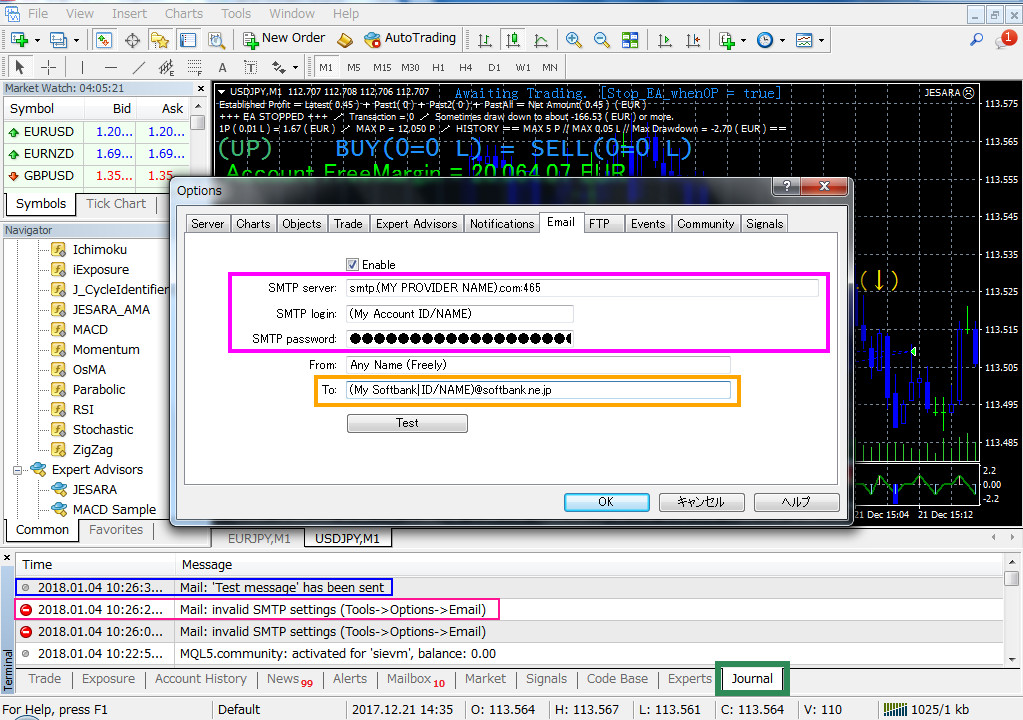
| English | Japanese | |
|---|---|---|
| ・When the above setting fails MT4 attempted to log in to your provider's SMTP server using your ID and PASS when you pressed the test button, but some providers do not accept any such access There may be places like this setting. You can not use it unless you can log in with MT4 anyway. In that case, let's use the Gmail SMTP server. The advantage of Gmail's SMTP server is that "you can change security settings". It is impossible for the setting to be changed "unexpectedly". But because we lower the security settings of Gmail, it can not be said that there is no danger with the account you normally use. In this example, suppose that you created a new Gmail account "ABCDEF" as the password "ABCDEFGHIJ 1234567890" so that someone else can break into it. It is an account you do not usually use. Mail sent by MT4 will be sent from this address "ABCDEF@gamil.com" to the smartphone's email address. Suppose you want to send it to your SoftBank email address. | ・上記の設定が失敗した場合 MT4はあなたがテストボタンを押したときに、あなたの使っているIDとPASSを使ってあなたのプロバイダーのSMTPサーバーにログインしようと試みたのですが、プロバイダーによってはそのようなアクセスを一切受け付けないような設定をしているところもあるでしょう。とにかくMT4でログインできなければ使えません。その場合は、GmailのSMTPサーバーを使う事にしましょう。GmailのSMTPサーバーの有利な点は「セキュリティ設定を変更できる」という点です。設定が「いつのまにか変えられていた」ということはあり得ないのですから。でも、Gmailのセキュリティの設定を低くするので、普段使っているアカウントでは危険がないとは言えません。ここでは他の誰かに侵入されてもいいように、新しく「ABCDEF」というGmailアカウントをパスワード「ABCDEFGHIJ1234567890」として作成したと仮定します。普段使わないアカウントです。MT4が発信するメールはこのアドレス「ABCDEF@gamil.com」からスマホのメールアドレスに送られます。仮にソフトバンクのあなたのメールアドレスに送ると仮定します。 | |
| ・How to set the E-Mail tab screen | ・E-メールタブ画面への設定方法 | |
| ・Check in "Enable" | ・「有効にする」にチェック入力 | |
| ・SMTP server:smtp.gmail.com:465 | ・SMTPサーバー:smtp.gmail.com:465 | |
| ・SMTP login ID:ABCDEF | ・SMTPログインID:ABCDEF | |
| ・SMTP password:ABCDEFGHIJ1234567890 | ・SMTPパスワード:ABCDEFGHIJ1234567890 | |
| ・From:If you enter a suitable ID that you understand here, it is OK. It is OK without inputting anything. There is no function. | ・発信元:ここにはあなただと分かる適当なIDを入力すればOKです。何も入力しなくてもOKです。機能はありません。 | |
| ・Destination:(My Softbank ID/NAME)@softbank.ne.jp | ・送信先:(My Softbank ID/NAME)@softbank.ne.jp | |
| ・By pressing the [TEST] button, you can check the sending operation of the e-mail on the spot. It should succeed if security is low. | ・[TEST]ボタンを押すと、電子メールの送信動作をその場で確認することが出来ます。セキュリティーが低くなっていれば成功するはずです。 | |
| ・If security is high and transmission fails, you will receive an email like the following screen. | ・もしセキュリティーが高くなっており、送信に失敗した場合は、次の画面のようなメールが届きます。 | |
| 【I use the image of JESARA, but please do not worry about the details.】 | 【JESARAの画像を使っていますが、細かい所は気にしないでください。】 |
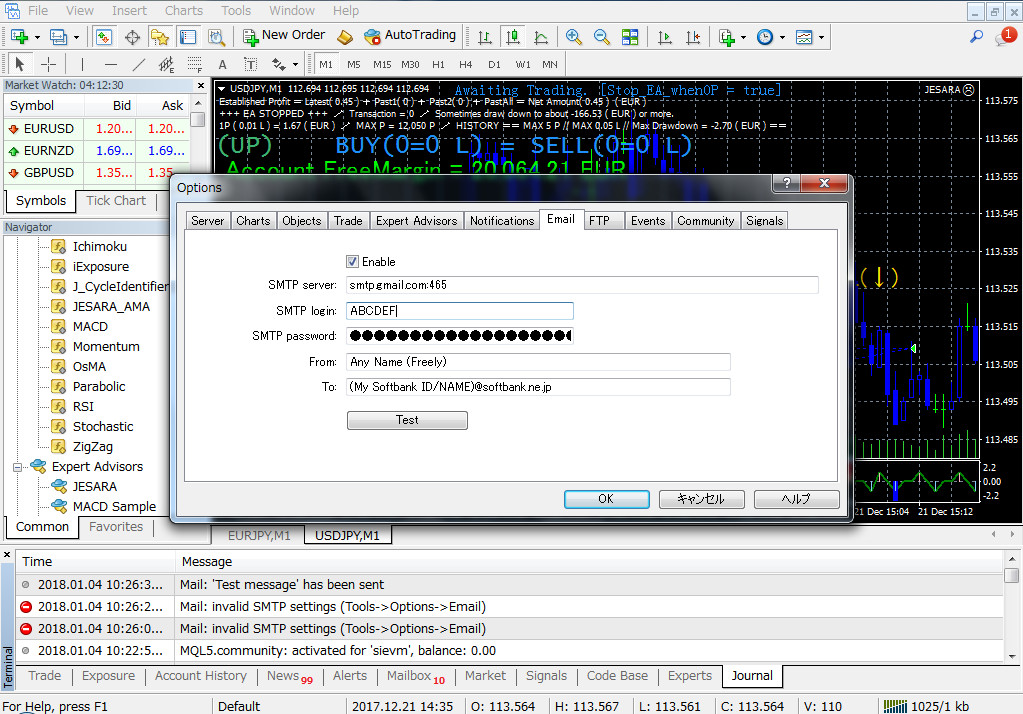
| English | Japanese | |
|---|---|---|
| Because it is Japanese, I pasted an English sentence. Click the blue letter "Allow access to low secure applications", the following screen will appear. | 日本語なので、英文を貼り付けておきました。「安全性の低いアプリへのアクセスを許可」という青い文字をクリックすると、次の画面が出てきます。 |
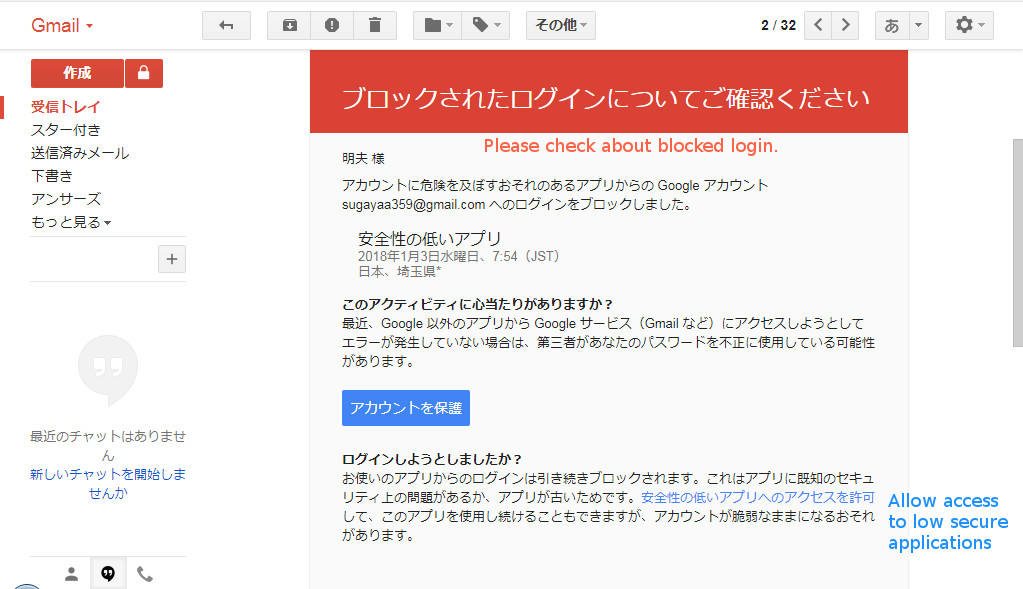
| English | Japanese | |
|---|---|---|
| You can turn on / off the switch enclosed in magenta with the mouse. The figure below is turned ON to lower security. After this, if you press the test button on the screen above, you should be able to successfully send it. | マゼンタ色で囲ったスイッチをマウスでON/OFFできます。下図ではONにしてセキュリティを低くしました。この後で上記の画面でテストボタンを押せば、今度はうまく送信できるはずです。 |
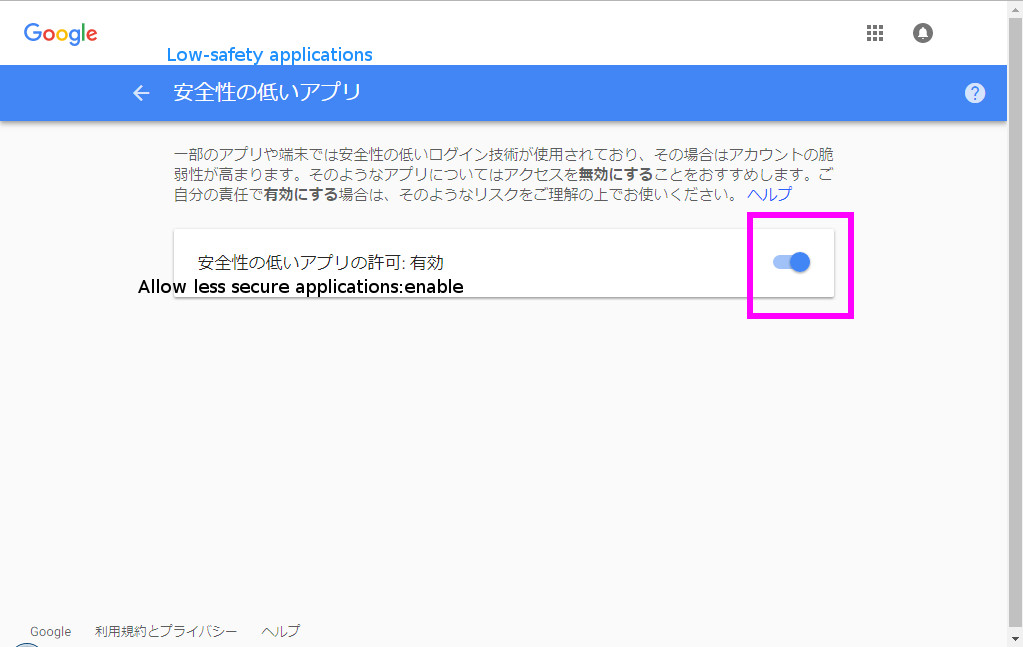


| English | Japanese | |
|---|---|---|
| When this item is set to true, the speaker of the PC sounds every time the position is opened or closed. | この項目をtrueにすると、ポジションをオープンやクローズするたびにPCのスピーカーが音を鳴らします。 |


| English | Japanese | |
|---|---|---|
| When this item is true, a message is displayed on the chart. | この項目がtrueのときはチャート上にメッセージを表示します。 |


| English | Japanese | |
|---|---|---|
| There is a countdown method. The countdown method is a method that can not set TP or SL at the same time when opening a position. If you want to set it it will be a two-step procedure of setting after opening. Set to true when the broker adopts the countdown method, false if it is not. Please press "F9" on the chart to know if your MT4 broker is countdown system or not. If the item "type (of order)" in the appearing order screen is "Market Execution", it counts down. It is not a countdown method if there is a "Instant Execution". The countdown method is to reduce the burden on the broker's server. Please search the meaning on the net. | カウントダウン方式というものがあります。カウントダウン方式とはポジションのオープン時に同時にTPやSLをセットできない方式です。もしセットしたい時にはオープンした後にセットするという2段構えの手続きとなります。ブローカーがカウントダウン方式を採用している時はtrueを、そうではない時はfalseをセットします。あなたのMT4のブローカーがカウントダウン方式なのか、そうではないのか知るためには、チャート上で「F9」を押して下さい。出現した発注画面の中の項目「注文種別」に「カウントダウン」とあればカウントダウン方式です。「成行注文」とあればカウントダウン方式ではありません。カウントダウン方式はブローカーのサーバーの負担を軽減する為です。その意味についてはネットで検索してみて下さい。 | |
| 【I use the image of JESARA, but please do not worry about the details.】 | 【JESARAの画像を使っていますが、細かい所は気にしないでください。】 |
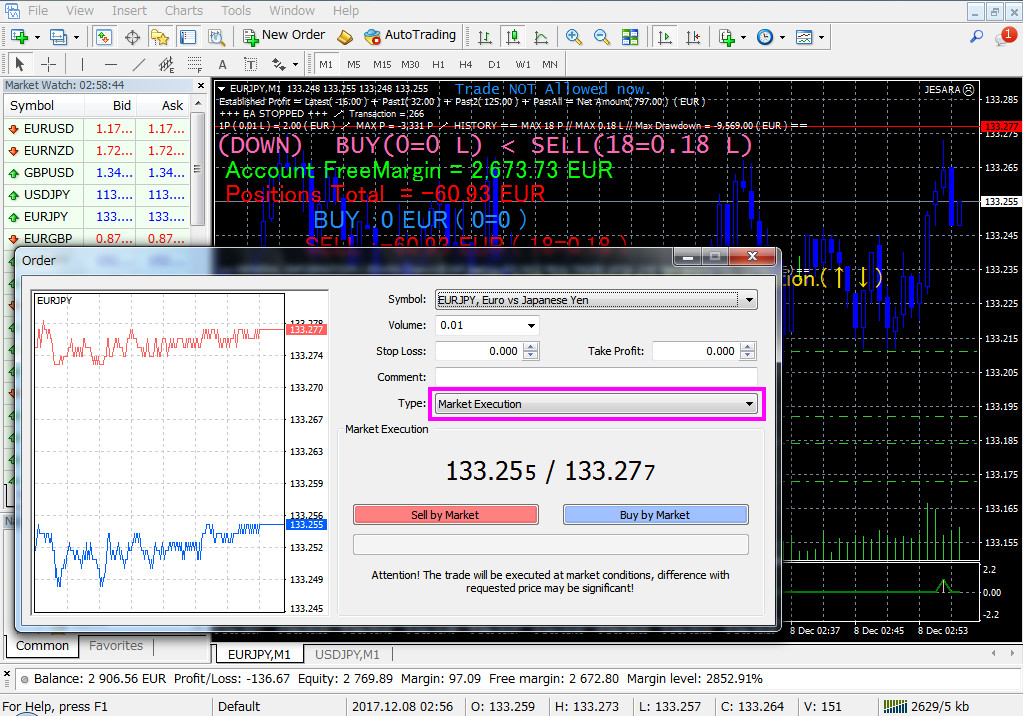
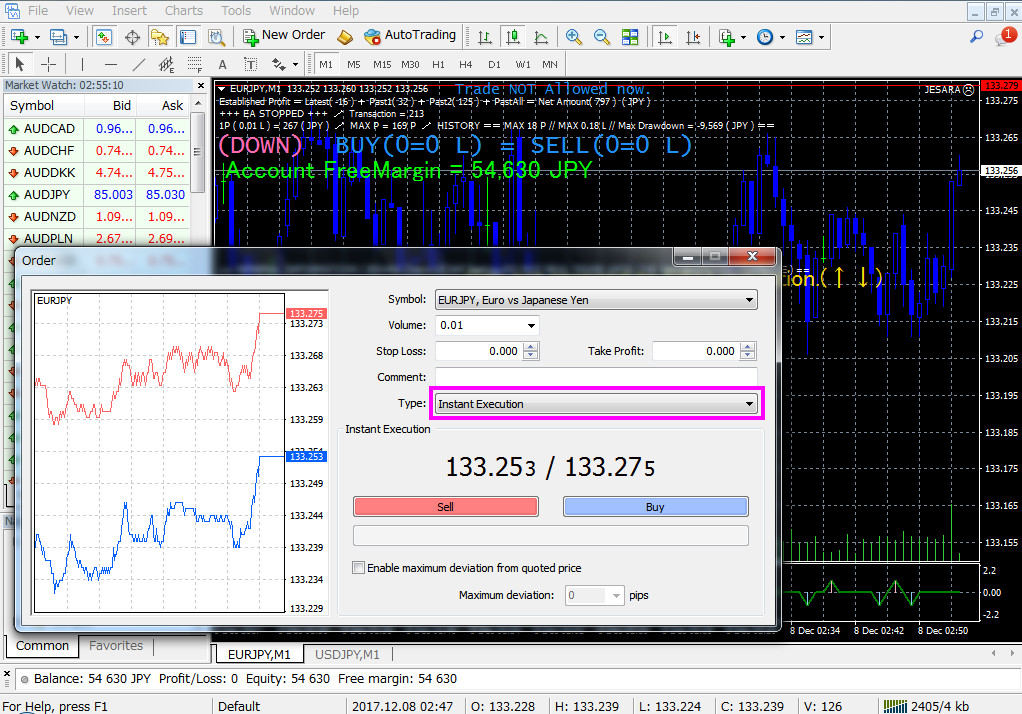


| English | Japanese | |
|---|---|---|
| There is a display item enclosed by a light blue frame on the chart. This item records and displays the maximum number of positions from the beginning of trade to the present. When you want to start from the beginning, change this item to true to 0. Then return to false. If it is not set to false, the display will remain at 0. JESARA8 will continue to display messages in tomato color letters even if left untouched. ・However, it will not be 0 if JESARA8 is not running. It is OK if Transaction (within the frame of orange) is counted and moving. When it is not counted, it is assumed that Stop_EA_when 0P is true, so please set it to false. | チャート上の水色の枠で囲った表示項目があります。この項目はトレード開始から現在までの最大ポジション個数を記録して表示します。最初から始めたい時はこの項目をtrueに変えると0になります。そしてfalseに戻して下さい。falseにしないと表示は0のまま維持されてしまいます。trueのまま放置していたとしても、JESARA8はトマト色の文字でメッセージを表示し続けます。 ・ただしJESARA8が走っていなければ0になりません。Transaction(オレンジの枠内)がカウントされて動いていればOKです。カウントされない時はStop_EA_when0P」がtrueになっていると思われますので、falseにして下さい。 | |
| 【I use the image of JESARA, but please do not worry about the details.】 | 【JESARAの画像を使っていますが、細かい所は気にしないでください。】 |
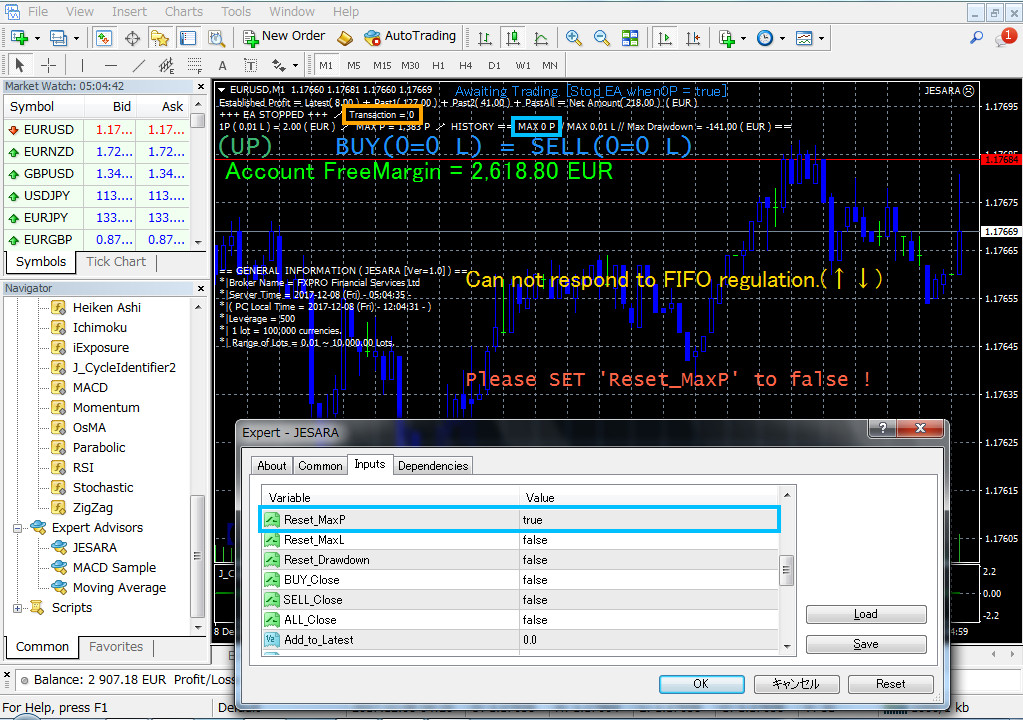


| English | Japanese | |
|---|---|---|
| There is a display item enclosed by a light blue frame on the chart. This item records and displays the maximum total lot number from the beginning of trade to the present. When you want to start from the beginning, change this item to true to 0. Then return to false. If it is not set to false, the display will remain at 0. JESARA8 will continue to display messages in tomato color letters even if left untouched. ・However, it will not be 0 if JESARA8 is not running. It is OK if Transaction (within the frame of orange) is counted and moving. When it is not counted, it is assumed that Stop_EA_when 0P is true, so please set it to false. | チャート上の水色の枠で囲った表示項目があります。この項目はトレード開始から現在までの最大の合計ロット数を記録して表示します。最初から始めたい時はこの項目をtrueに変えると0になります。そしてfalseに戻して下さい。falseにしないと表示は0のまま維持されてしまいます。trueのまま放置していたとしても、JESARA8はトマト色の文字でメッセージを表示し続けます。 ・ただしJESARA8が走っていなければ0になりません。Transaction(オレンジの枠内)がカウントされて動いていればOKです。カウントされない時はStop_EA_when0P」がtrueになっていると思われますので、falseにして下さい。 | |
| 【I use the image of JESARA, but please do not worry about the details.】 | 【JESARAの画像を使っていますが、細かい所は気にしないでください。】 |
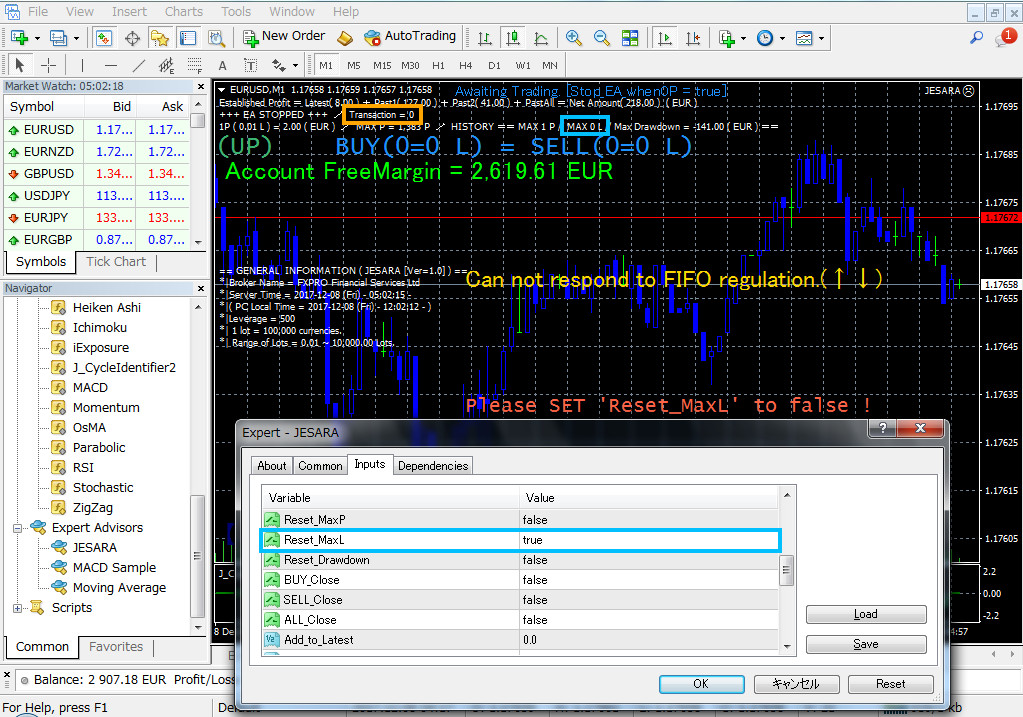


| English | Japanese | |
|---|---|---|
| There is a display item enclosed by a light blue frame on the chart. This item records and displays the maximum number of positions from the beginning of trade to the present. When you want to start from the beginning, change this item to true to 0. Then return to false. If it is not set to false, the display will remain at 0. JESARA8 will continue to display messages in tomato color letters even if left untouched. ・However, it will not be 0 if JESARA8 is not running. It is OK if Transaction (within the frame of orange) is counted and moving. When it is not counted, it is assumed that Stop_EA_when 0P is true, so please set it to false. | ・チャート上の水色の枠で囲った表示項目があります。この項目はトレード開始から現在までの最大ドローダウン金額を表示します。この表示金額を0に戻し最初から始めたい時はこの項目をtrueに変えると0になります。そしてfalseに戻して下さい。falseにしないと表示は0のまま維持されてしまいます。trueのまま放置していたとしても、トマト色の文字でメッセージを表示し続けます。 ・ただしJESARA8が走っていなければ0になりません。Transaction(オレンジの枠内)がカウントされて動いていればOKです。カウントされない時はStop_EA_when0P」がtrueになっていると思われますので、falseにして下さい。 | |
| ・The number of lots in the magenta underlined part is the number of lots currently being traded. When Auto_Lots = false, it is the same value as _Lots_Unit_ of property ([F7]). The number of lots when Auto_Lots = true is calculated by JESARA8, so it may be different from the _Lots_Unit_ of the property ([F7]). | ・マゼンタ色の下線部のロット数は現在トレード中のロット数です。Auto_Lots=falseのときはプロパティ([F7])の_Lots_Unit_と同じ値です。Auto_Lots=trueのときのロット数はJESARA8が計算するので、プロパティ([F7])の_Lots_Unit_と違う場合もあります。 | |
| 【I use the image of JESARA, but please do not worry about the details.】 | 【JESARAの画像を使っていますが、細かい所は気にしないでください。】 |
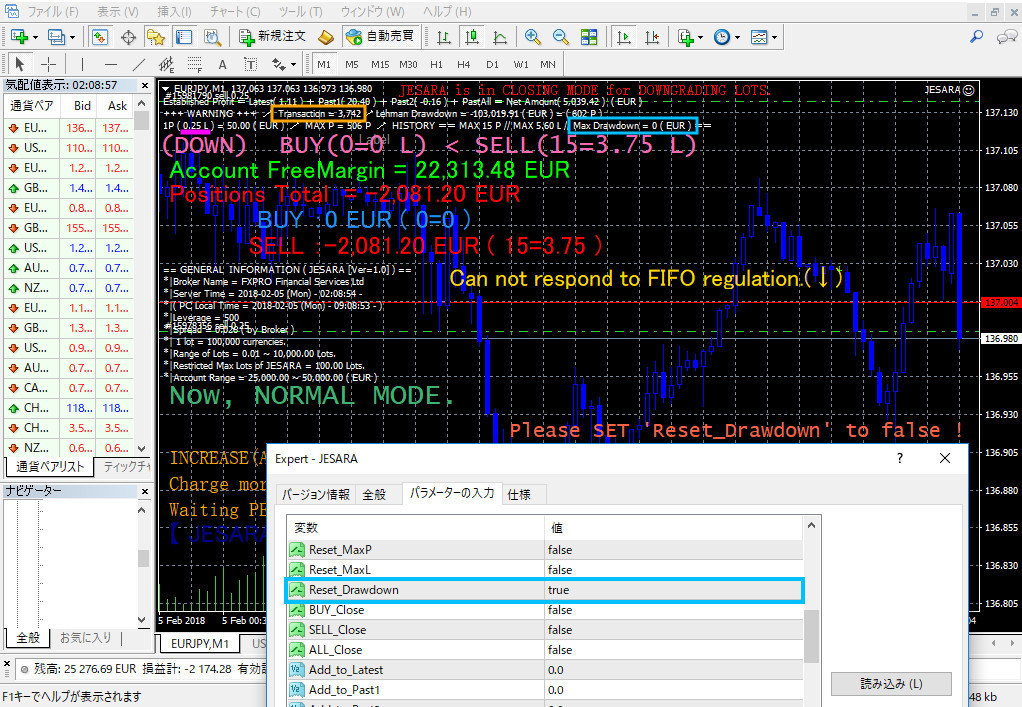


| English | Japanese | |
|---|---|---|
| ・For some reason, please set it to true when closing the BUY position manually. JESARA8 closes the whole BUY position only once. At this time, everything is closed even if the total value is minus. | ・何らかの理由により、手動でBUYポジションをクローズする時に、trueにして下さい。JESARA8は1回だけBUYポジション全部をクローズします。この時、合計値がマイナスであっても、全てがクローズされます。 | |
| ・I am taking safety measures in the program, but if you forget to leave it true, it may not be the case that a newly opened position will be closed someday. Therefore, let's set it back to false once closed. JESARA8 will continue to display messages in red letters even if left untouched. | ・私はプログラムの中で安全策は取っていますが、あなたがtrueのまま忘れていると、いつか新しくオープンしたポジションがクローズされてしまわないとも限りません。故に、一度クローズしたらfalseに戻しておきましょう。trueのまま放置していたとしても、JESARA8は赤い文字でメッセージを表示し続けます。 | |
| 【I use the image of JESARA, but please do not worry about the details.】 | 【JESARAの画像を使っていますが、細かい所は気にしないでください。】 |



| English | Japanese | |
|---|---|---|
| ・For some reason, please set it to true when closing the SELL position manually. JESARA8 closes the whole SELL position only once. At this time, everything is closed even if the total value is minus. | ・何らかの理由により、手動でSELLポジションをクローズする時に、trueにして下さい。JESARA8は1回だけSELLポジション全部をクローズします。この時、合計値がマイナスであっても、全てがクローズされます。 | |
| ・I am taking safety measures in the program, but if you forget to leave it true, it may not be the case that a newly opened position will be closed someday. Therefore, let's set it back to false once closed. JESARA8 will continue to display messages in red letters even if left untouched. | ・私はプログラムの中で安全策は取っていますが、あなたがtrueのまま忘れていると、いつか新しくオープンしたポジションがクローズされてしまわないとも限りません。故に、一度クローズしたらfalseに戻しておきましょう。trueのまま放置していたとしても、JESARA8は赤い文字でメッセージを表示し続けます。 | |
| 【I use the image of JESARA, but please do not worry about the details.】 | 【JESARAの画像を使っていますが、細かい所は気にしないでください。】 |
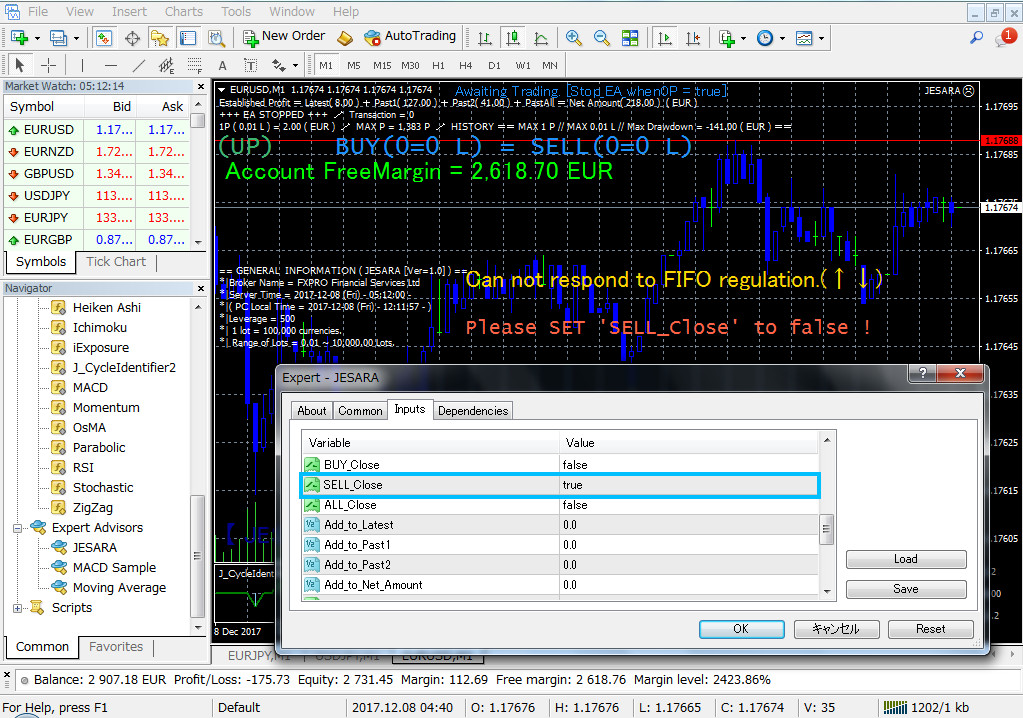


| English | Japanese | |
|---|---|---|
| ・For some reason, please set to true when closing all positions manually. JESARA8 closes all positions only once. At this time, everything is closed even if the total value is minus. | ・何らかの理由により、手動で全てのポジションをクローズする時に、trueにして下さい。JESARA8は1回だけ全てのポジションをクローズします。この時、合計値がマイナスであっても、全てがクローズされます。 | |
| ・I am taking safety measures in the program, but if you forget to leave it true, it may not be the case that a newly opened position will be closed someday. Therefore, let's set it back to false once closed. JESARA8 will continue to display messages in red letters even if left untouched. | ・私はプログラムの中で安全策は取っていますが、あなたがtrueのまま忘れていると、いつか新しくオープンしたポジションがクローズされてしまわないとも限りません。故に、一度クローズしたらfalseに戻しておきましょう。trueのまま放置していたとしても、JESARA8は赤い文字でメッセージを表示し続けます。 | |
| 【I use the image of JESARA, but please do not worry about the details.】 | 【JESARAの画像を使っていますが、細かい所は気にしないでください。】 |
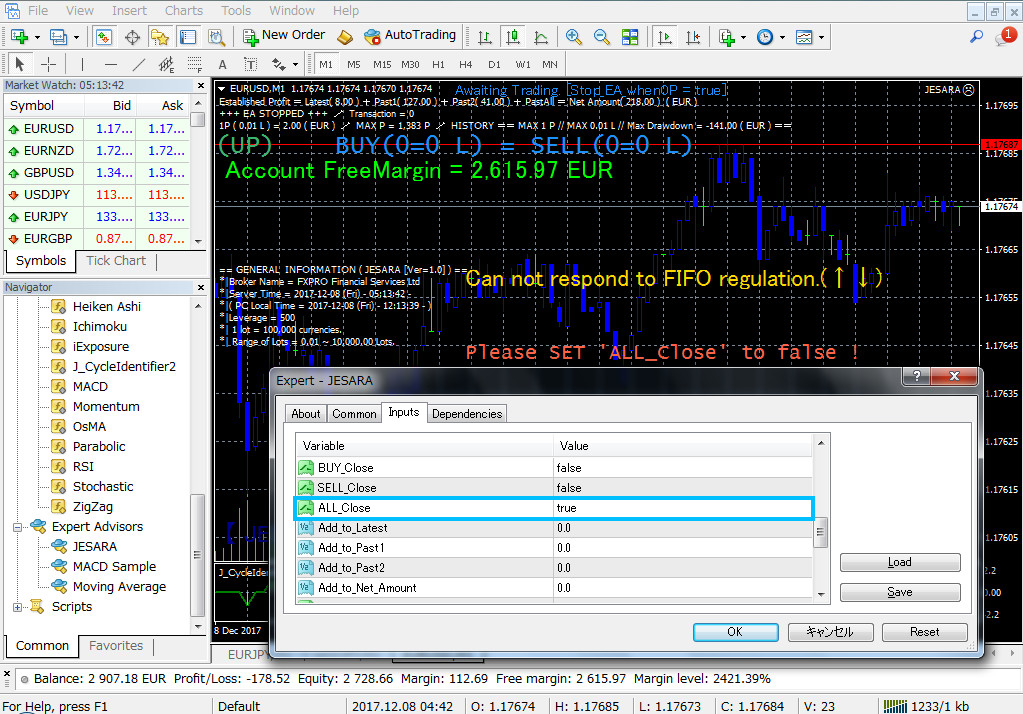


| English | Japanese | |
|---|---|---|
| Enter the number you want to add to the area surrounded by a light blue frame. If you enter a negative value it will be subtracted. Next, by changing Submit_Add to true, the calculation is executed only once, and it becomes the target numerical display. | 水色の枠で囲った個所に加算したい数字を入力します。マイナス値を入力すれば引き算になります。その次にSubmit_Addをtrueに変えることで、1回だけ計算が実行され、目的の数値表示になります。 | |
| 【I use the image of JESARA, but please do not worry about the details.】 | 【JESARAの画像を使っていますが、細かい所は気にしないでください。】 |
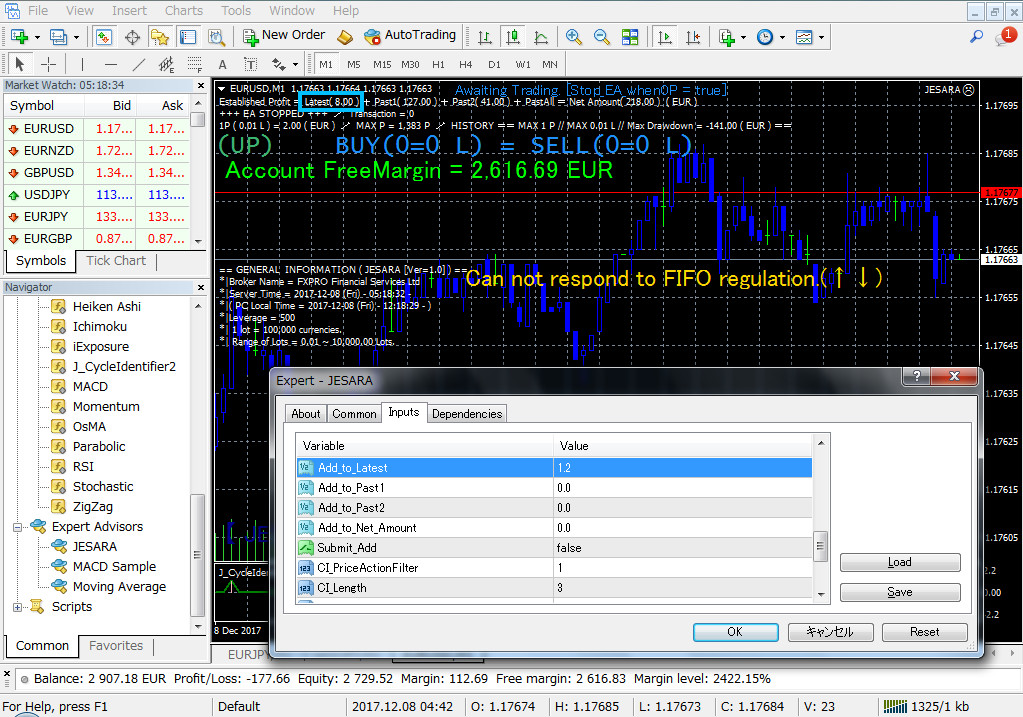


| English | Japanese | |
|---|---|---|
| Enter the number you want to add to the area surrounded by a light blue frame. If you enter a negative value it will be subtracted. Next, by changing Submit_Add to true, the calculation is executed only once, and it becomes the target numerical display. | 水色の枠で囲った個所に加算したい数字を入力します。マイナス値を入力すれば引き算になります。その次にSubmit_Addをtrueに変えることで、1回だけ計算が実行され、目的の数値表示になります。 | |
| 【I use the image of JESARA, but please do not worry about the details.】 | 【JESARAの画像を使っていますが、細かい所は気にしないでください。】 |
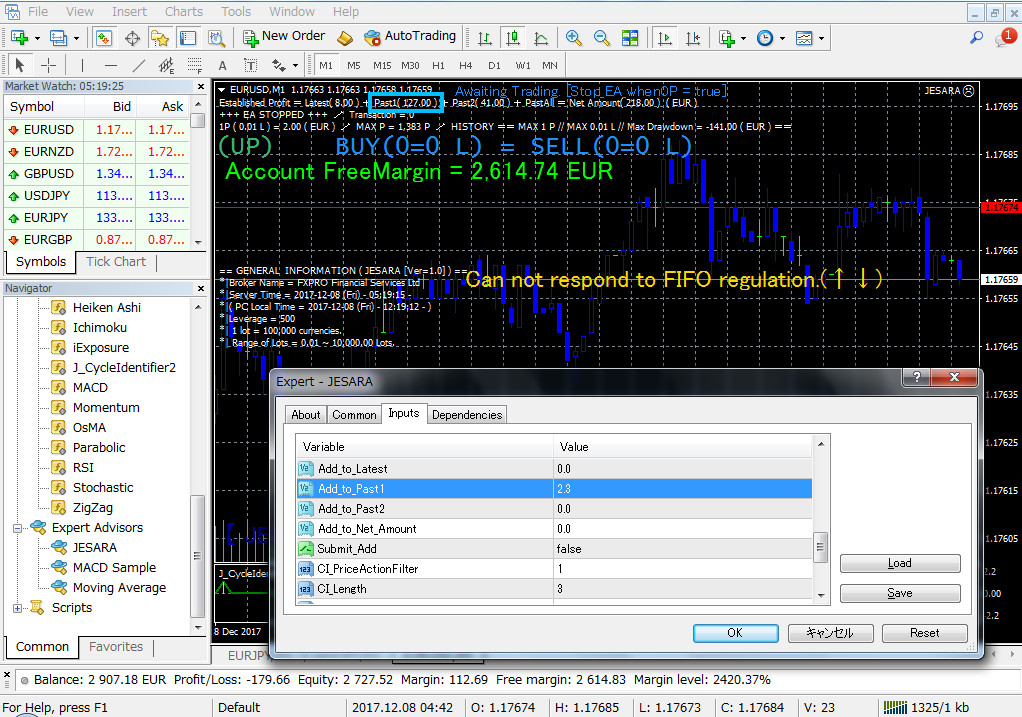


| English | Japanese | |
|---|---|---|
| Enter the number you want to add to the area surrounded by a light blue frame. If you enter a negative value it will be subtracted. Next, by changing Submit_Add to true, the calculation is executed only once, and it becomes the target numerical display. | 水色の枠で囲った個所に加算したい数字を入力します。マイナス値を入力すれば引き算になります。その次にSubmit_Addをtrueに変えることで、1回だけ計算が実行され、目的の数値表示になります。 | |
| 【I use the image of JESARA, but please do not worry about the details.】 | 【JESARAの画像を使っていますが、細かい所は気にしないでください。】 |
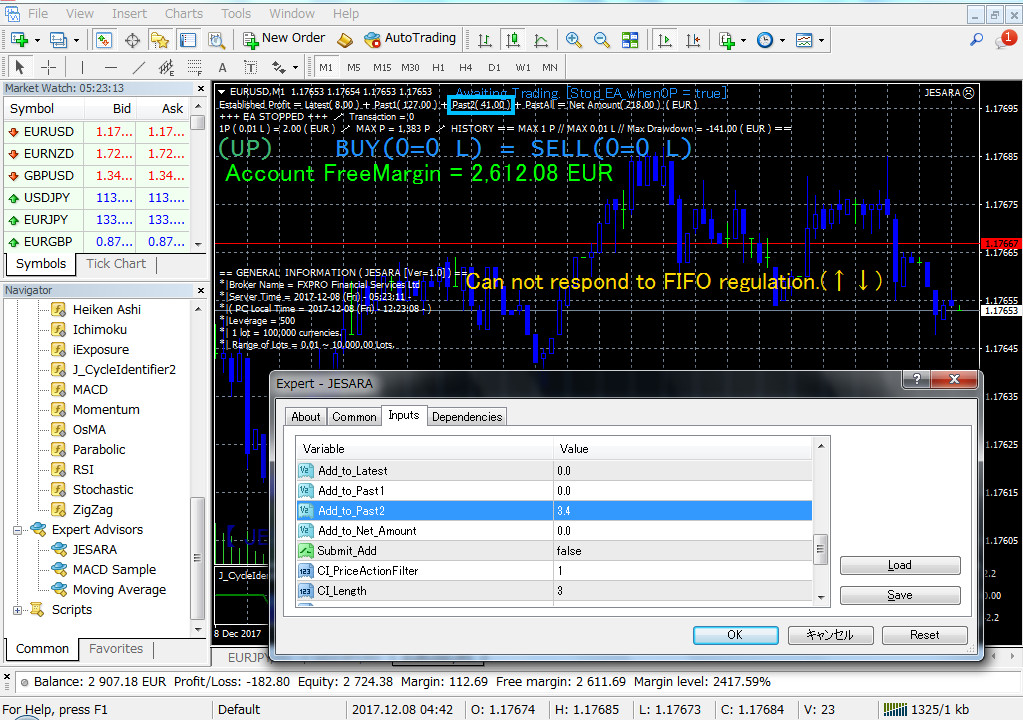


| English | Japanese | |
|---|---|---|
| Enter the number you want to add to the area surrounded by a light blue frame. If you enter a negative value it will be subtracted. Next, by changing Submit_Add to true, the calculation is executed only once, and it becomes the target numerical display. | 水色の枠で囲った個所に加算したい数字を入力します。マイナス値を入力すれば引き算になります。その次にSubmit_Addをtrueに変えることで、1回だけ計算が実行され、目的の数値表示になります。 | |
| 【I use the image of JESARA, but please do not worry about the details.】 | 【JESARAの画像を使っていますが、細かい所は気にしないでください。】 |
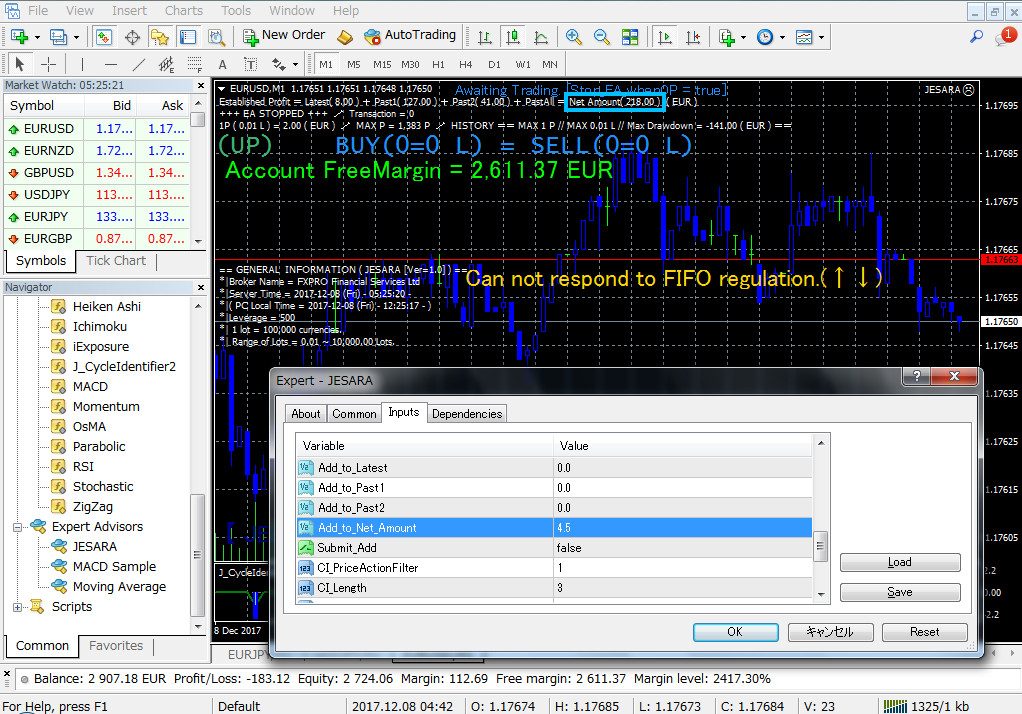


| English | Japanese | |
|---|---|---|
| Sometimes you may want to modify the amounts of the four display items surrounded by a light blue frame separately. In such a case, enter plus or minus correction value for the amount displayed in each item. Next, if this item is updated to true, the calculation is executed "once" and the calculation result is written to the text file for saving records. Even if you forget to leave it true, it keeps displaying messages in red letters. If you make a mistake here, again enter the plus or minus amount value for the current displayed amount. Then change it from true to false once, then close the property with the OK button. Then change to true again and exit with the OK button, the calculation is executed "once". [This change is effective only when JESARA8 is running. If the display item Transaction (within the frame of orange) is counting, the program JESARA8 is running. After confirming the count operation, set Submit_Add to true. 】 | 時々、水色の枠で囲った4つの表示項目の金額を別々に修正したい時があります。そのような時、各項目に表示されている金額に対してプラス or マイナスの修正値を入力します。次にこの項目をtrueに更新すると、計算が「1回だけ」実行され、記録保存用のテキストファイルに計算結果が書き込まれます。trueのまま忘れていても大丈夫ですが、赤い文字でメッセージを表示し続けます。 ここで間違えた時は、再度、現在の表示金額に対するプラス or マイナスの金額値を入力します。次に一旦trueからfalseに変え、そしてプロパティをOKボタンによって閉じます。次に再度trueに変更してOKボタンで終了すると、計算が「1回だけ」実行されます。 【JESARA8が動いている時だけこの変更は有効です。表示項目Transaction(オレンジの枠内)がカウントしている場合はプログラムJESARA8は走っています。カウント動作を確認してからSubmit_Addをtrueにします。】 | |
| 【I use the image of JESARA, but please do not worry about the details.】 | 【JESARAの画像を使っていますが、細かい所は気にしないでください。】 |



| English | Japanese | |
|---|---|---|
| ・The items outlined in light blue are the sum of profits. Set this item to true if you want to reset this item every month and return it to 0. The default is false. | ・水色の枠で囲った表示項目は利益の合計です。この項目を月が替わる度にリセットして0に戻したい方は当項目をtrueにして下さい。デフォルトはfalseです。 | |
| 【I use the image of JESARA2, but please do not worry about the details.】 | 【JESARA2の画像を使っていますが、細かい所は気にしないでください。】 |
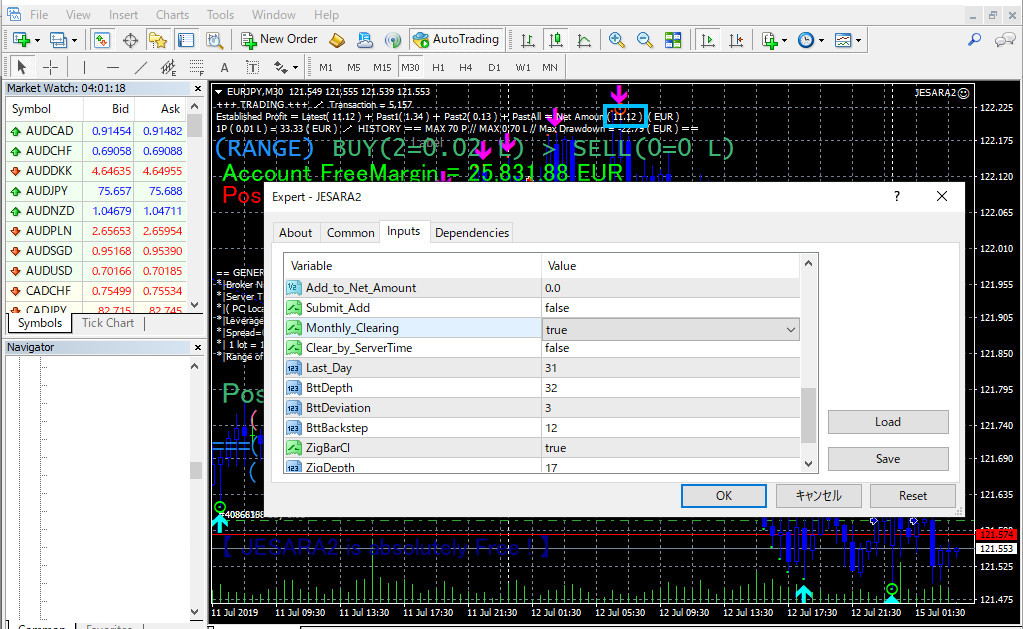


| English | Japanese | |
|---|---|---|
| ・There are two types of time (magenta frame) to measure the timing to clear the total value of profit to zero. Set to true to clear 0 based on the time of the country where the broker's server you are using is located. | ・利益の合計値を0クリアするタイミングを計る時刻(マゼンタの枠)は2種類あります。あなたが使っているブローカーのサーバーがある国の時刻に基づいて0クリアするときはtrueにして下さい。 | |
| ・When false, it clears 0 based on PC local time (your PC's internal clock). The default is false. | ・falseの時はPCローカルタイム(あなたのPCの内部時計)に基づいて0クリアします。デフォルトはfalseです。 | |
| 【I use the image of JESARA2, but please do not worry about the details.】 | 【JESARA2の画像を使っていますが、細かい所は気にしないでください。】 |
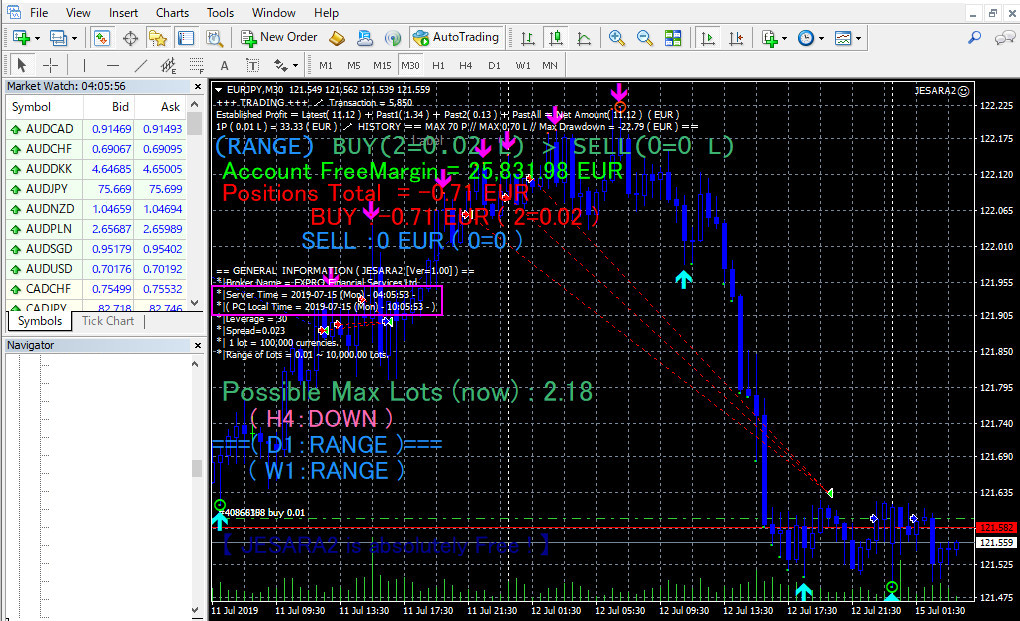

| English | Japanese | |
|---|---|---|
| ・Please enter the number of the day to clear 0 every month. For example, if 9 is entered, it will be cleared to 0 after 23:59 on the 9th every month. However, if you put 29, 30, 31 you will be cleared to 0 every month when the end of the month exceeds 23:59. The default is 31. | ・毎月0クリアする日の数字を入れて下さい。例えば9を入力した場合は、また毎月9日の23:59が過ぎたら0クリアされます。但し、29、30、31を入れた場合は、毎月、月末が23:59を超えたら0クリアされます。デフォルトは31です。 |